Enabling the Caller Name Announcer on a Samsung Galaxy A06 adds a practical touch to phone calls. This feature ensures that the device announces the name of the caller, allowing users to identify who is calling without needing to check the screen. It’s particularly helpful in situations where looking at the phone isn’t convenient, such as while driving or during multitasking.
Setting up the Caller Name Announcer is straightforward and can enhance the overall user experience. Once activated, it provides added convenience and safety by keeping users informed about incoming calls. With just a few simple steps, the feature can be enabled, making it a valuable addition to any Samsung Galaxy A06 user’s toolkit.
Watch:How To Transfer Files From An External Hard Disk To Samsung Galaxy A06
Enable Caller Name Announcer On Samsung Galaxy A06
Open the Phone App: Start by launching the phone app on your Samsung Galaxy A06.
Select the Keypad: Next, ensure that the keypad is selected to facilitate your actions.
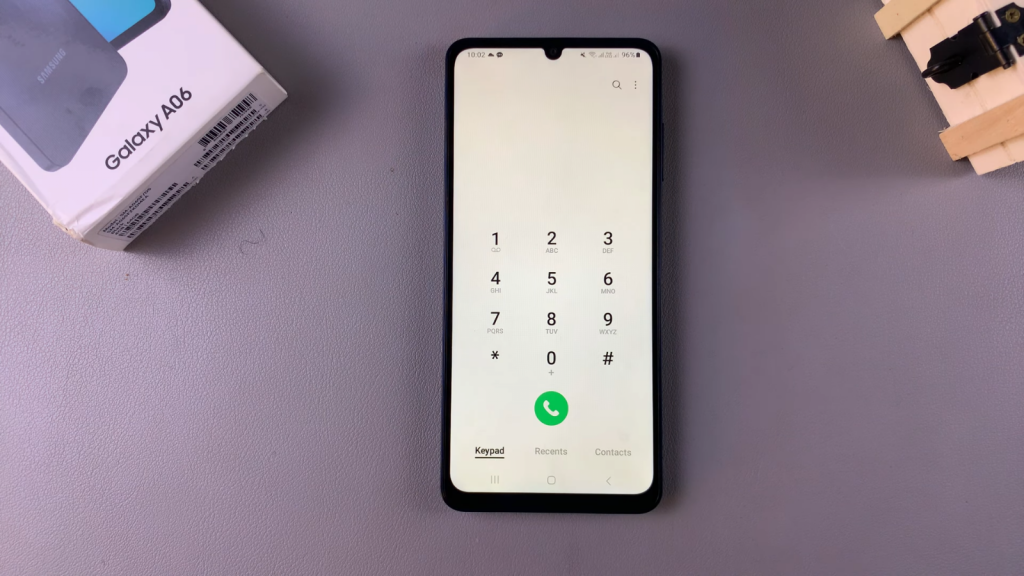
Access Settings: After that, tap the three dots located in the top right corner, and then choose Settings.
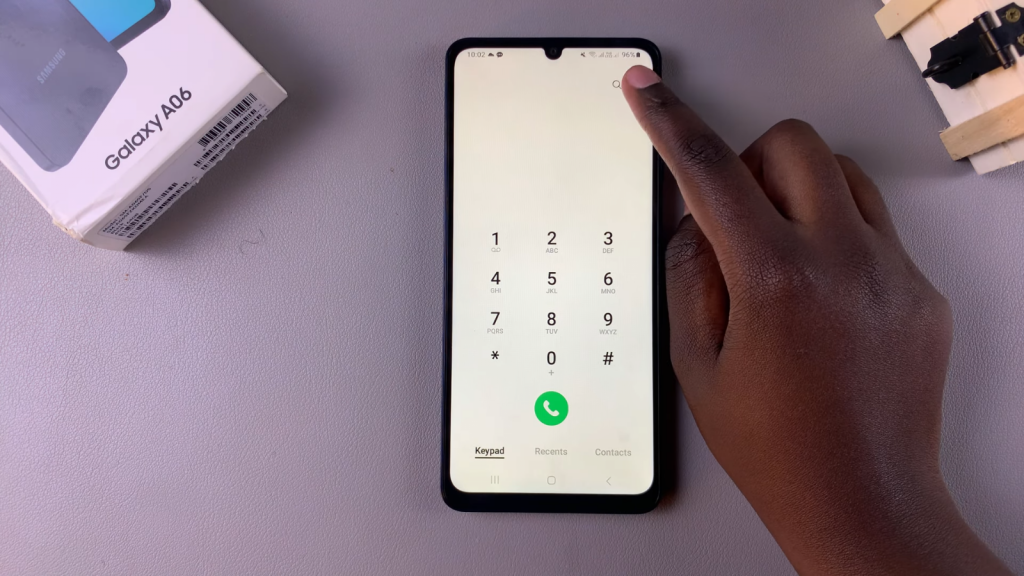
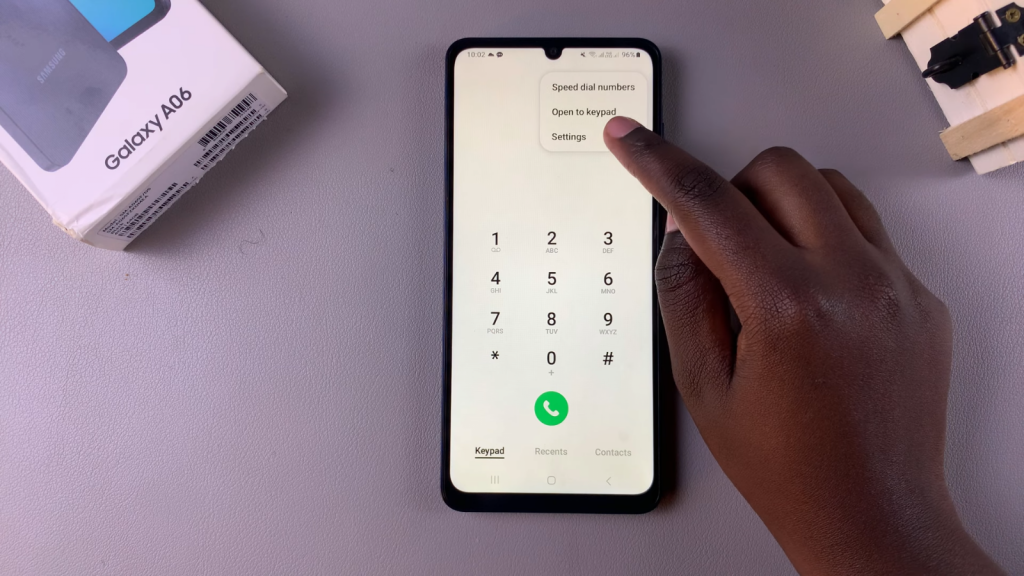
Navigate to Call Settings: Now, in the call settings menu, tap on Answering and Ending Calls to access the necessary options.
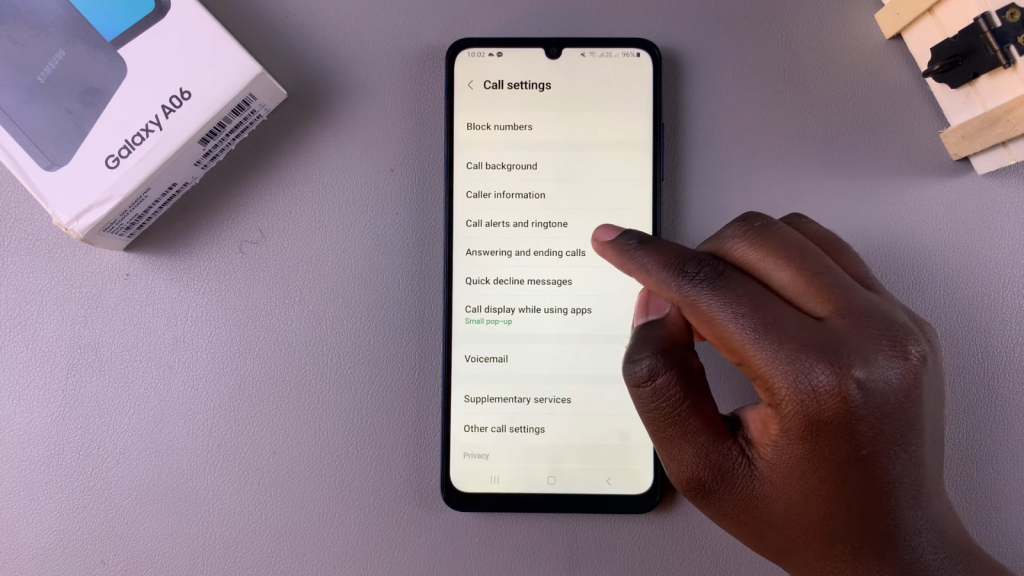
Enable Caller Name Announcer: Find the option labeled Read Caller Names, tap it, and toggle the switch to enable this feature easily.
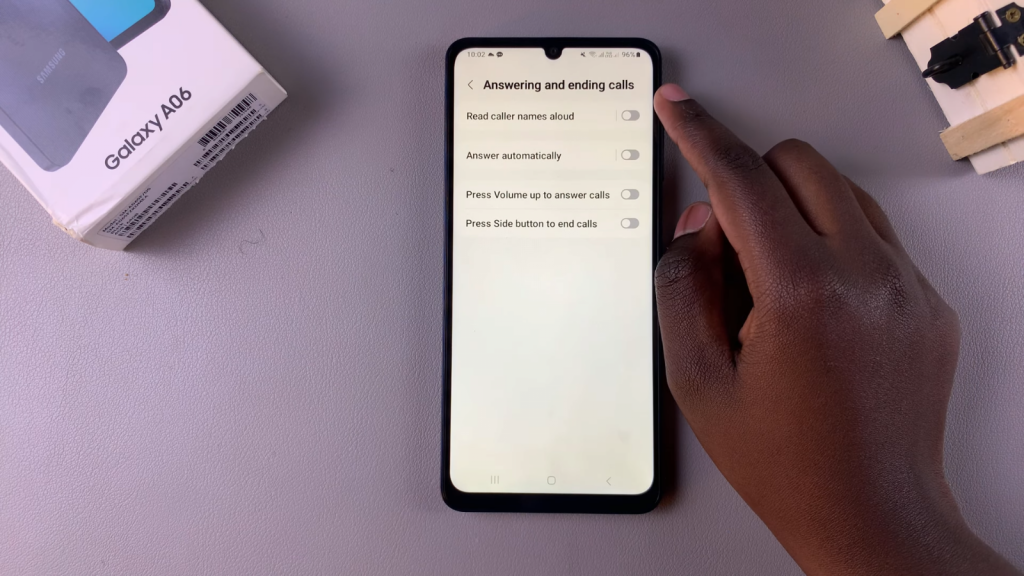
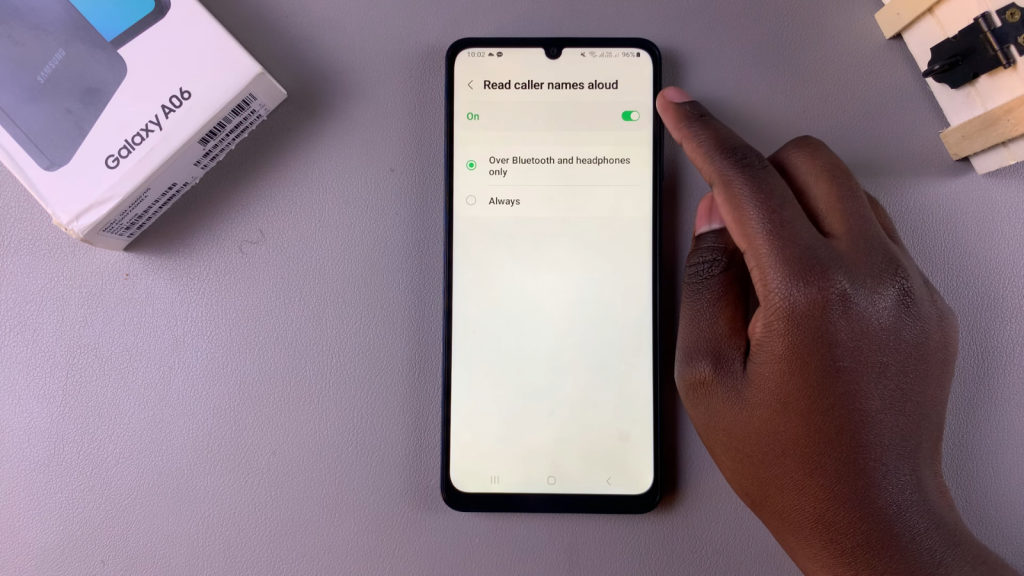
Choose Announcement Method: Finally, decide how you would like caller names to be announced. You can select either Bluetooth and Headphones Only or Always, depending on your preference.
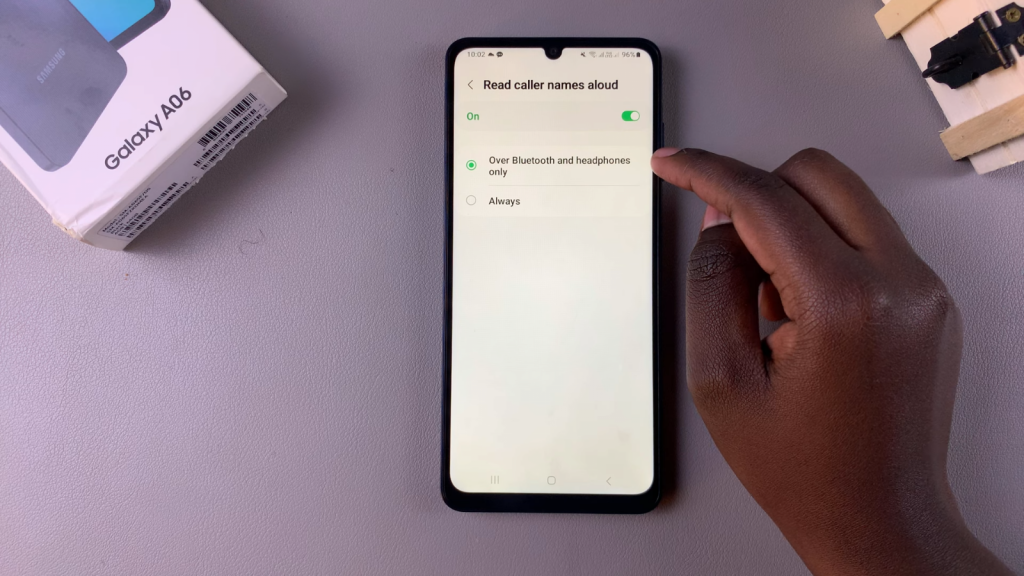
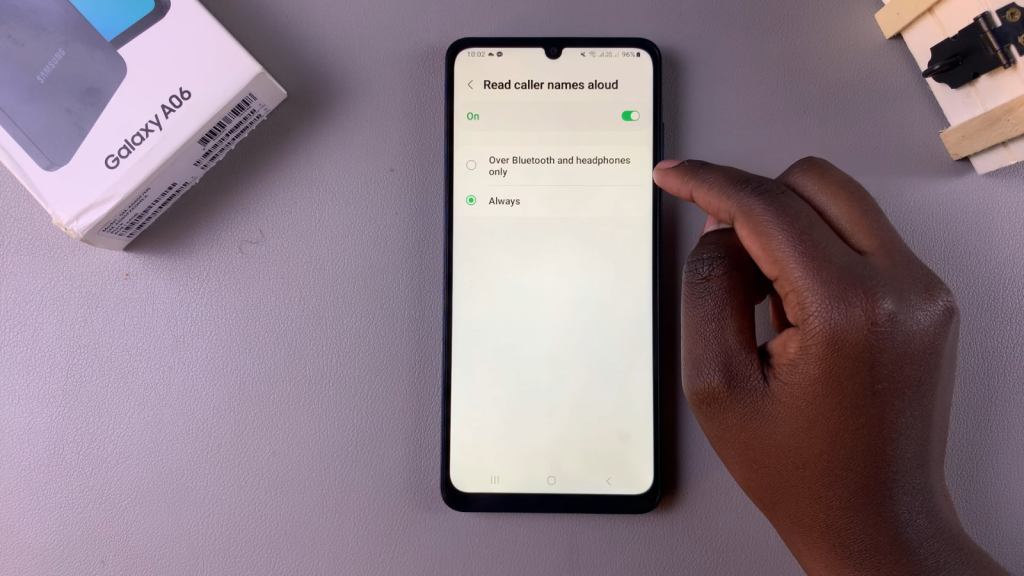
Read:How To Transfer Files From An External Hard Disk To Samsung Galaxy A06

