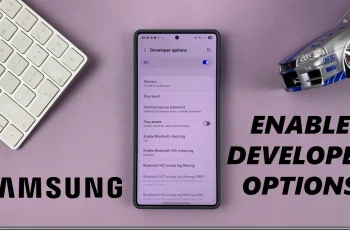Call waiting is a feature that allows the reception of incoming calls while you are already engaged in another call. While it offers its own set of advantages in maintaining connectivity, it also has disadvantages in that it can be very interruptive and distracting, especially during an important conversation.
Disabling call waiting on your iPhone 11 is pretty easy and takes only a few taps. Whether you are at a meeting, in a personal conversation, or for whatever other reason one wouldn’t want to be disturbed by an incoming call, knowing how to turn off call waiting gives you control over the functionality of your phone.
The following tutorial will guide you through the process of how to disable call waiting on iPhone 11 with step-by-step instructions.
Watch: How To Hide Caller ID On iPhone 11
Disable Call Waiting On iPhone 11
Firstly, locate and tap the “Settings” app, represented by a gear icon, typically found on your home screen. Then, scroll down the settings menu and look for the “Apps” option. Tap on it to access all applications on your device.
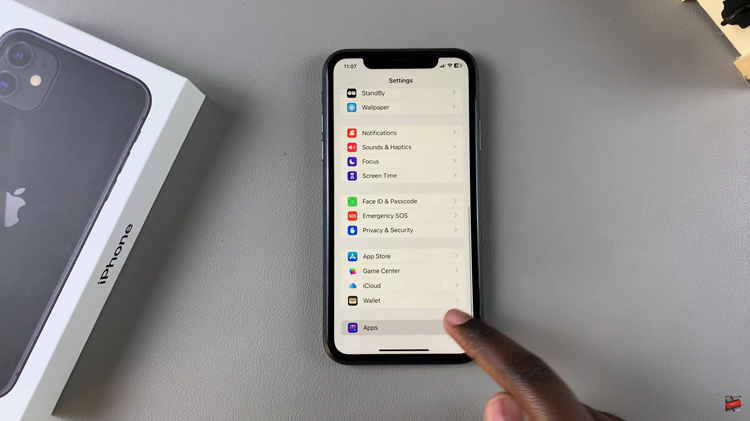
At this point, scroll down, find the “Phone” app, and tap on it to proceed. Now, scroll down within the Phone settings and select “Call Waiting.” Then, toggle OFF the switch to disable this feature. Once the switch is off, you can exit the settings. Your changes will be saved automatically.
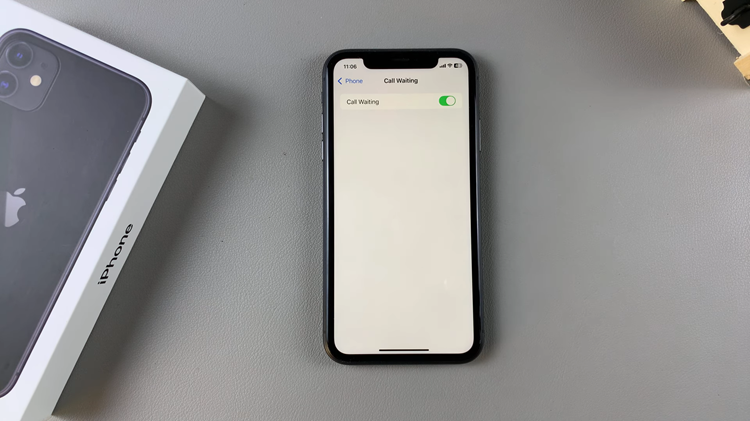
The easiest way to handle calls coming to you is by disabling call waiting on your iPhone 11. After going through the easy steps in this article, you won’t be disrupted during those important conversations or personal calls.