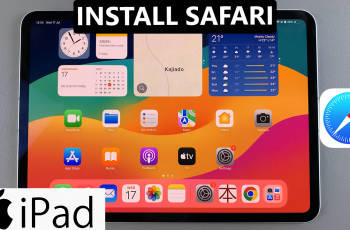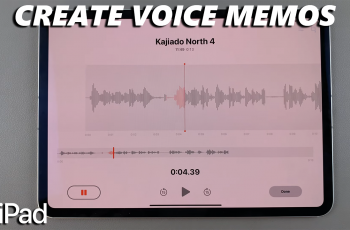Setting up call forwarding on your iPhone 11 is pretty handy, as it sends the calls coming to your device to some other number so that you never miss important calls when away from it. There can be several other reasons why you might want to turn this off. For instance, you may be back home, so you do not need the service anymore, or maybe you want to answer calls directly on your iPhone.
This is going to help you simplify your way of communication and ensure that you get all calls directly. Fortunately, call forwarding on an iPhone 11 can be disabled very fast. The process is demonstrated through the steps below.
Let’s get started and know the steps to disable call forwarding on iPhone 11.
Watch: How To Disable Call Waiting On iPhone 11
Disable Call Forwarding On iPhone 11
Firstly, begin by accessing the Settings app on your iPhone 11. Within the settings page, scroll down and tap on the “Apps” option. From here, scroll down and find the “Phone” app. Tap on it to proceed.
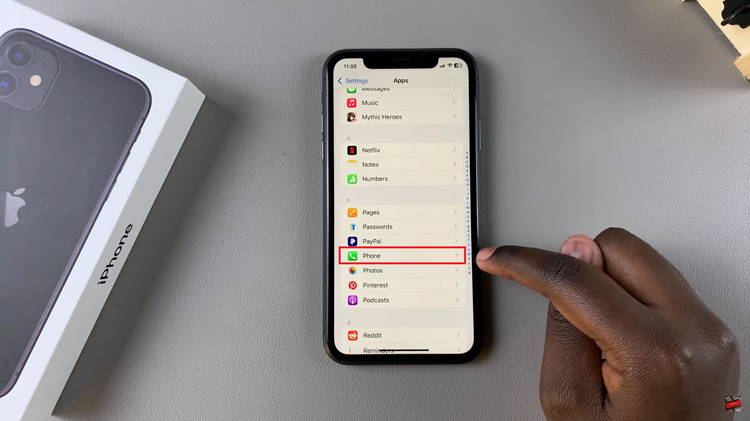
Following this, within the phone settings, tap on the “Call Forwarding” option. From here, you’ll see the call forwarding option. Here, toggle OFF the switch to turn off call forwarding.
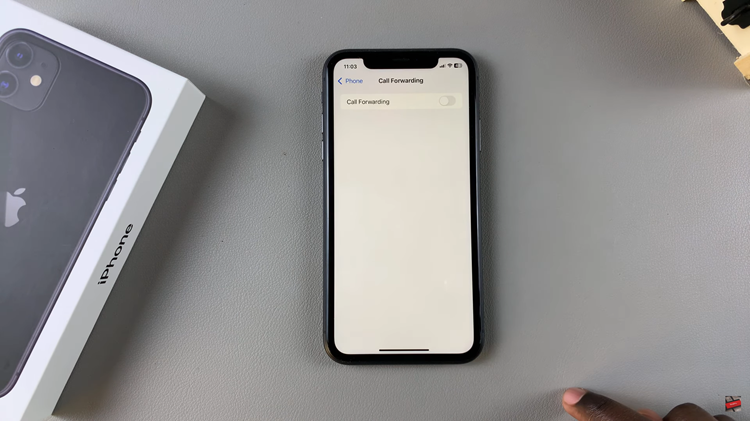
In conclusion, it’s quite easy to disable call forwarding in your iPhone 11, although this is an important process for one to reassert their control over receiving incoming calls. With these steps, you should have no issue disabling call forwarding so all your calls actually come directly to your device.