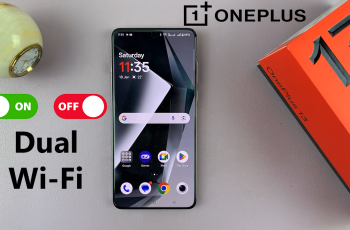The Sony WH-1000XM6 headphones are packed with smart features and often receive firmware updates that improve performance, fix errors or introduce new tasks. Although these automated updates are useful to many users, others may prefer to disable them to maintain control of changes.
Fortunately, the Sony Sound Connect app allows you to close the automatic firmware updates, so when and how the update is used on you, the charge is retained. To avoid unwanted surprises, preserve a preferred firmware version, or troubleshoot issues caused by recent changes, disabling auto updates is a smart move.
In this guide, we let you run through a step-by-step process to disable automatic updates on the Sony WH-1000XM6 headphones using both Android and iOS devices.
Watch: Pair & Connect Sony WH-1000XM6 To Windows PC
Disable Automatic Updates On Sony WH-1000XM6 Headphones
Begin by accessing the Sony Sound Connect app on your device. If the app is not installed, head to Google Play Store or App Store and install the application. Then, launch the app and follow the instructions to successfully set it up.
Within the app, scroll down to the bottom and tap on ‘Device Settings‘. At this point, tap on the ‘System‘ category to continue.
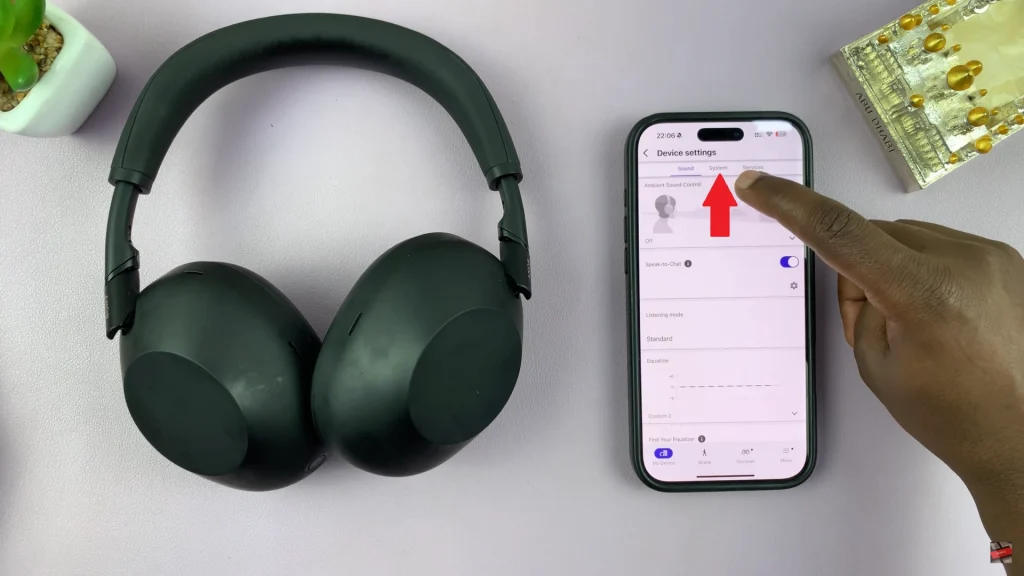
Following this, scroll down and find the ‘Update Software‘ option within the System settings. You’ll notice a settings icon (⚙️) next to it. Tap on it to proceed to the next step.
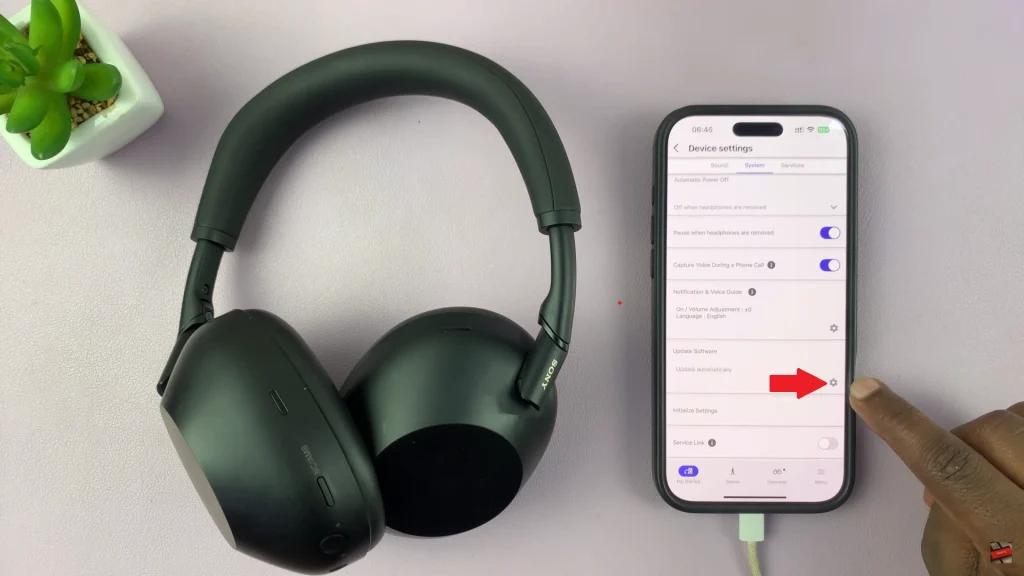
At this point, find the ‘Auto Update‘ option. You’ll notice a toggle switch next to it. To disable automatic updates, toggle OFF the switch. Afterwards, tap on ‘OK‘ in the top right corner to confirm the changes.
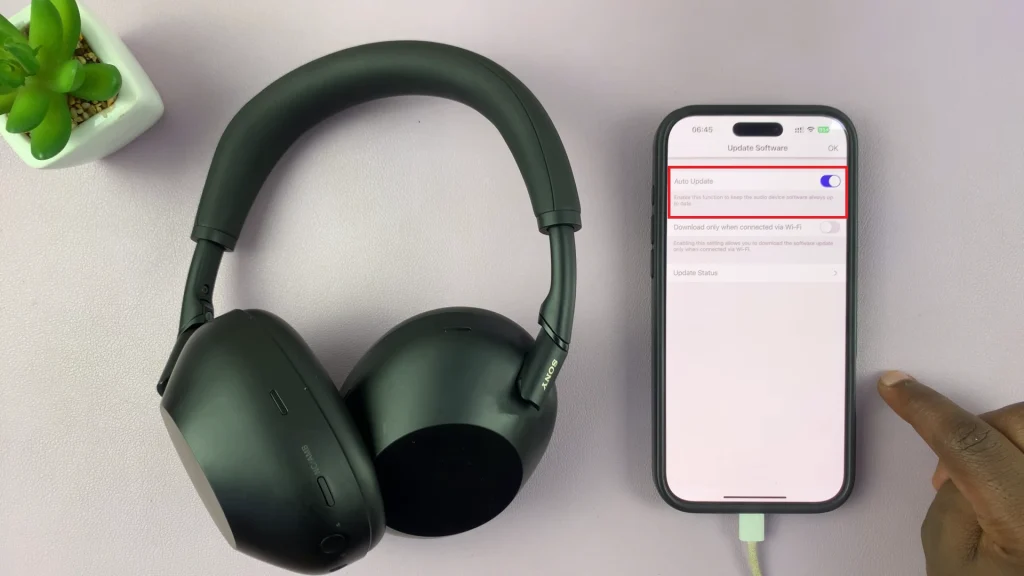
By following the steps mentioned in this guide, you can safely manage the headphone settings and enjoy a smooth hearing experience that suits your preferences. If you ever change your mind, it is just as easy to activate the update again.
Read: How To Enable & Disable Head Gestures On Sony WH-1000XM6 Headphones