The Sony WH-1000XM6 headphone batteries are packed with smart features designed to improve life and increase the user experience. Such a function is the auto power off function, which automatically closes the headphones after a period of passivity.
Although it is useful to save power, it can be disappointing if you use a headphone in a stable setup – for example, on your desktop, connected to PC or audio monitoring without wearing them. If you close the WH-1000XM6 on your own, it’s an easy way to take control.
In this guide we will show you how to disable the auto power off on the Sony WH-1000XM6 using the Sony Sound Connect app.
Watch: Enable DSEE (Digital Sound Enhancement Engine) On Sony WH-1000XM6
Disable Auto Power OFF On Sony WH-1000XM6
Begin by accessing the Sony Sound Connect app on your device. If the app is not installed, head to Google Play Store or App Store and install the application. Then, launch the app and follow the instructions to successfully set it up.
Within the app, scroll down to the bottom and tap on ‘Device Settings‘. At this point, tap on the ‘System‘ category to continue.
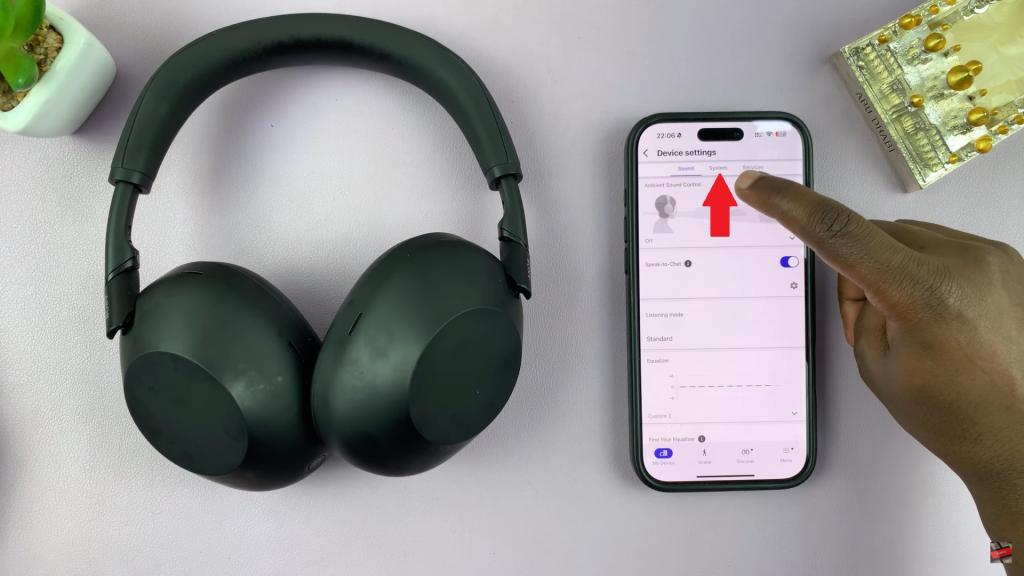
Following this, scroll down and find the ‘Automatic Power OFF‘ option within the System settings. Tap on the down-facing arrow and from the options that appear, select ‘Do Not Turn OFF‘. Afterwards, exit the settings and the changes will be applied.

Disabling the Auto Power Off feature on your Sony WH-1000XM6 headphones is a quick and effective way to maintain consistent connectivity—especially when you’re using them in a fixed position or for extended listening sessions without movement. By adjusting this setting through the Sony Sound Connect app, you gain full control over how and when your headphones power down.
Read: How To Customize Text Shortcuts On Samsung Galaxy A26/A36/A56

