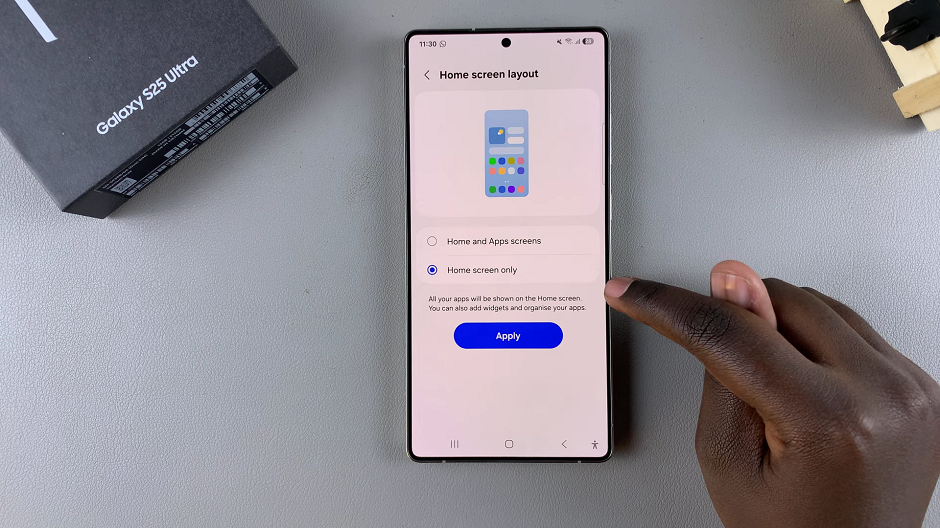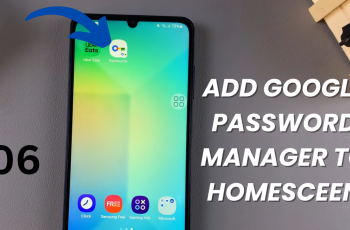The apps drawer is a dedicated screen that holds all the installed applications on your Samsung device. While many users appreciate this organized approach, others prefer having their apps readily visible on their home screen. Disabling the apps drawer lets you customize your home layout to suit your needs—making navigation faster and more intuitive.
If you’re looking to simplify your home screen experience on your device, you can disable the apps drawer on your Samsung Galaxy S25, S25+ or S25 Ultra.
By removing the traditional apps drawer, you can have all your apps displayed directly on your home screen, allowing for quicker access and a more streamlined look.
There are several reasons why you might want to disable the apps drawer:
Faster Access: With your apps directly on the home screen, you no longer need to swipe through multiple screens to find what you’re looking for.
Personalization: Customize your home screen with widgets, folders, and shortcuts in a way that best suits your workflow.
Simplicity: A clutter-free home screen can provide a more aesthetically pleasing and straightforward user experience.
Read: How To Install Apple Music On Galaxy S25
Disable Apps Drawer On Galaxy S25
First, launch the Settings app on your Samsung Galaxy S25. Next, scroll down and locate the Home Screen option in the settings menu. Tap on it to proceed.
At this point, find the Home Screen Layout option and tap on it. Here, you should see two options; Home & Apps Screens and Home Screen Only.
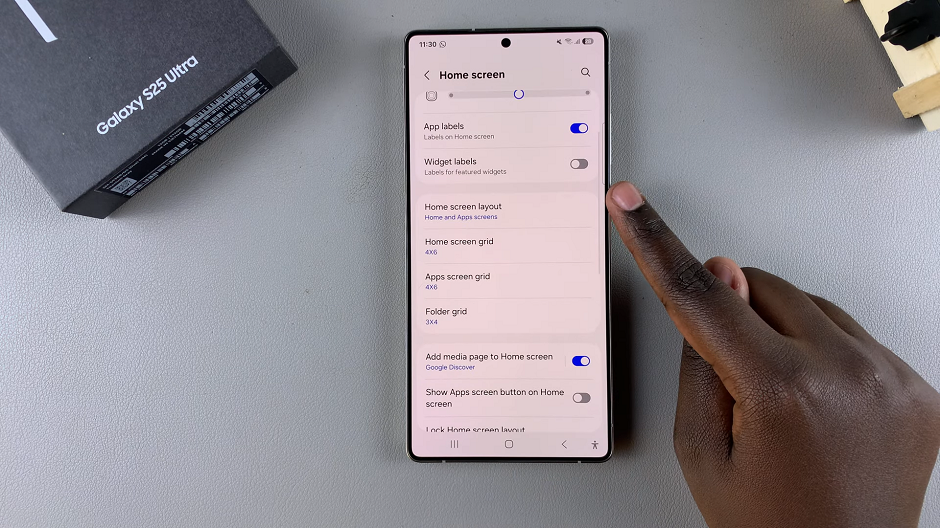
Home & Apps Screens is selected by default. When enabled, your home screen should now display the Apps Drawer icon, typically a grid of small squares, allowing you to access all your installed applications.
To disable the apps drawer, simply tap on Home Screen Only. Once disabled, your home screen will no longer display the Apps Drawer icon, and all installed applications will be shown directly on the home screen.