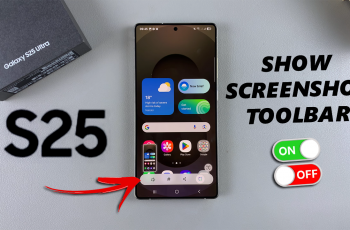Samsung devices come with built-in security features designed to protect users from potentially harmful applications. One of these features is App Protection. While this is beneficial for security, some users may want to disable it.
With device protection turned on, your phone will have extra security features that help prevent unauthorized access and potential threats. This feature is crucial for ensuring your data remains secure, especially if you often handle sensitive information. By following a few straightforward steps, you can set up device protection and enjoy peace of mind knowing your phone is safe against security risks.
If you’re looking to disable App Protection on your Samsung Galaxy S25, S25+ or S25 Ultra, follow the steps below. However, disabling this feature could expose your device to security risks. Proceed with caution and only install apps from trusted sources.
Read: How To Translate Web Pages On Samsung Galaxy S25
Disable App Protection On Galaxy S25
To start, launch the Settings app via the app drawer or quick settings panel. Scroll and select Device Care. Then tap on App Protection. It should be on by default.
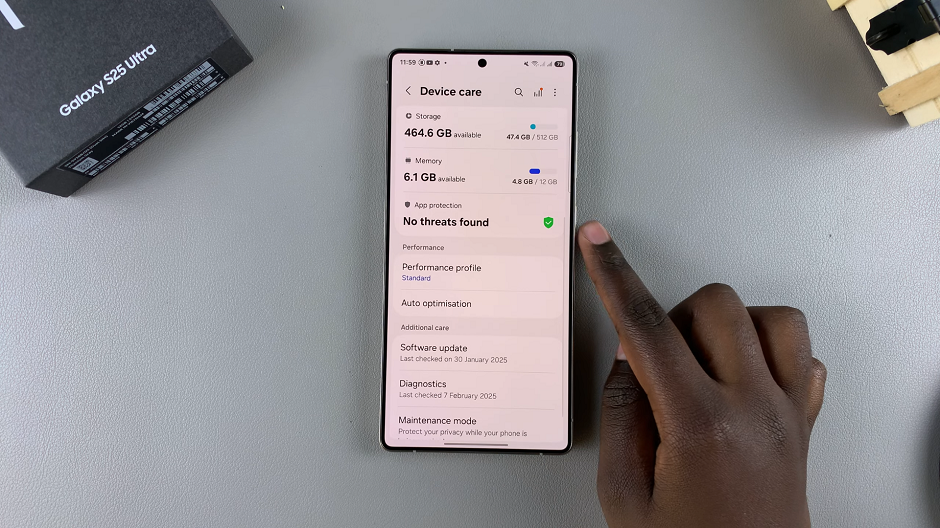
In the App Protection settings page, tap on the three dots in the top right corner and select App Protection Settings.
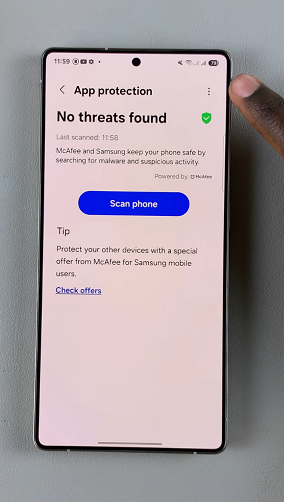
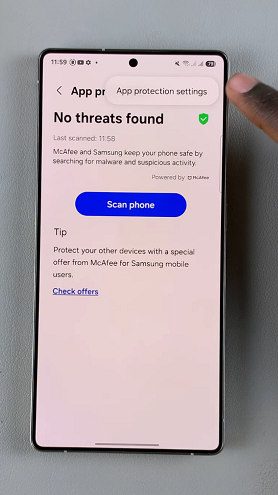
Use the toggle button to disable device protection. Tap on it to change it from blue to grey. The app protection status should now change to Off.
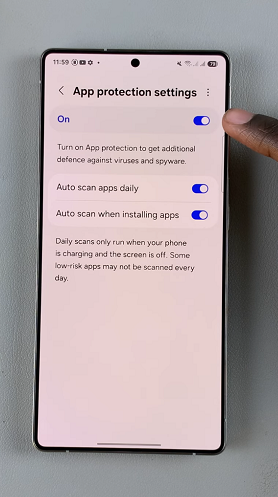
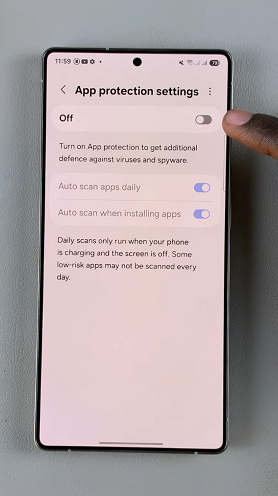
You should now also see the Turn On button, when you go back to the App protection page.
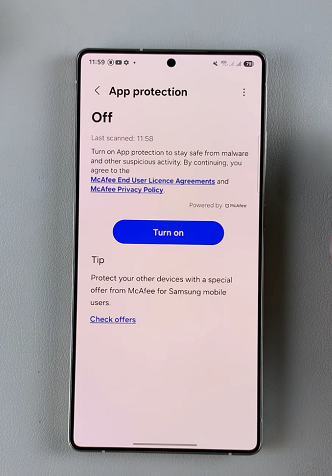
Disclaimer: Disabling App Protection can make your device more vulnerable to security risks. Proceed with caution!