In this guide, we’ll walk you through the simple steps to turn off 5G on your Samsung Galaxy Z Fold 6. By following these instructions, you’ll not only understand how to disable 5G but also gain insights into adjusting your network settings effectively. Whether you need to switch back to a more stable network or extend your battery life, learning how to disable 5G is a valuable skill for optimizing your device’s performance.
Watch:How To Enable / Disable Active Noise Canceling On Samsung Galaxy Buds 3 Pro
Disable 5G On Samsung Galaxy Z Fold 6
Open the Settings app. This is the initial step in how to disable 5G on the Samsung Galaxy Z Fold 6.
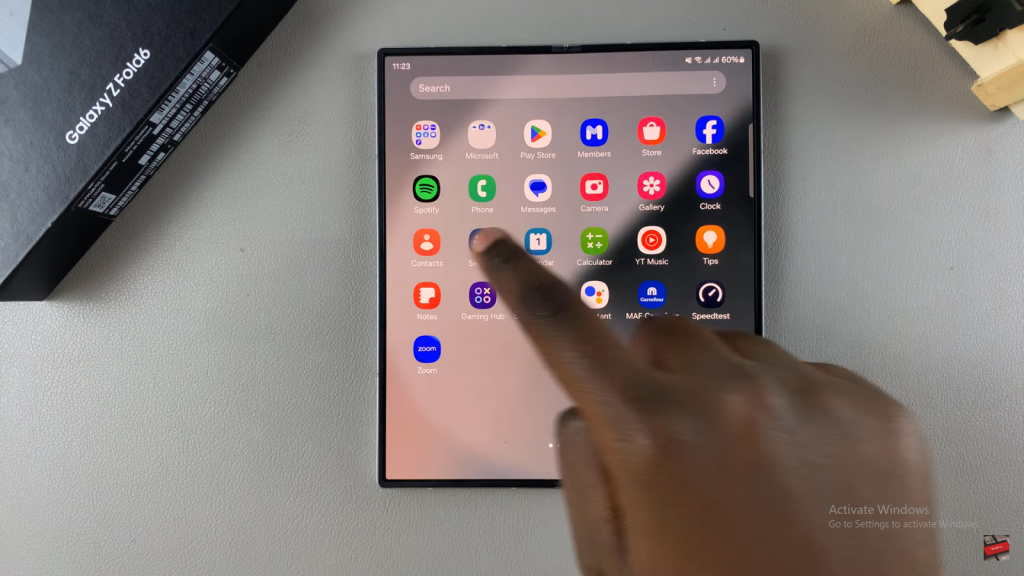
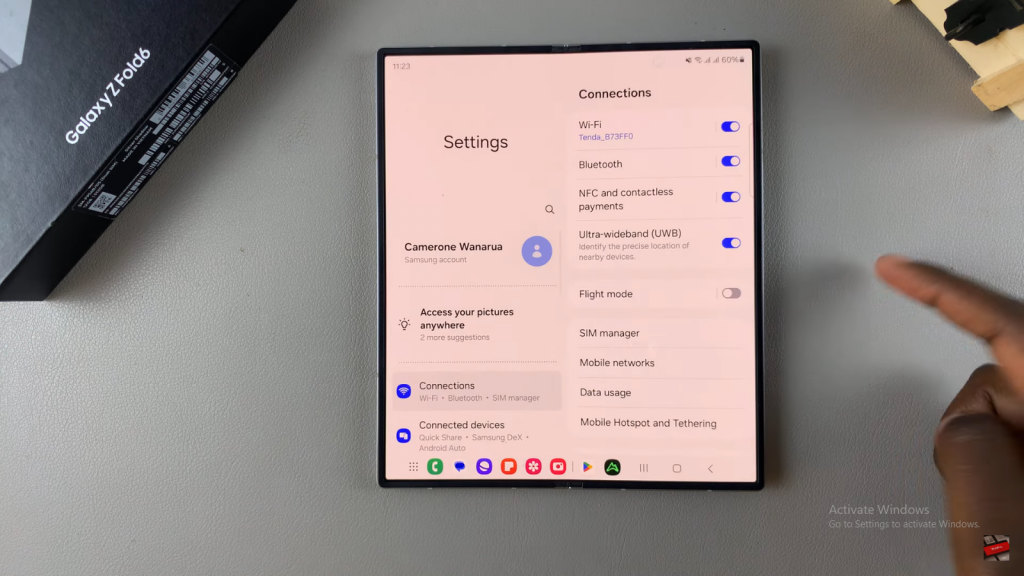
In Settings, select Connections. Ensuring that Connections is selected is crucial in the process of disabling 5G.
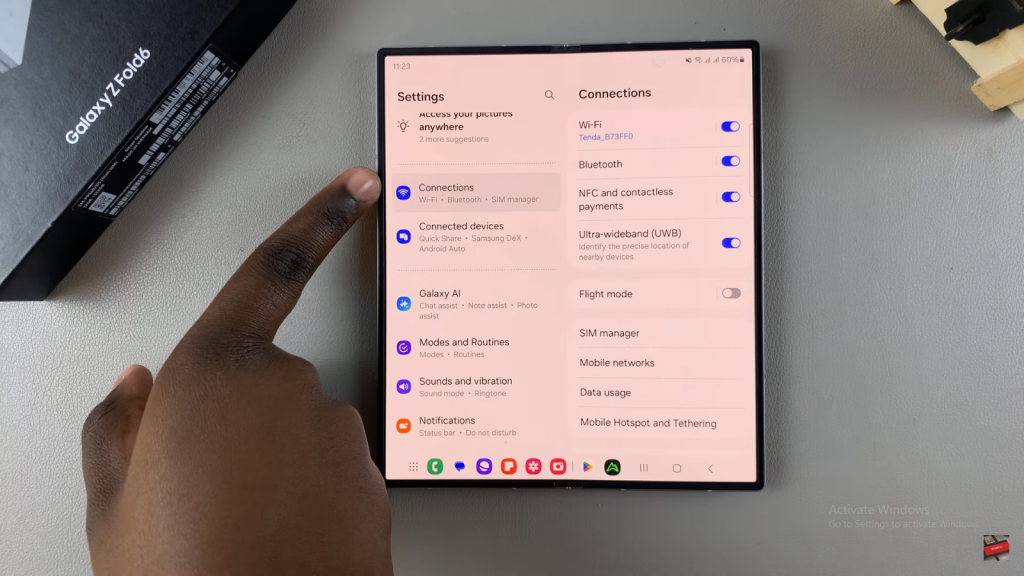
Use these instructions even when your phone is folded. This makes it easier to follow the steps for disabling 5G on the Samsung Galaxy Z Fold 6.

Navigate to Settings > Connections. This step is essential for managing your network settings.
Under Connections, tap on Mobile Networks. This action is a key part of the process for disabling 5G.
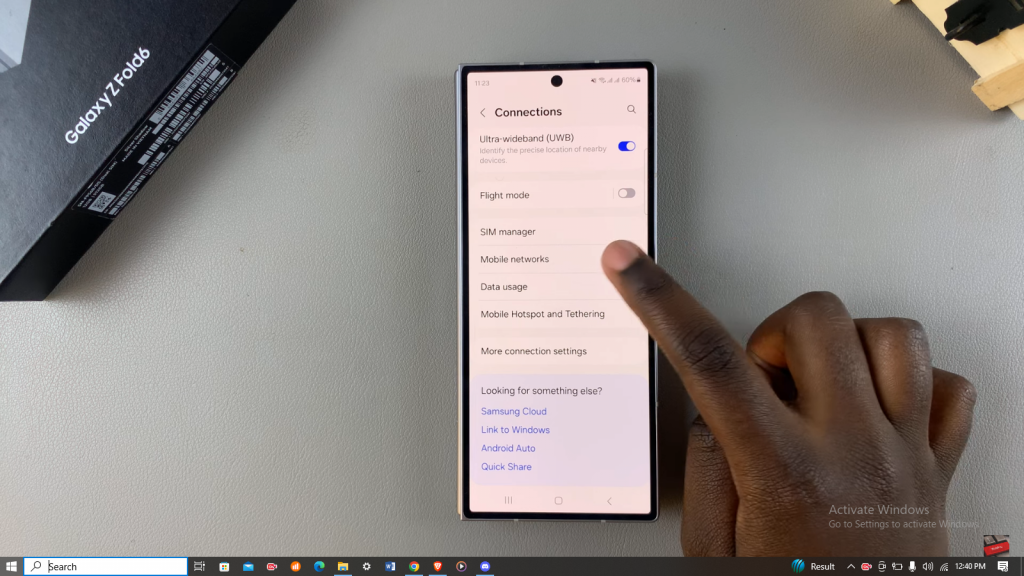
If you have two SIM cards, you will see Network Mode SIM 1 and Network Mode SIM 2. This distinction is important for disabling 5G on the specific SIM card you wish to adjust.
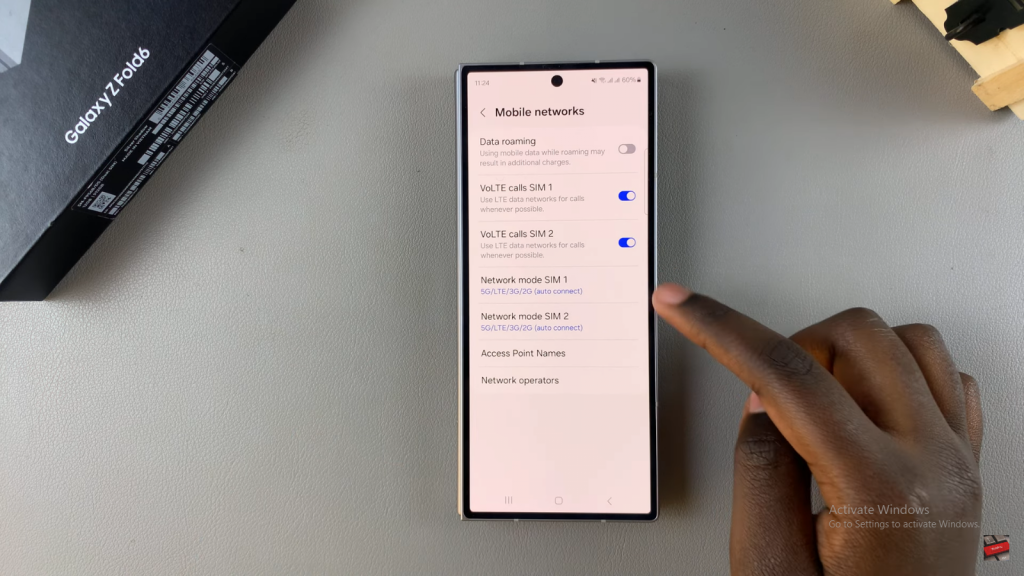
To disable 5G for Network Mode SIM 1, tap on it. This step is necessary for managing the network settings for the specific SIM card.
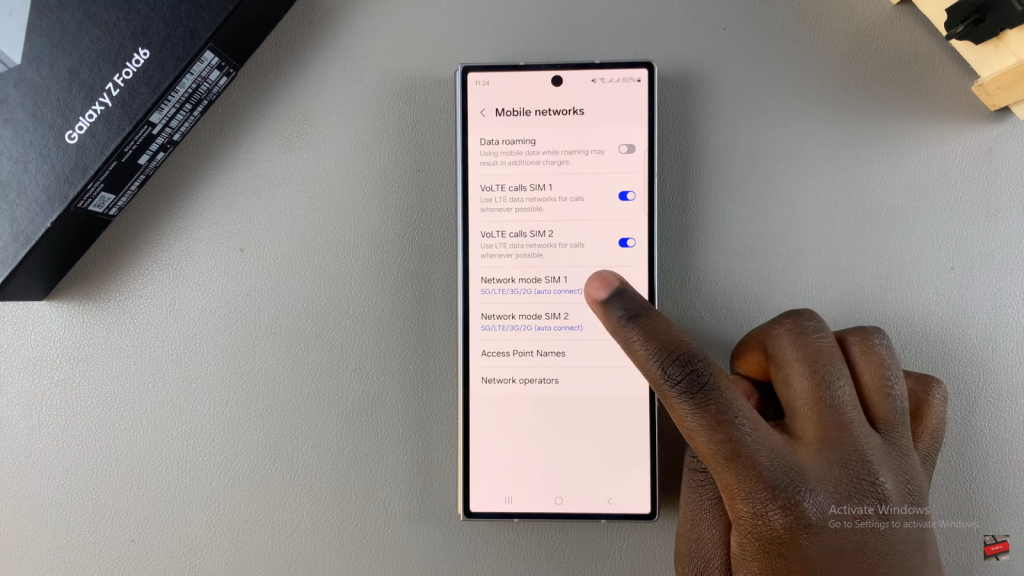
Choose an option that does not include 5G, such as LTE/3G/2G, 3G/2G, 3G only, or 2G only. This selection is key to turning off 5G.
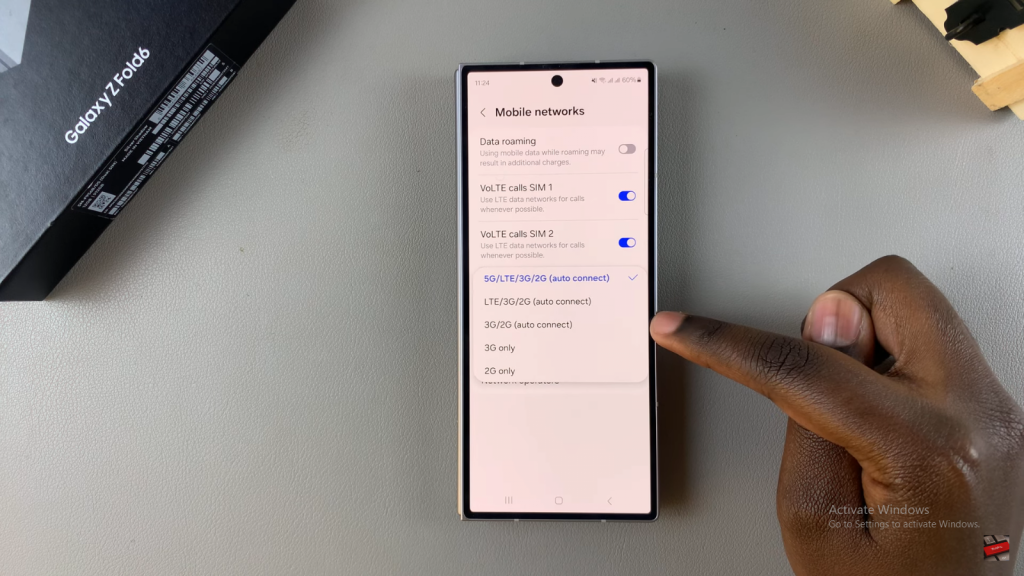
By selecting one of these options, you have disabled 5G. This confirms the completion of the process for disabling 5G on your Samsung Galaxy Z Fold 6.
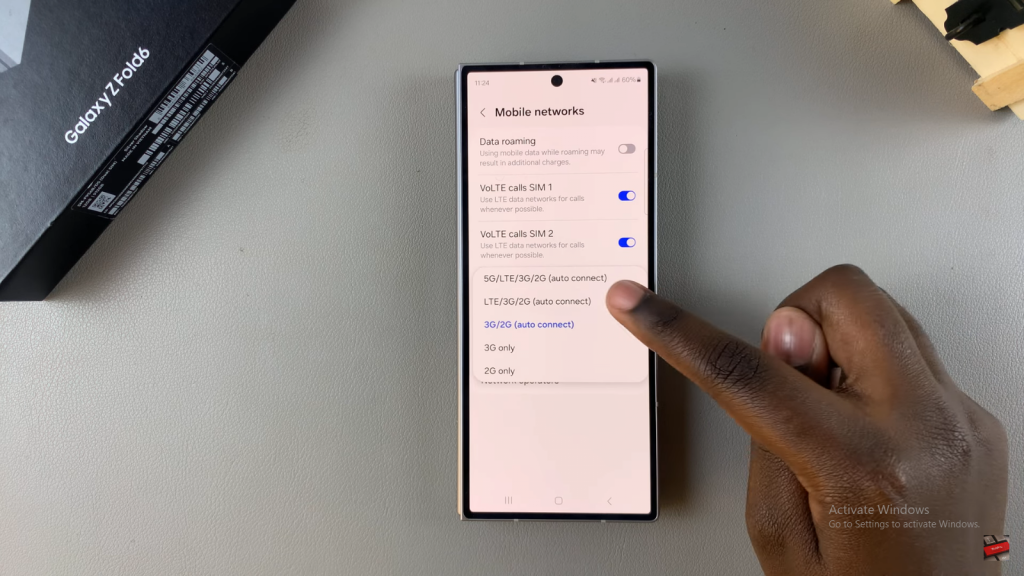
Apply the same steps to the second SIM card by selecting any option that does not include 5G, such as LTE/3G/2G. This finalizes the process for both SIM cards.
Read:Enable / Disable Active Noise Canceling On Samsung Galaxy Buds 3 Pro

