In this guide, we’ll cover the steps required to either disable or remove FaceTime from your iPad. We will first explore how to disable the app temporarily, followed by instructions for its permanent removal. This will help you tailor your device’s functionality according to your preferences.
Watch:How To Enable ‘Erase Data’ After 10 Failed Password Attempts On iPad
Delete Or Disable Facetime On iPad
Step 1: Locate the FaceTime App
You might notice that the FaceTime app is missing from your home screen or apps library, and it doesn’t show up even when you search for it.
Step 2: Open Settings
To resolve this, start by opening the Settings app on your iPad.
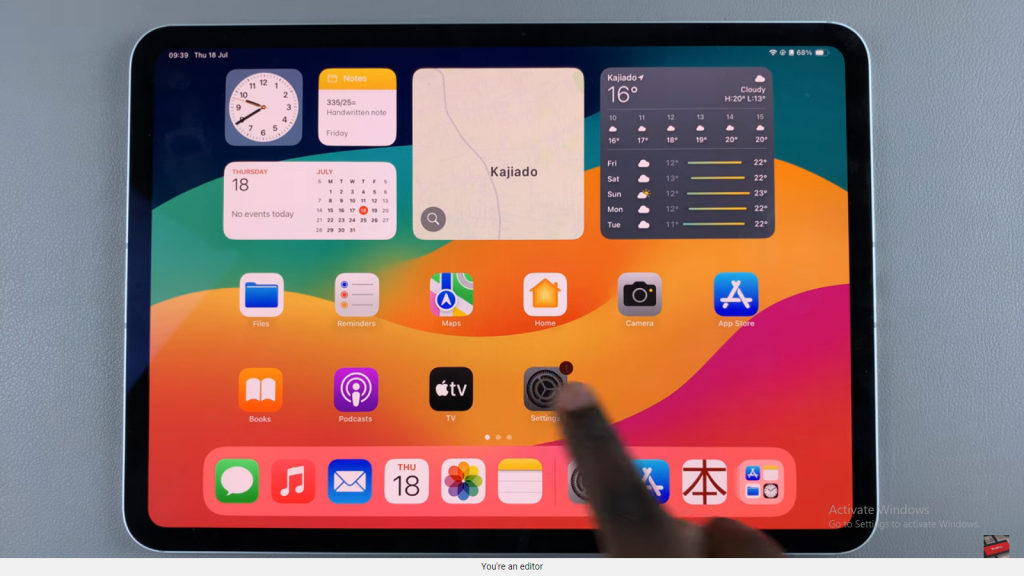
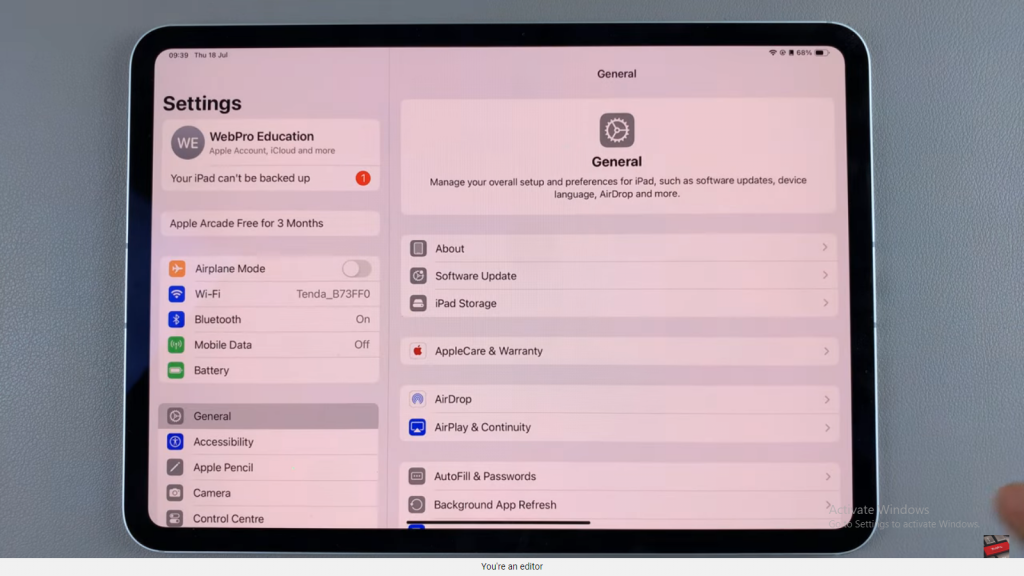
Step 3: Access Screen Time Settings
In the Settings menu, scroll down and select “Screen Time.”
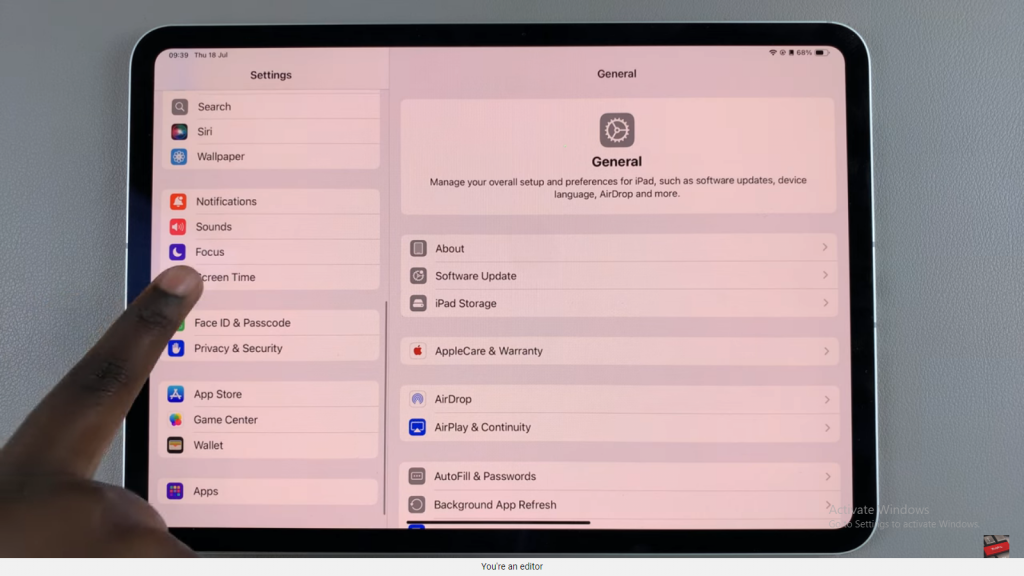
Step 4: Adjust Content & Privacy Restrictions
Under Screen Time, tap on “Content & Privacy Restrictions,” then select “Allowed Apps.”
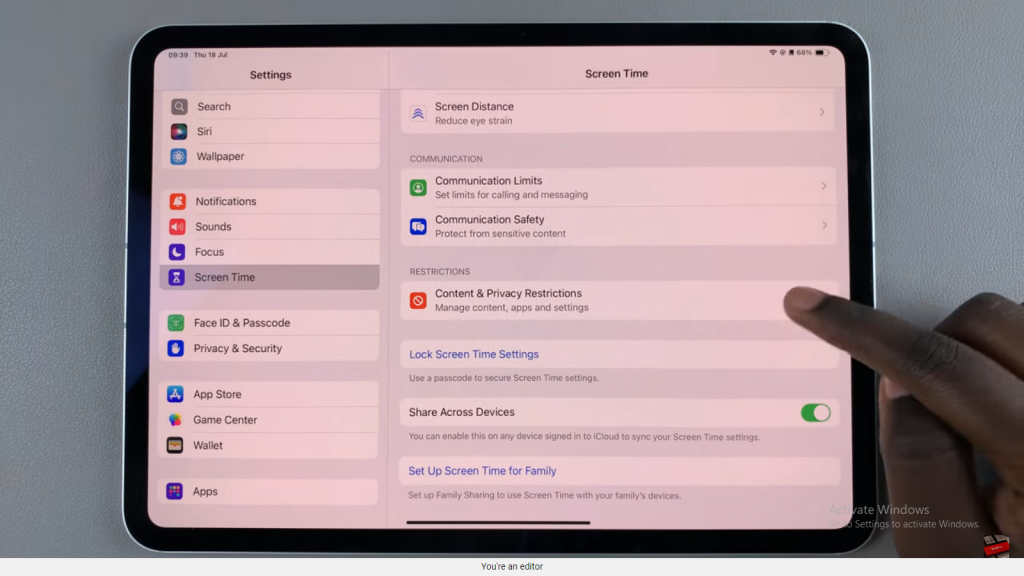
Step 5: Enable/Disable FaceTime
In the list of allowed apps, locate FaceTime. If there is a toggle switch next to FaceTime that is turned off, this is why you can’t find the app. Tap the switch to turn it on.
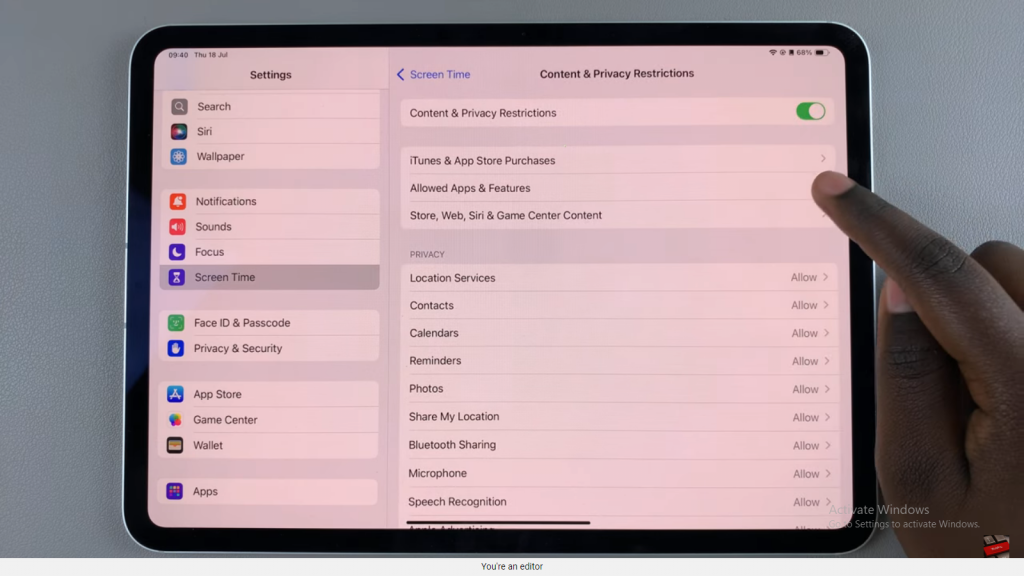
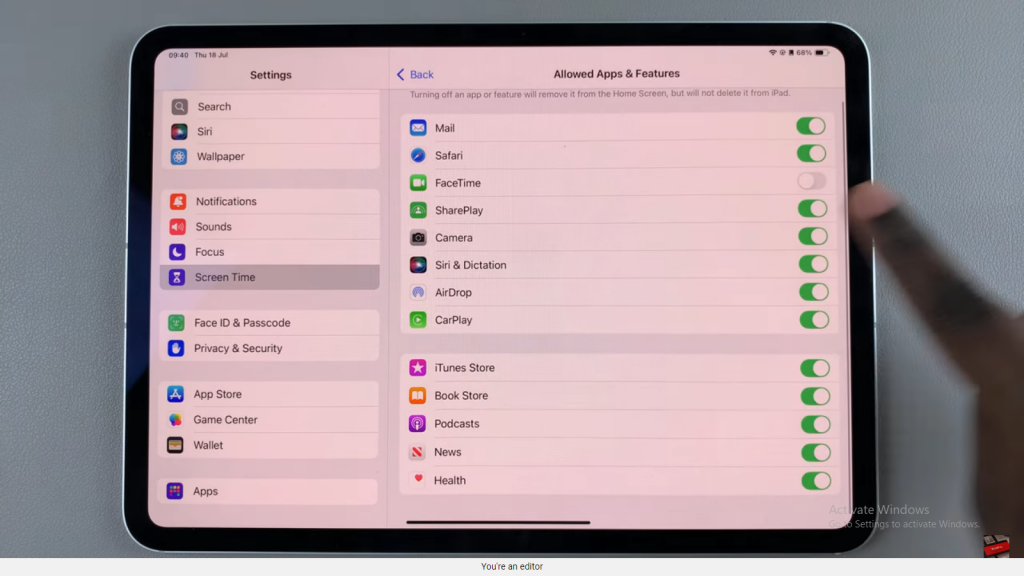
Step 6: Find FaceTime on Your Home Screen
Return to your home screen, and you should see the FaceTime app appear. If it’s still not visible, open the Apps Library and search for FaceTime.
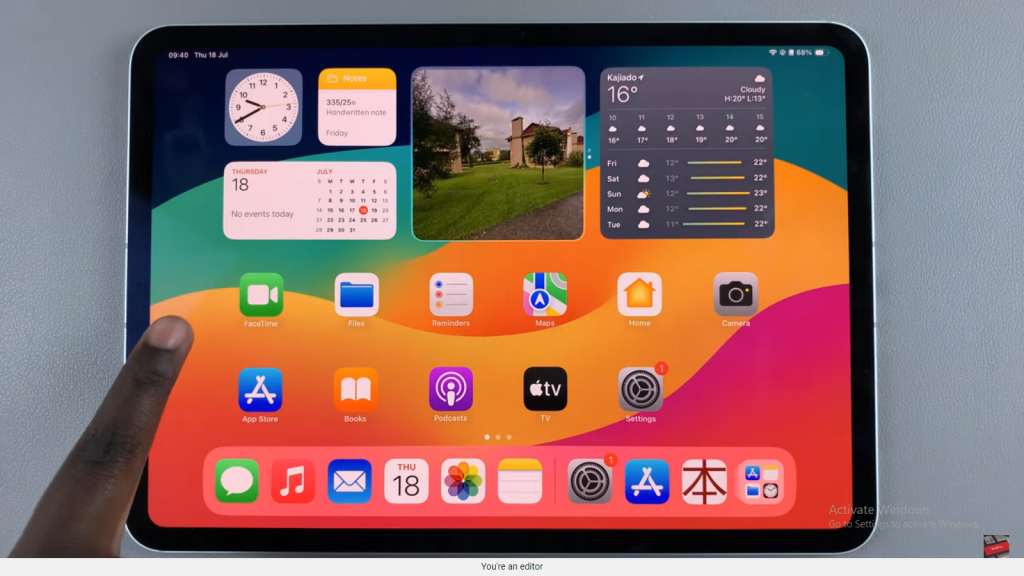
Read:Enable ‘Erase Data’ After 10 Failed Password Attempts On iPad

