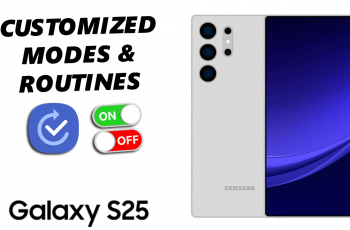For further protection and convenience, the Samsung Galaxy Z Fold 6 has improved biometric security capabilities, including fingerprint recognition. There may be instances in which you’d like to delete a saved fingerprint.
This could be done for the purpose of updating your security settings, changing them out, or even just organizing your device. This will take you through the simple process of removing your fingerprint from your Samsung Galaxy Z Fold 6 so that it is safe and up-to-date.
In this guide, we’ll walk you through the comprehensive step-by-step process on how to delete a fingerprint on the Samsung Galaxy Z Fold 6.
Also Read: How To Enter / Exit Safe Mode On Samsung Galaxy Z Fold 6
How To Delete Fingerprint On Samsung Galaxy Z Fold 6
Navigate to the “Settings” app icon located in the App Drawer or on your Home Screen. Get the Settings menu open. There will be an item labelled “Security & Privacy.” Go to Security & Privacy and select “Biometrics.”
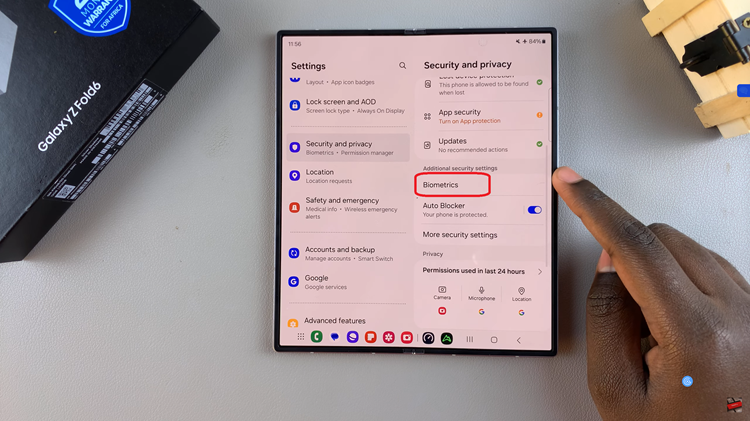
This will provide more biometric security choices for the device. To have access to stored fingerprint management, tap “Fingerprint.” It can be necessary to authenticate using a pattern, password, or PIN. Following authentication, your saved fingerprints will appear in a list.

Choose the fingerprint you want to remove by scrolling down the list and selecting it. In the upper right corner, tap the “Remove” option. Confirm your choice. This fingerprint will be erased if you confirm that you wish it to be removed.
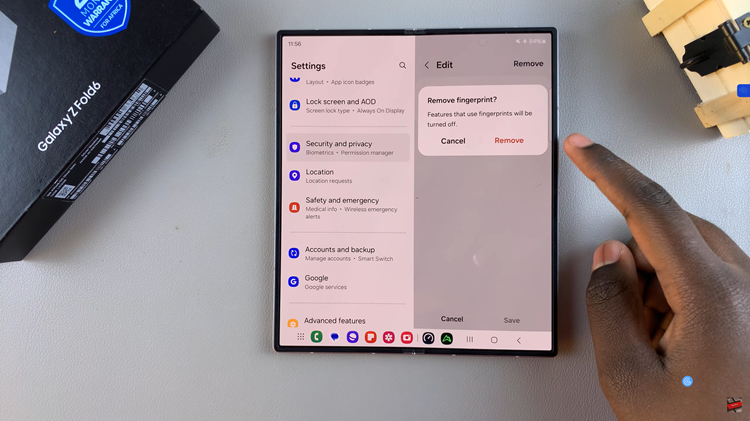
To improve control over the security features on your Samsung Galaxy Z Fold 6, removing a fingerprint is a rather simple procedure. By doing this, the information will be secured, and only the most recent biometric data will be kept on the device.
Also Watch: How To Set Up Google Assistant On Samsung Galaxy Z Fold 6