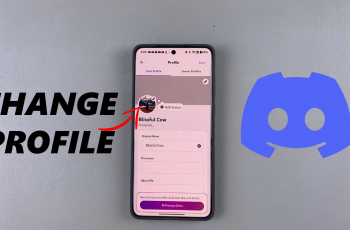Managing your contacts is essential for maintaining both personal and professional communication. Whether you’re streamlining your address book, removing outdated entries, or safeguarding your privacy, knowing how to delete unwanted contacts quickly and efficiently can save you time and frustration.
The Samsung Galaxy A26, A36, and A56 offers a seamless way to keep your contact list organized and up to date hassle free.
In this guide, we will walk you through the easy steps to on how to delete a contact from your Samsung Galaxy A26, A36, and A56.
Also Read: How To FIX Samsung Galaxy A26/A36/A56 Not Connecting To Wi-Fi
How To Delete Contact On Samsung Galaxy A26/A36/A56
Method 1:
Start by locating and launching the Contacts app on your Samsung device. You can typically find it on the home screen or in the app drawer. Scroll through your list or use the search bar at the top to find the contact you wish to delete. Tap the contact’s name to open their detailed profile.
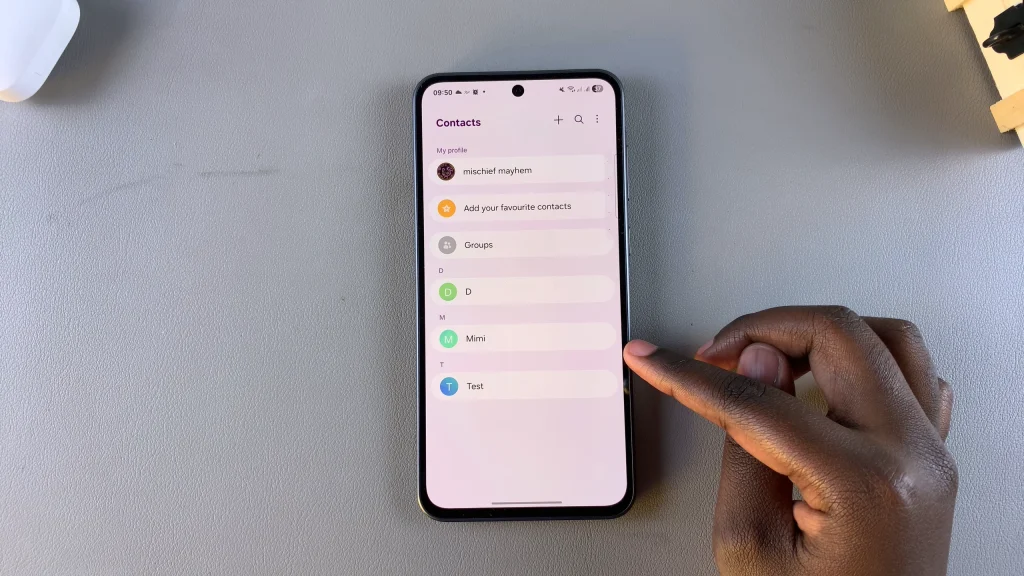
Once the contact’s information page is open, look for the More option—usually represented by three vertical dots—in the bottom right corner of the screen. Tap it to open a drop-down menu. In the menu that appears, tap Delete.
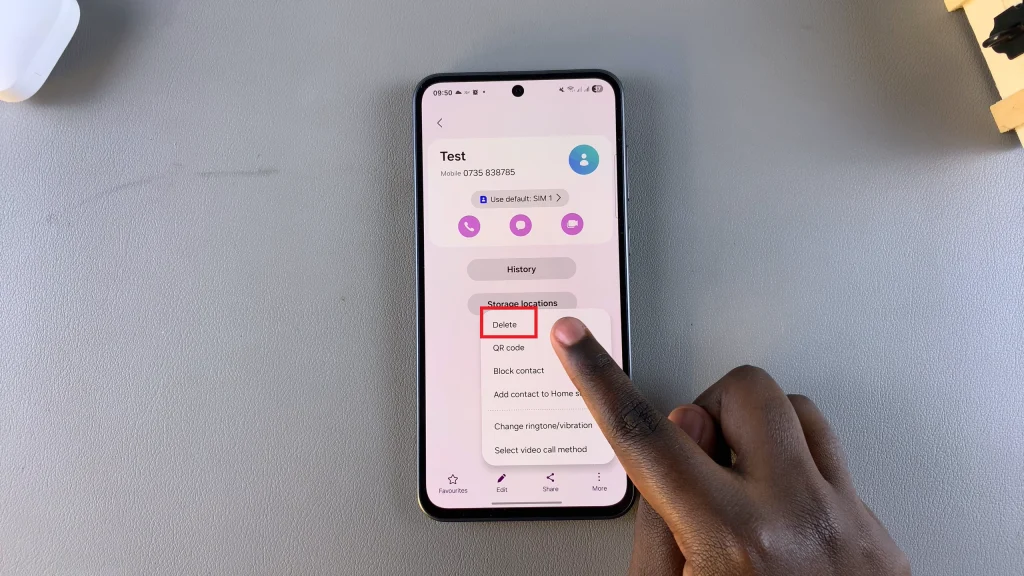
A confirmation prompt will ask if you’re sure you want to delete the contact. Confirm by tapping Delete again. The contact will then be permanently removed from your device.
Method 2:
If you’re looking to remove several contacts at once, this method offers a more efficient approach. Begin by opening the Contacts app. Find the contact you want to delete and long press on their name. The screen will switch to selection mode.
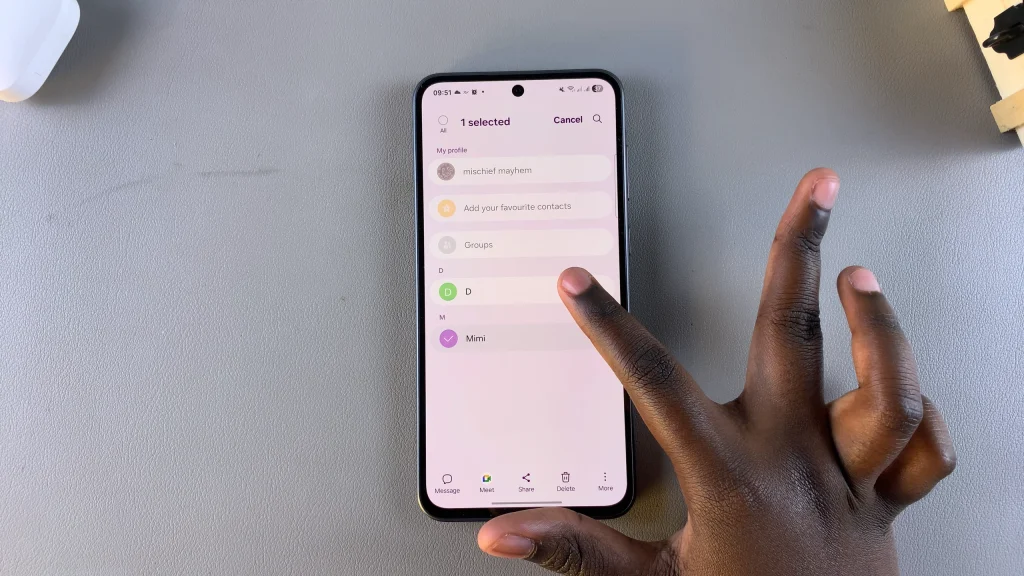
After selecting one contact, you can tap on additional contacts to mark them for deletion. Once your selection is complete, tap the Delete option at the bottom of the screen. Confirm your action in the pop-up window to remove the selected contact(s) from your device.
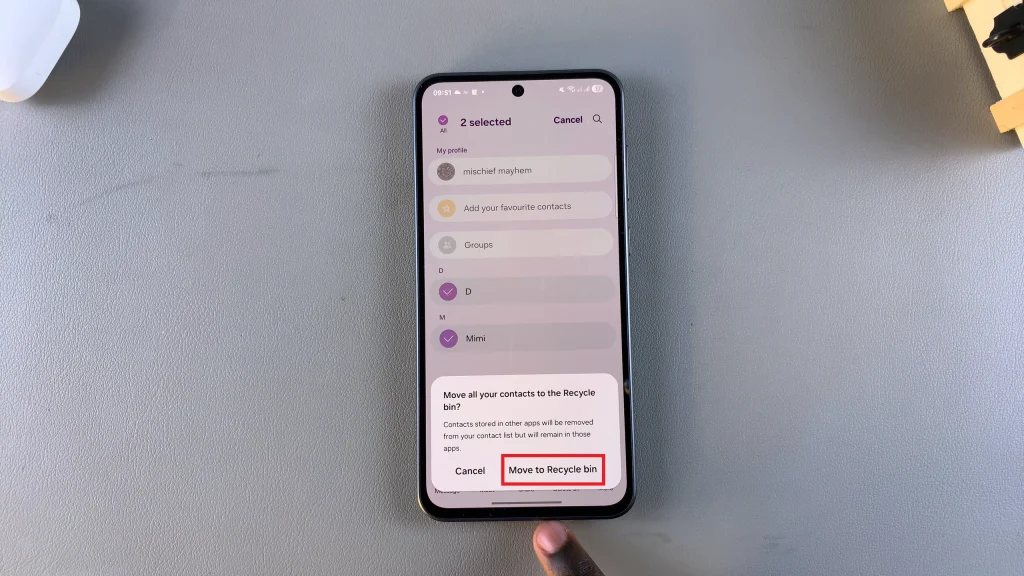
Whether you’re maintaining a tidy contact list or managing business communication more efficiently, deleting outdated or unnecessary contacts is a valuable habit. The Samsung Galaxy A26, A36, and A56 provide users with simple yet powerful tools for contact management.
Watch: How To Enable ‘Save Screenshots To Clipboard‘ On Samsung Galaxy A26/A36/A56