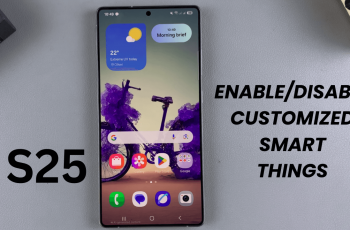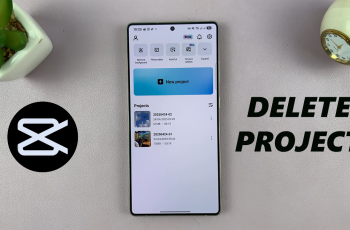Whether you’re preparing to sell your Mac, clearing up unused accounts, or simply organizing your system, knowing how to delete a user account is an essential skill. macOS makes it easy to manage user profiles, and removing an account is a quick process.
However, it’s important to ensure you’re deleting the right account and handling any personal data carefully. By the end, you’ll be able to efficiently manage your user accounts and free up space on your Mac without losing valuable information.
In this guide, we’ll walk you through the comprehensive step-by-step process on how to delete a user account on Mac.
Also Read: How To Install Fonts On Mac
How To Delete A User Account On Mac
Start by launching the Settings app on your Mac. Once you’re in the Settings menu, scroll down the sidebar and select Users & Groups. In the Users & Groups section, locate the user account you want to remove. Next, click on the i (info) button next to the user’s name.
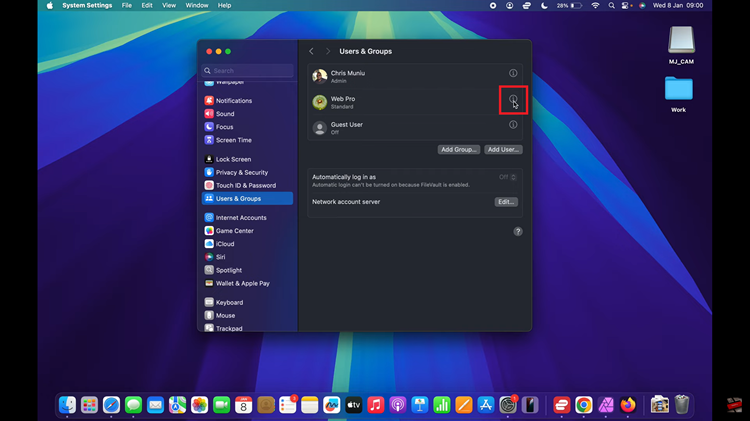
A pop-up window will appear with additional details about the account. From this window, you can select the Delete User option to initiate the removal process. Once you click “Delete User,” you will be prompted to enter your admin password to confirm the action. This is required for security reasons.
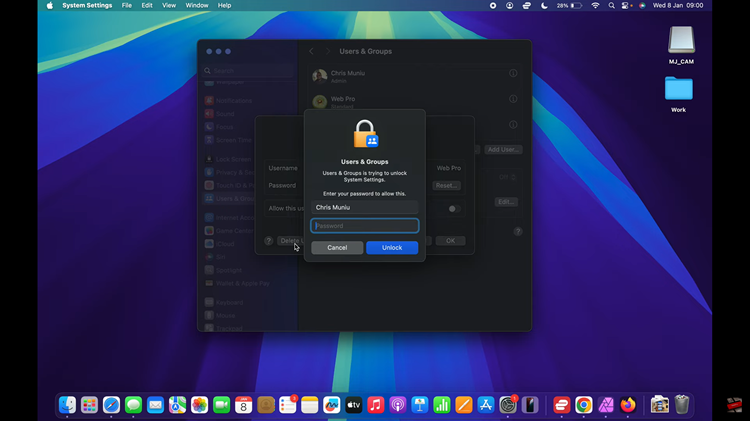
Next, you will be asked whether you want to save the home folder of the user. Once you’ve made your selection, confirm that you wish to delete the user account. This will remove the account from your Mac, along with its associated data if you chose not to save it.
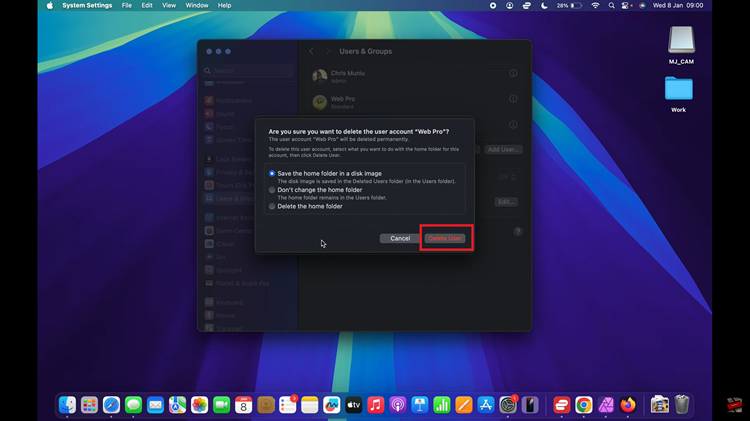
Deleting a user account on Mac is a simple task, and following the steps above will ensure you can remove any unnecessary accounts without hassle. Just be sure to back up any important data from the user account before deleting it if necessary!