Samsung Galaxy Watch Ultra is not merely a timepiece. It is a strong versatile smartwatch. This device is created to retain connectivity. One of the most striking characteristics of this high-tier device is its capacity for customization. Among several customization choices, adjustment of home button functionality can significantly improve your user experience.
Intending to quicken the entrance to preferred applications? Novice activation of health-tracking functions? Ease of access to vital services such as Samsung Pay? By personalizing the home button, control is placed in your hands.
This article aims to provide a detailed guide. It will enable you to customize the home button of the Samsung Galaxy Watch Ultra. With these simple directions, you can increase watch efficiency and convenience.
Watch: How To Enable Hard Fall Detection On Samsung Galaxy Watch Ultra
Customize The Home Button On Samsung Galaxy Watch Ultra
Begin by accessing the Settings app on your Samsung Galaxy Watch Ultra. To do this, access the watch face on the Galaxy Watch Ultra, then swipe up from the bottom to access the app’s menu. From here, find the Settings app and tap on it to proceed.
Then, scroll down and find the “Buttons & Gestures” option within the settings page. Tap on it to proceed. At this point, scroll down and find the “Home Button” section. Here, you’ll see options to customize when you ‘Double-Press’ or ‘Press & hold’ the home button.
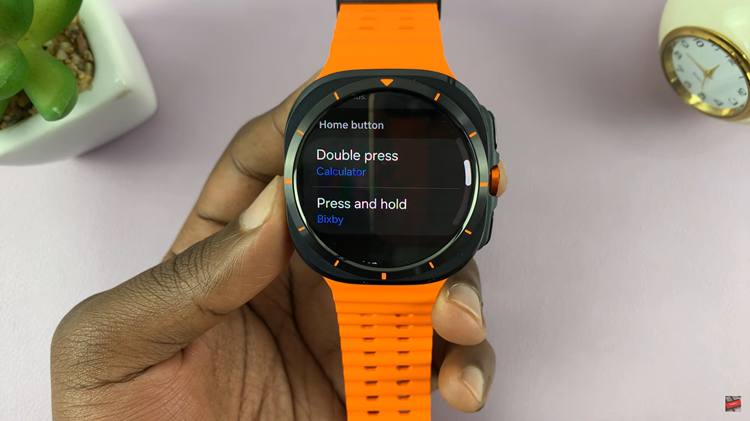
From here, tap on ‘Double Press’ and from the list of actions, choose your preferred option. Then, repeat the same for the ‘Press & hold’ option. Finally, test to see if the selected feature works when you Double Press or Press & hold the Home button.
Personalizing the home button on your Samsung Galaxy Watch Ultra is possible. It grants you the power to customize your device. This enhances the device to align with your unique way of life and preferences. The steps are simple. When following these steps. Your most used functions will only ever be one button press away.
Read: How To Show & Hide Charging Information On Samsung Galaxy Watch Ultra

