In this guide, we’ll show you how to create a new folder directly on a USB flash drive using the built-in My Files app on your Samsung Galaxy device. No computer is needed just plug in the drive and follow a few simple steps.
Organizing your files is key to staying productive and efficient, especially when using external storage like a USB flash drive with your Samsung phone. Creating folders on your USB drive helps keep your documents, photos, and videos neatly separated for easy access later.
This method is perfect for sorting work files, backing up media, or managing school assignments while on the go. Let’s walk through how to set up folders in your USB flash drive quickly and easily using your Samsung phone.
Watch: How To Turn OFF Ultra Wide Band UWB On Samsung Galaxy Phone
Create a Folder In USB Flash Drive On Samsung Phone
Connect your USB flash drive to your Samsung phone using the USB-C port or an OTG adapter.
Open the My Files app from your apps menu.
Scroll down and tap on your USB storage device under the “Storage” section.
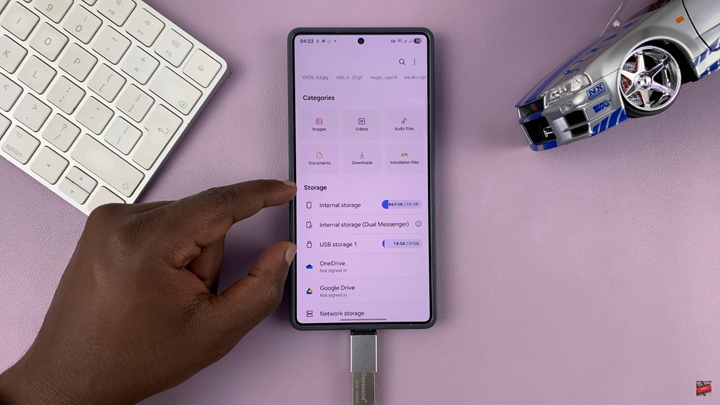
Tap the three-dot menu in the top-right corner of the screen.
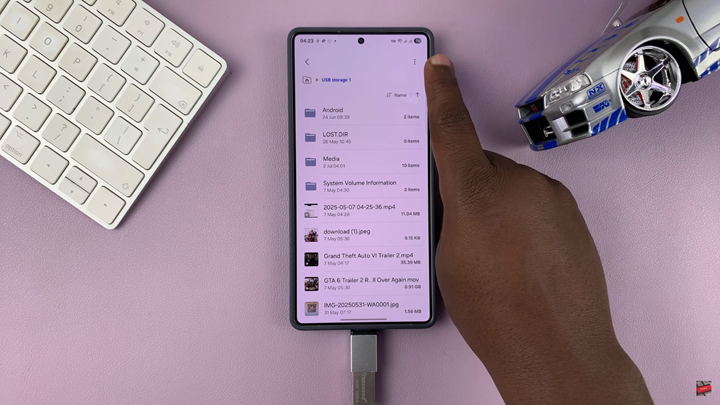
Select Create folder
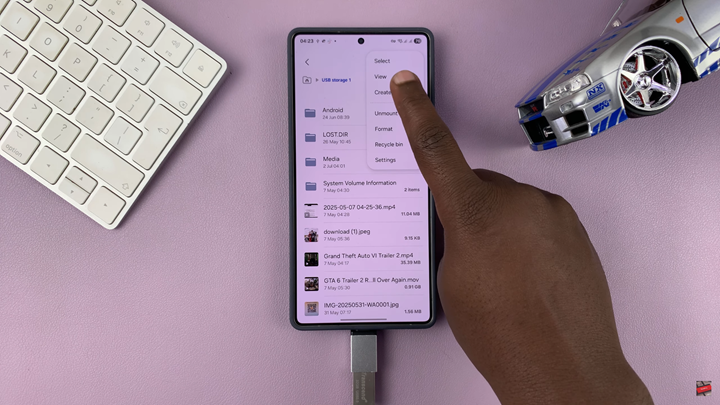
Enter a name for the new folder.
Tap on Create to save the folder to your USB drive.

Your new folder will now appear in the USB storage, ready for you to organize and move files into.
Read: How To Check Available Storage Space On USB Flash Drive

