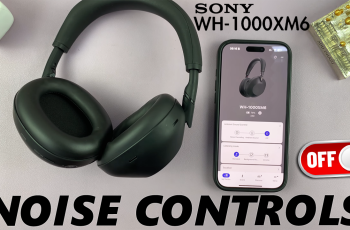The Nintendo Switch, known for its versatility as both a handheld and home gaming console, offers a seamless transition from portable gaming to playing on the big screen.
Connecting your Nintendo Switch to a TV or monitor enhances your gaming experience, allowing you to enjoy your favorite games with better visuals and sound.
Whether you’re new to the Switch or looking to troubleshoot connection issues, this guide will walk you through the steps to connect your console effortlessly.
Before you begin, gather the following equipment:
Nintendo Switch Dock: This comes with your Nintendo Switch and is essential for connecting to a TV or monitor.
HDMI Cable: Ensure you have an HDMI cable compatible with your TV or monitor.
TV or Monitor: Any modern TV with an HDMI input or a monitor with HDMI input will work.
Watch: How To Check Nintendo Switch Games For Corrupted Data
Connect Nintendo Switch To TV/Monitor
To connect your Nintendo Switch to your TV/monitor, first, place your Nintendo Switch Dock near your TV or monitor. Remove the cover panel from the back of the Dock to reveal the AC Adapter, HDMI Out and LAN ports.
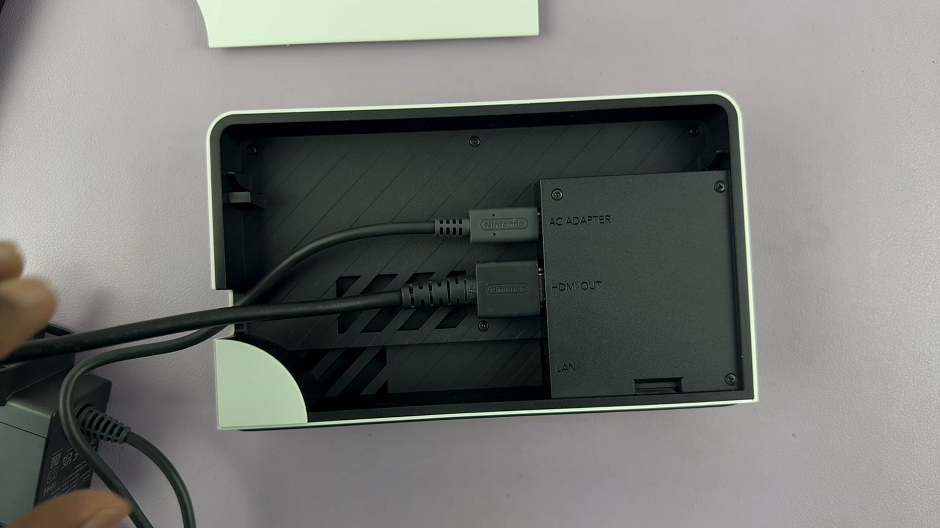
Remove the JoyCons from the Switch and slide your Nintendo Switch into the dock. Ensure it clicks into place and is secure.
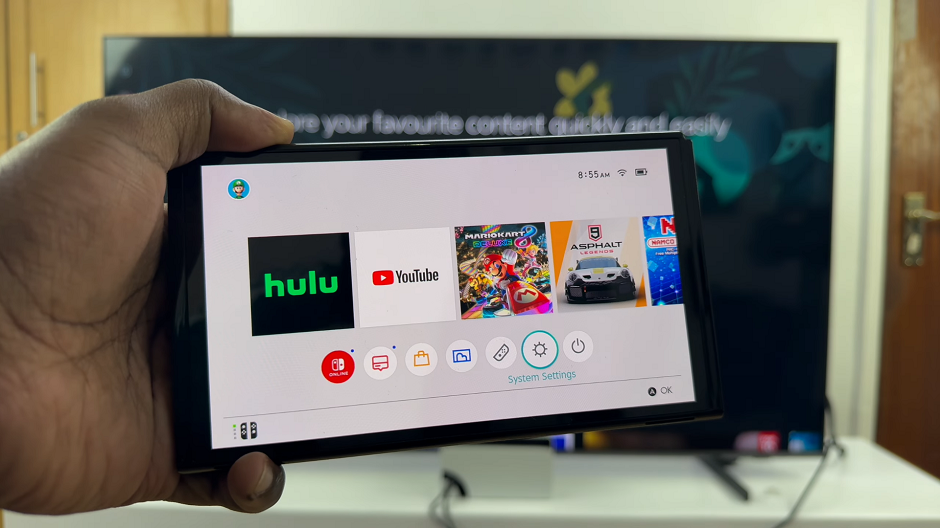
Next, plug one end of the HDMI cable into the HDMI out port on the back of the dock. Then, plug the other end of the HDMI cable into an available HDMI input on your TV or monitor. Manage the cables well and close the Dock’s back panel.
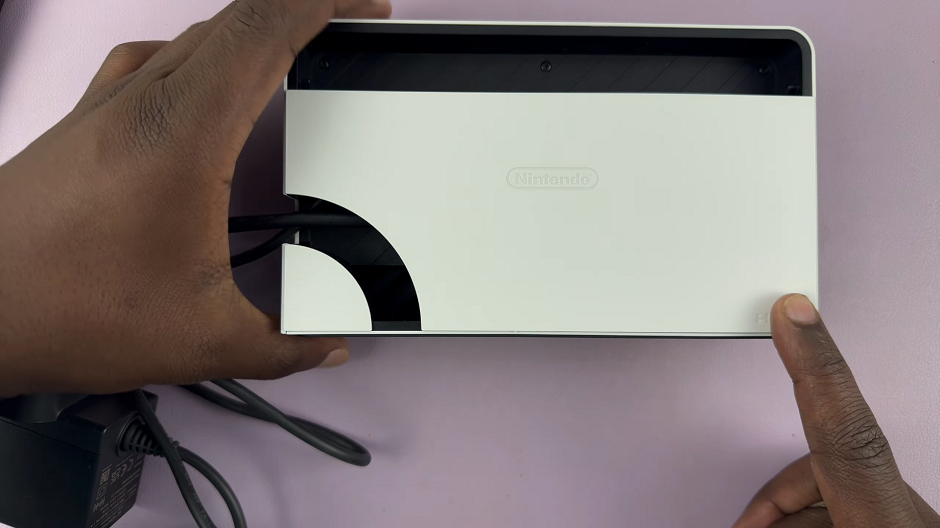
Turn on your TV or monitor and switch to the HDMI input you connected the Switch to. Press the power button on your Nintendo Switch to turn it on. The display should detect your Nintendo Switch and it should appear on your TV or monitor.
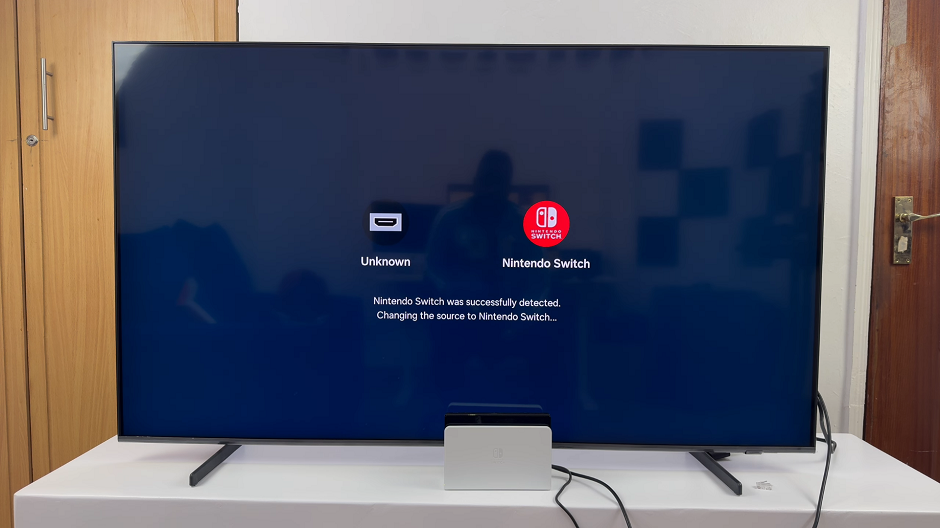
Optionally, in the Nintendo Switch settings, you can adjust the screen resolution and other display settings to suit your TV or monitor.
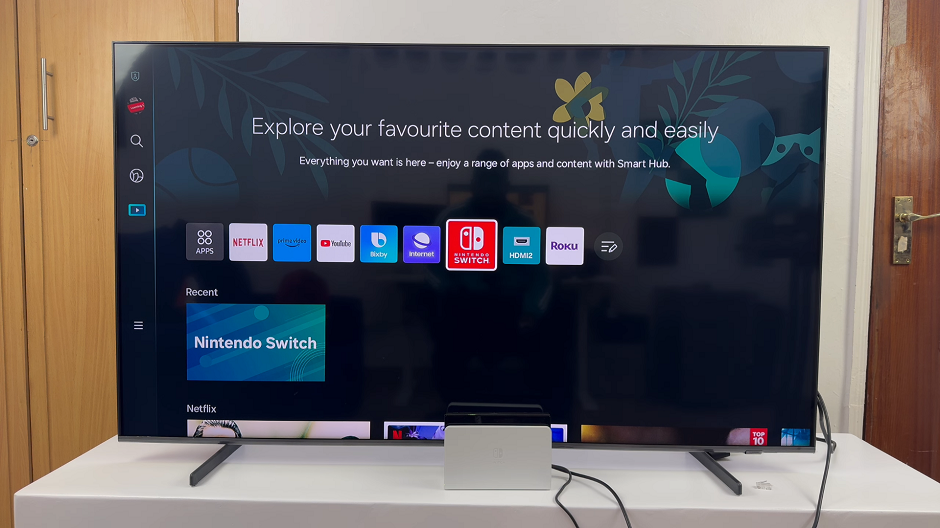
Once everything is set up, you can start playing your favorite games or shows on the big screen. Use the JoyCons to navigate through.
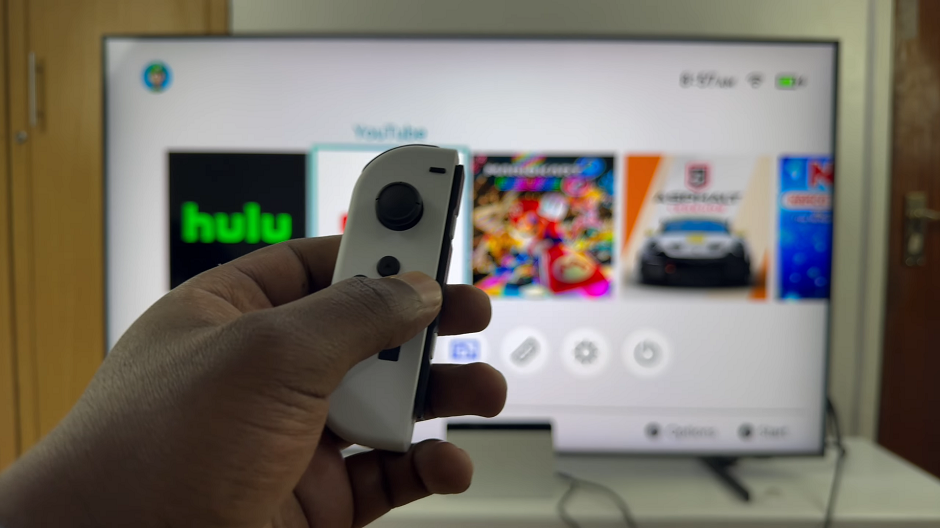
Troubleshooting Tips
No Display on TV: Ensure all connections are secure and that your TV or monitor is set to the correct HDMI input.

Poor Image Quality: Try using a high-quality HDMI cable or adjust the display settings on your Switch.
Audio Issues: Check that the HDMI cable is securely connected and that your TV or monitor’s volume is turned up.
By following these steps, you can easily connect your Nintendo Switch to a TV or monitor and enjoy a more immersive gaming experience. Whether you prefer handheld or docked mode, the Nintendo Switch offers flexibility and quality gaming wherever you choose to play.
Now, get ready to dive into your favorite games on the big screen with your Nintendo Switch!
Read: How To Change Wrist & Button Orientation On OnePlus Watch 2