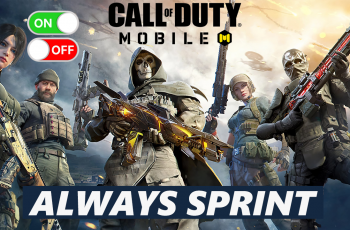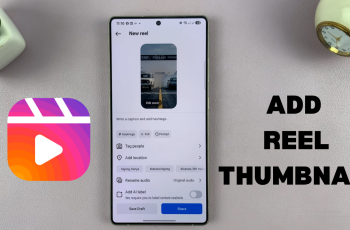In this article, we show you how to connect your JBL Flip 7 speaker to a Mac or MacBook via Bluetooth. It is a straightforward process that lets you enjoy wireless audio for music, movies, and calls.
This guide will walk you through every step—from powering on your speaker to confirming a stable connection—and offer troubleshooting tips if you run into any hiccups.
You’ll need a JBL Flip 7, obviously, fully charged and a Mac or MacBook running macOS 10.12 (Sierra) or later. It’s also important to ensure that the devices are in close proximity. Keep your speaker within about 10 meters (30 feet) of your Mac or MacBook.
Read: How To Pair & Connect JBL Flip 7 To Windows PC / Laptop
Connect JBL Flip 7 To Mac / MacBook via Bluetooth
First, press the Power button on your Flip 7 to turn it on. If it is your first time turning it on, it will enter pairing mode immediately (Bluetooth LED blinking). If not, press the Bluetooth button to enter pairing mode.
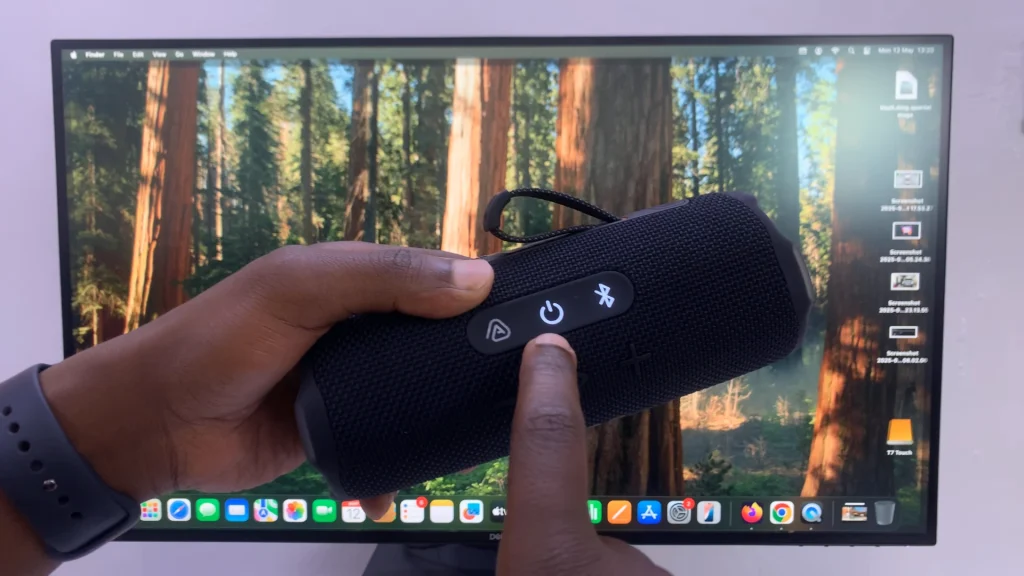
To connect to the PC or laptop, you need to access the Bluetooth settings on your computer. Click on the toggles menu (two-toggle icon) in the top right side of the Mac or MacBook taskbar.
Here, select the arrow next to the Bluetooth option and choose Bluetooth Settings.
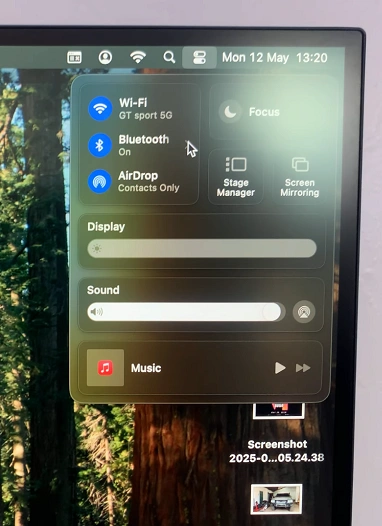
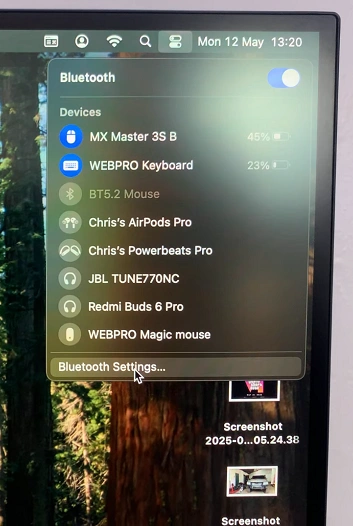
Click Bluetooth in the sidebar and scroll down to the Nearby Devices section. Once your Mac scans for nearby Bluetooth devices, your JBL Flip 7 should appear in the device list. Click Connect next to JBL Flip 7.
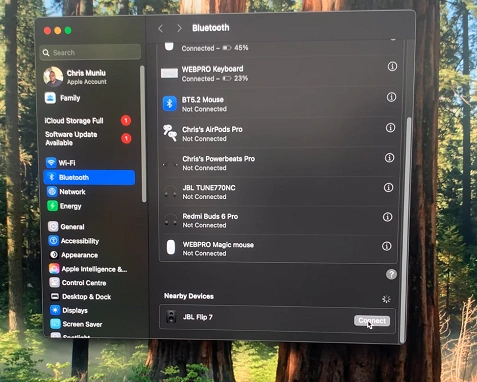
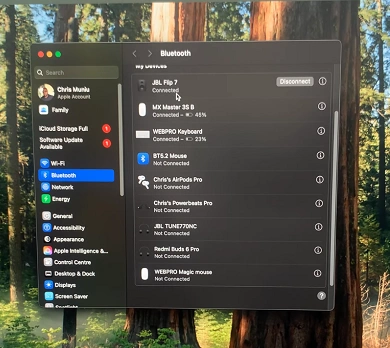
The status should change to Connected, and the Bluetooth LED on your speaker will turn solid. A confirmation sound will be heard on the speaker.
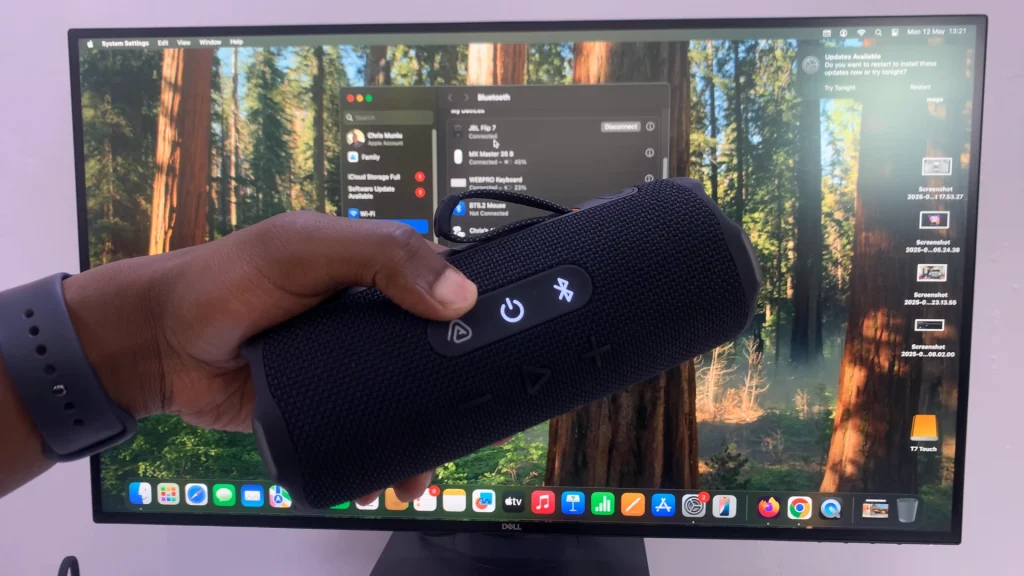
To confirm a successful connection, or to make sure of one, click on the toggles menu (two-toggle icon) in the top right side of the Mac or MacBook taskbar once again.
Here, select the arrow next to the Sound option. Under the Output tab, select JBL Flip 7 to set it as the output device.
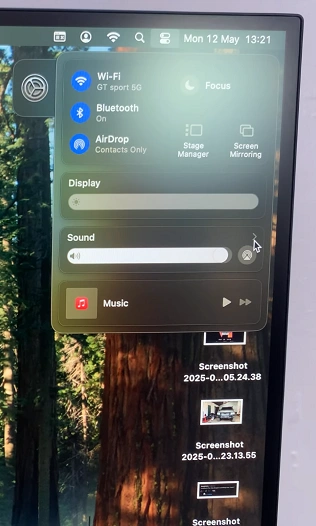
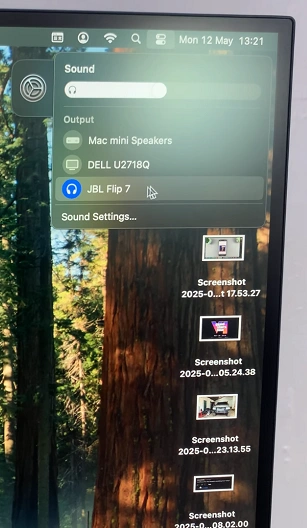
Play a test audio or video to verify sound is coming through the speaker.
Troubleshooting Common Issues
Speaker not discoverable: Turn Bluetooth off/on on your Mac. Power-cycle the Flip 7 by holding its power button 10 seconds.
Connection drops or stutters: Ensure no large obstacles or other wireless devices interfere between speaker and Mac. You can also move closer to your Mac.
Audio still plays through Mac’s built-in speakers: Re-select JBL Flip 7 under System Settings —> Sound —-> Output. Then, disconnect and reconnect in Bluetooth settings.
“Unable to connect” error: Update your Mac’s macOS to the latest version. Then, reset speaker’s Bluetooth settings by holding both Volume + and Bluetooth buttons for 5 seconds.
Tips for the Best Wireless Audio
Keep Firmware Updated: Use the JBL Portable app on your smartphone to check for and install any firmware updates for your Flip 7.
Battery Management: A low battery can weaken Bluetooth performance. Charge your speaker fully before critical listening sessions.
Multi-Speaker Pairing: Use JBL’s PartyBoost feature to link multiple compatible JBL speakers for stereo or party-wide sound.