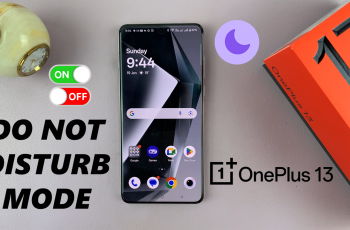Google TV streamers offer a wealth of entertainment and streaming options. However, navigating through the interface and apps using a traditional remote control can sometimes feel a bit cumbersome.
Whenever you’re browsing the web, searching for content, or tweaking settings, using a Bluetooth mouse can significantly improve your experience. In this article, we’ll guide you step-by-step on how to connect a Bluetooth mouse to your Google TV streamer.
A mouse allows for more precise control when navigating menus or scrolling through content, especially when using web browsers or apps that require detailed interactions. Using a mouse provides a smoother and quicker way to navigate through different Google TV menus and settings.
If you find using the remote for long periods uncomfortable, a mouse could provide a more ergonomic way to interact with your Google TV.
Read: How To Remap Buttons On Google TV Streamer 4K Remote
Connect Bluetooth Mouse To Google TV Streamer
First, ensure your Google TV is powered on and connected to your TV. If you haven’t already, use the remote to sign in to your Google TV account and complete the initial setup.
Press the Home button on your Google TV remote to go to the main screen. Then, navigate to Settings (the gear icon in the top-right corner) and scroll down to select the Bluetooth option.
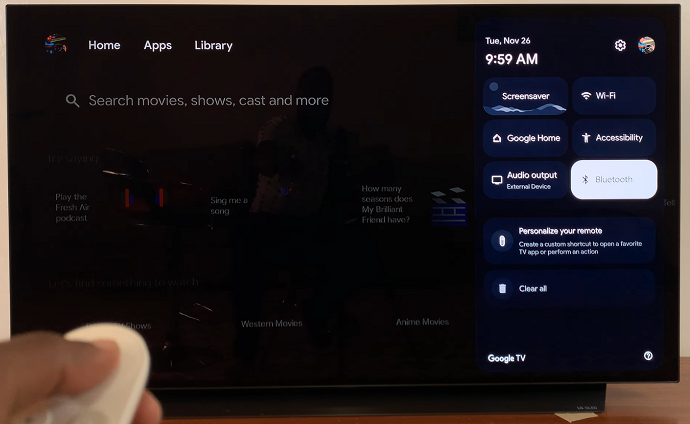
Ensure Bluetooth is on, and under Remote & Accessories, select Pair Remote or Accessory.
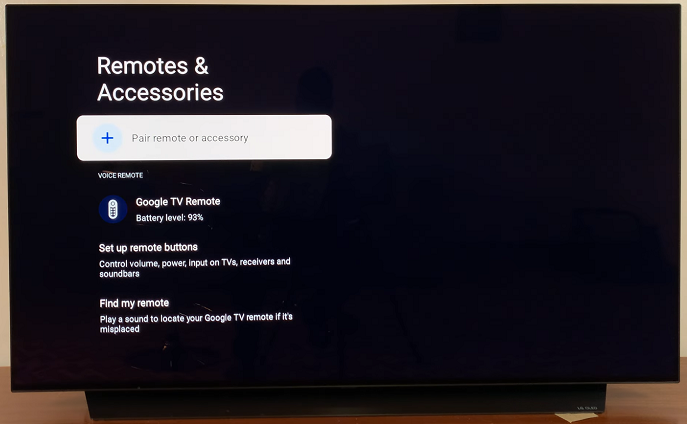
This will make your Google TV ready to pair with Bluetooth devices, including your mouse. It will begin searching for accessories.
Put your Bluetooth mouse in pairing mode. Most Bluetooth mice have a button or switch to initiate pairing mode.
Typically, you will need to flick a switch, hold down a button or turn on the mouse and hold a specific button until a light starts flashing, indicating that the mouse is in Bluetooth pairing mode. Refer to your mouse’s manual for specific instructions.
As your Google TV, scans for nearby Bluetooth devices, your Bluetooth mouse should appear in the list of available devices. Select it.
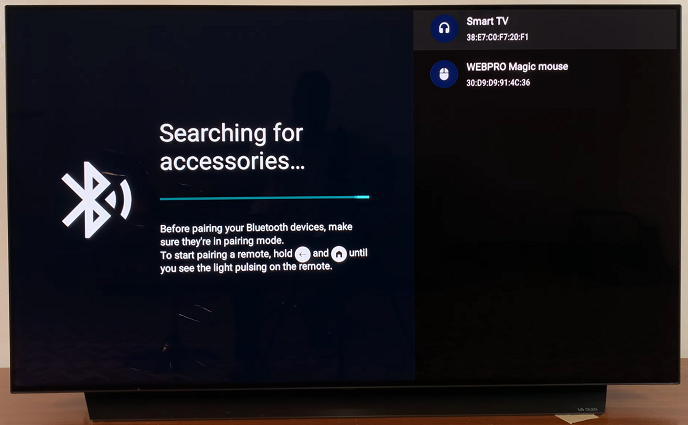
From the resulting Bluetooth pairing request, select the Pair option to confirm the connection.
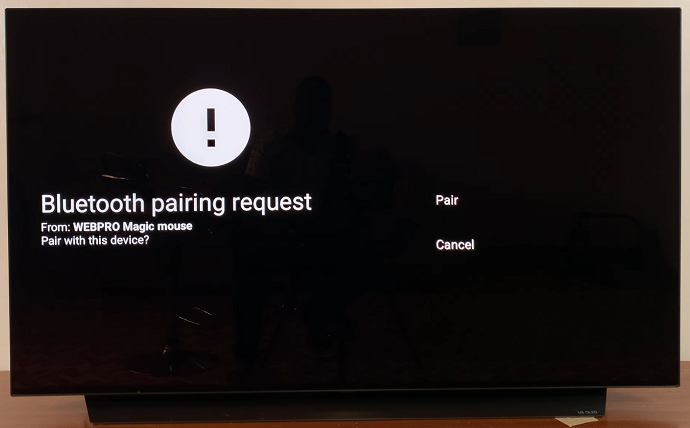
Google TV will automatically pair with the mouse. You should see the Connected confirmation below the name of your Bluetooth mouse.
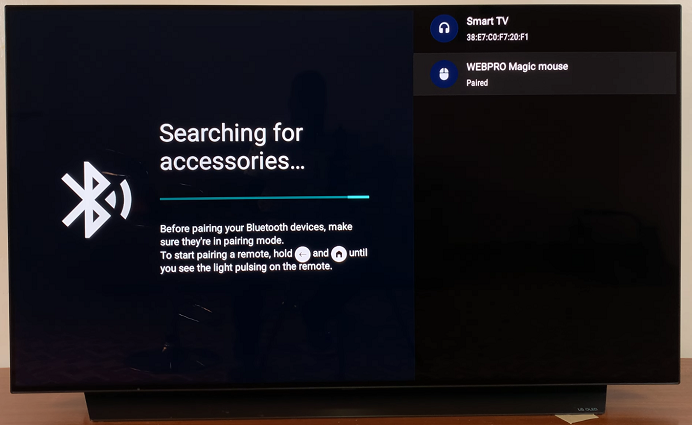
Once paired, you should see the mouse pointer appear on the screen. Move the mouse to test whether it is working correctly. You should be able to navigate through menus, click on apps, and use it just like you would on a computer.
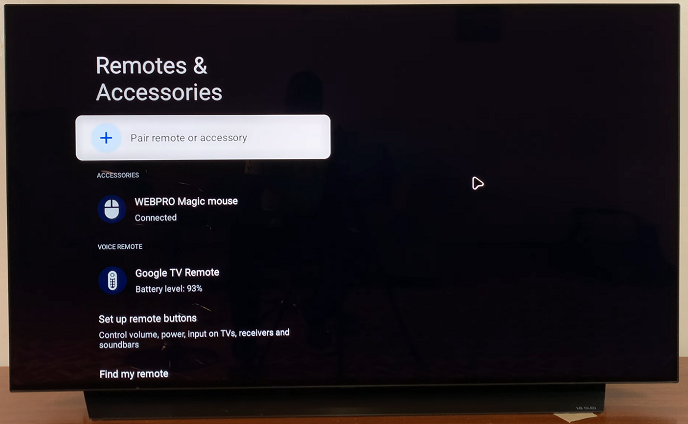
Note: You can only pair and use a Bluetooth mouse (for example, Apple’s Magic Mouse) on your Google TV Streamer. It is not possible to use a wireless mouse since there is no USB port on the device to connect a receiver.
Troubleshooting Tips
If you encounter issues while trying to connect your Bluetooth mouse, here are some troubleshooting tips:
Double-check that Bluetooth is enabled on your Google TV by going to the Settings –> Bluetooth.
If the mouse doesn’t pair after several attempts, try restarting your Google TV and then attempting to connect the mouse again.
While most Bluetooth mice should work, there may be some compatibility issues with certain models. Make sure your mouse is compatible with Google TV.
If the connection drops, try unpairing and re-pairing the mouse via the Remote & Accessories menu.
Occasionally, updating the Google TV software can resolve Bluetooth connection issues. Head to Settings of the Google TV to check for any available updates.