Have you ever misplaced your Google TV remote or wished for a simpler way to navigate your favorite streaming apps? With the Google Home app, you can turn your smartphone into a fully functional remote for your Google TV streamer.
Here’s how to set it up and make the most of this convenient feature. In this article, we’ll show you how to use the Google Home app as a remote for your Google TV Streamer 4K.
When you use the Google Home app as a remote, it’s convenient since there is no need to worry about losing it. Typing and navigating are also much faster on your phone, as compared to your remote.
Watch: Remap Buttons On Google TV Streamer 4K Remote
Use Google Home App As Remote For Google TV Streamer
To start, download the Google Home app if you don’t have it already. It’s available for both Android and iOS. Launch the app and ensure it is connected to the same Wi-Fi network as your Google TV streamer.
Locate your TV in the Devices section of the Google Home app, and tap on it. If it is not available, tap on the Add button to add it on there.
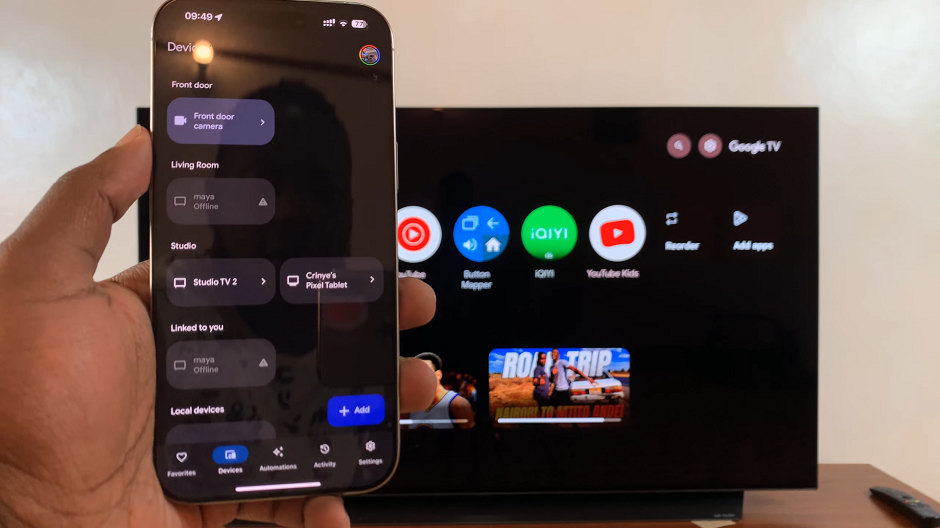
Once you select your TV, tap on the Remote option. You will be prompted to pair with your Google TV Streamer.

Enter the code that appears on the TV screen, on the phone. Once you do, tap on the Pair option on your phone to complete the pairing process.
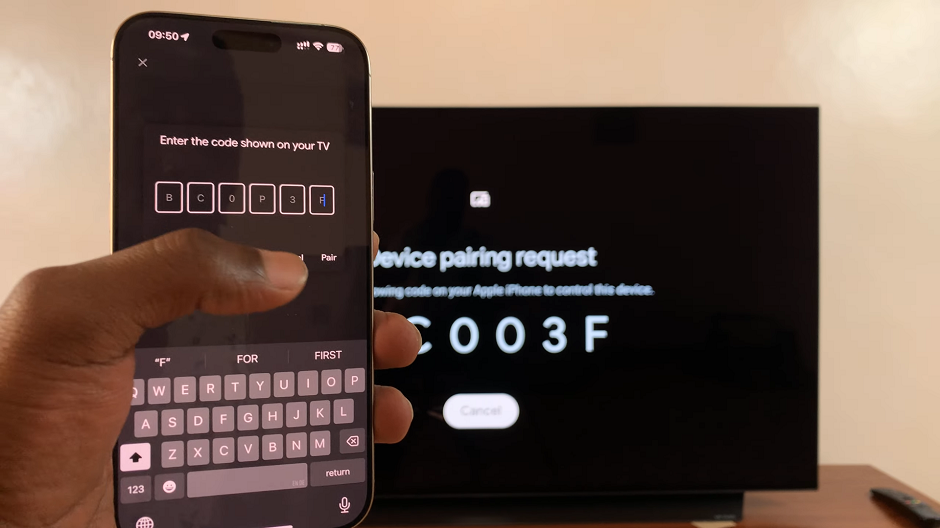
A virtual remote interface will appear on your screen, allowing you to navigate using dedicated or directional buttons. Use the remote interface on your phone to control your Google TV streamer.
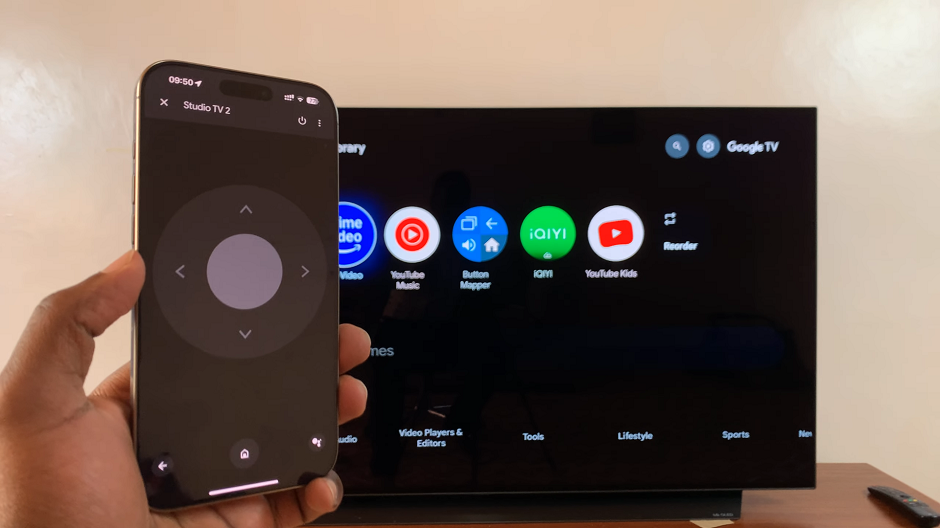
Directions: Use the directional arrows for precise control. This makes browsing apps, menus, and settings straightforward.
Power: Use the power icon at the top to turn your Google TV Streamer on or off. With HDMI-CEC, you can adjust the volume or turn the TV on/off directly from the app.
Return: Tap on the arrow icon to go back to the previous menu.
Home: Select the home icon to return directly to the home screen.
Voice Commands: Tap the Google Assistant icon to use voice commands.
Three Dots Icon: Tap on the three dots to access more functions for the remote on the Google Home app.

