With the advancement of technology, many modern smartphones, including the Samsung Galaxy S25 and S25 Ultra, have moved away from the traditional 3.5mm headphone jack. However, for those who still prefer the classic audio experience of wired headphones, there’s no need to worry.
In this article, we’ll guide you step-by-step on how to connect your 3.5mm headphones to your Samsung Galaxy S25 / S25 Ultra using a simple adapter. These instructions will also apply to the Galaxy S25+.
The trend toward USB-C and wireless audio has many benefits, such as improved data transfer speeds, better water resistance, and a sleeker design. However, for audiophiles and users with high-quality wired headphones, the loss of the 3.5mm headphone jack can be frustrating. The solution is straightforward—a USB-C to 3.5mm adapter. This small accessory bridges the gap, letting you enjoy the crisp sound of your favorite headphones without compromising on functionality.
Read: How To Revert To Default System Language On Galaxy S25
Connect 3.5mm Headphones To Galaxy S25
Since the Galaxy S25’s doesn’t have a 3.5mm headphone jack, you’ll need to use a USB-C to 3.5mm adapter to connect your headphones. This adapter converts the USB-C port into a standard headphone jack, allowing you to connect any wired headphones with a 3.5mm connector.
Simply purchase a USB-C to 3.5mm adapter. These adapters are readily available from various brands online or at electronics stores. Ensure that you purchase a quality one for optimal audio performance.

You can use this simple USB-C to 3.5mm adapter from UGreen. Since you will be using your USB-C port to connect the adapter, you cannot connect a charger. UGreen also offer one that you can use to simultaneously connect a 3.5mm headphone jack and a charger as well.
Insert the USB-C end of the adapter into the USB-C port at the bottom of your Samsung Galaxy S25. Once the adapter is plugged in, take your 3.5mm headphone jack and insert it into the 3.5mm port on the adapter.

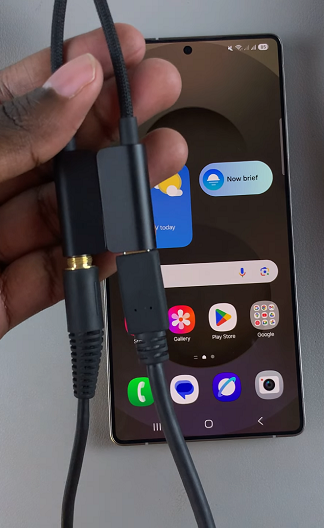
Now that everything is set up, you can start using your 3.5mm headphones. Whether you’re listening to your favorite music, watching videos, or taking calls, your connected headphones should work seamlessly. Simply press play, and the sound will come through your headphones instead of the phone’s built-in speakers.

