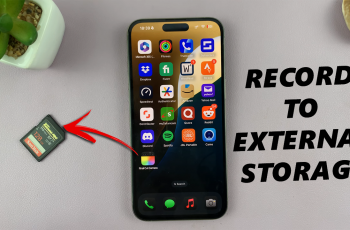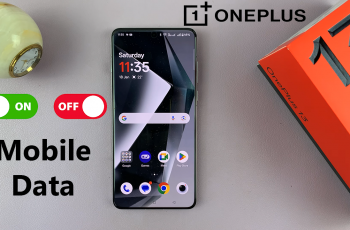In the age of smart devices, virtual assistants like Siri have become integral to many users’ daily routines. From setting reminders to answering questions, Siri offers a range of functionalities designed to make our lives easier.
However, not everyone finds Siri beneficial; some users may prefer a more streamlined experience without the assistant’s interference.
In this guide, we’ll walk you through the comprehensive step-by-step process on how to completely disable Siri on your iPhone 16 or 16 Pro.
Also Read: How To Turn OFF Screen Distance On iPhone 16 / 16 Pro
How To Completely Disable Siri On iPhone 16 / 16 Pro
The first step is to open the Settings app on your iPhone. After opening the Settings app, scroll down through the list until you find the Siri option. Tap on it. In the Siri settings, look for an option labeled Talk to Siri and select it.
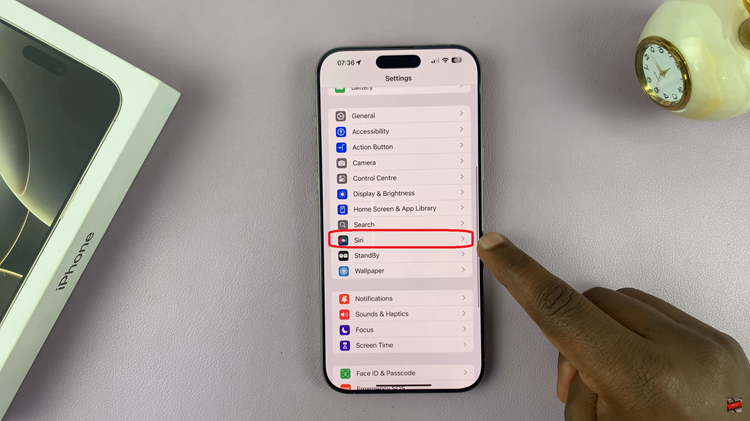
In the Siri settings, you will find an option labeled Talk to Siri. Tap on it. From here, simply select Off to completely turn off Siri on your iPhone. Once you have switched Siri to the Off position, it’s a good idea to confirm that the assistant has been disabled. Do this by trying to activate Siri.
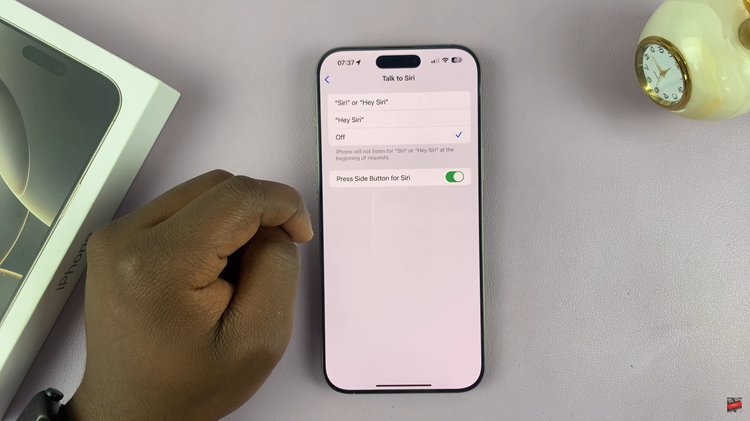
Disabling Siri on your iPhone 16 or 16 Pro is a simple process that enhances your control over the device. Whether it’s for privacy, to save battery, or just personal preference, following these steps ensures that Siri will no longer be a part of your iPhone experience.
Watch: How To Turn OFF Vibration For Incoming Calls On iPhone 16 / 16 Pro