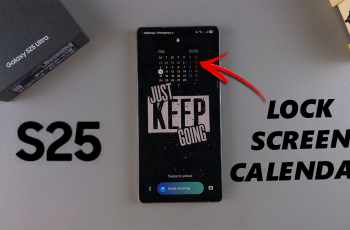With the iPhone 16 and 16 Pro, Apple refines the user experience, making the operation of this device faster and more intuitive than ever. Besides, knowing how to manage apps is essentially a significant skill in using an iPhone.
That said, multitasking is one of those powerful features that, if not tamed well, could result in an app switcher clutter and potential slowdowns, should too many apps be allowed to stay open in the background. Closing unnecessary apps streamlines your workflow helps you save battery life and generally improves gadget performance.
In this article, we will review the best way to close apps on the iPhone 16 and 16 Pro. Let’s dive in and discover how to keep your device performing at its best!
Watch: How To Enable Always ON Display On iPhone 16 Pro
Close Apps On iPhone 16/16 Pro
To do this on the iPhone 16 or 16 Pro, swipe up from the bottom edge of the screen and then pause midway. This will invoke the App Switcher, which shows all opened apps.
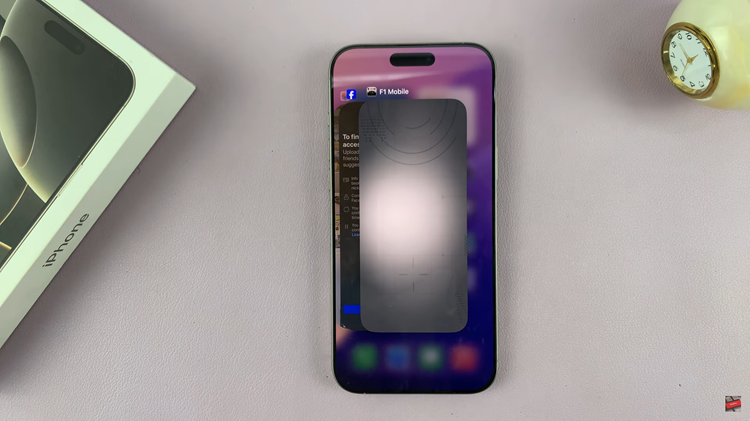
Once the App Switcher appears, scroll horizontally to browse open apps. Swipe left or right to locate the app that you want to close. Once the app is viewed, swipe it up and off the screen. This will now finally close the app completely.
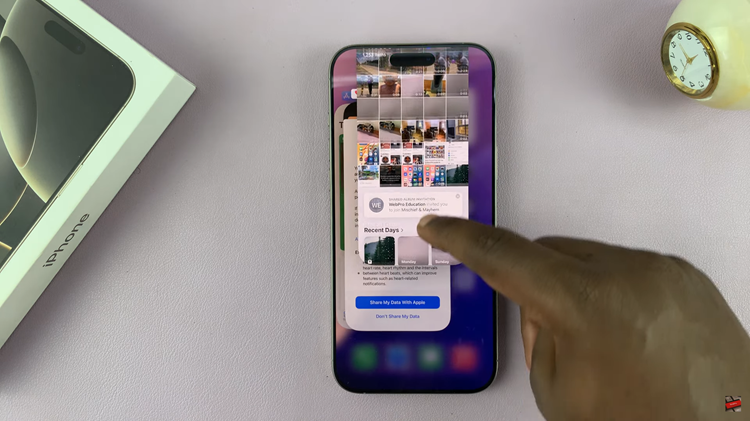
Finally, to get out of the App Switcher, tap anywhere off the app cards, or swipe down from the top of the screen back to your home screen.
In conclusion, closing apps on your iPhone 16 or 16 Pro from time to time can do wonders for the efficiency of your device. These steps will keep your device running like new. If you have any other questions or need further assistance, please don’t hesitate to ask!