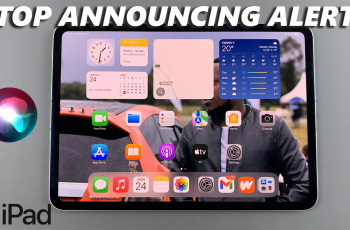Cloning apps on Samsung Galaxy S25/S25 Ultra allows you to use multiple accounts without constantly switching between them. This is especially useful for messaging, social media, or work-related applications. By duplicating apps, you can keep different profiles separate while still accessing all features seamlessly.
With Samsung Galaxy S25/S25 Ultra, managing cloned apps is simple and efficient. The process ensures that both versions run independently, allowing you to stay organized and productive. Whether for personal or professional use, this option gives you the flexibility to customize your experience without restrictions.
Watch:How To Customize Assistant Menu On Samsung Galaxy S25/S25 Ultra
Clone Apps On Samsung Galaxy S25/S25 Ultra
Open Settings
Launch the Settings app.
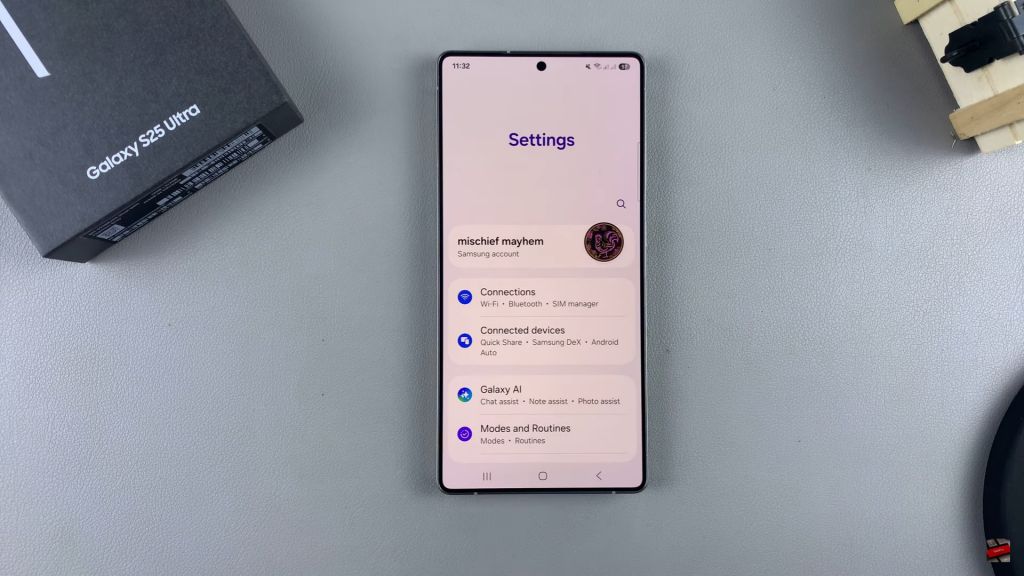
Go to Advanced Features
Scroll down and select Advanced features to find app-related settings.
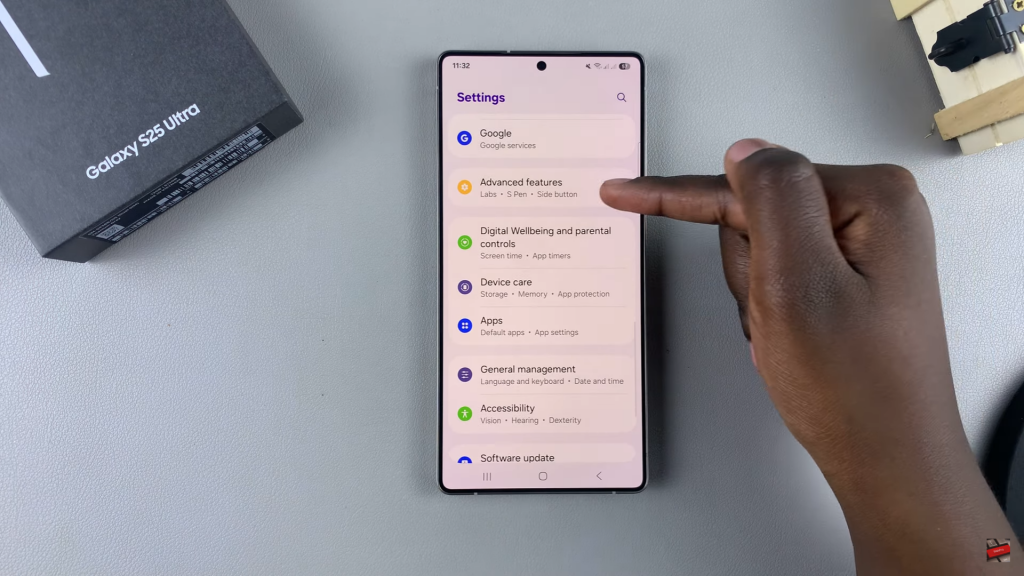
Select Dual Messenger
Tap on Dual Messenger to see a list of supported apps like Facebook, WhatsApp, and Instagram.
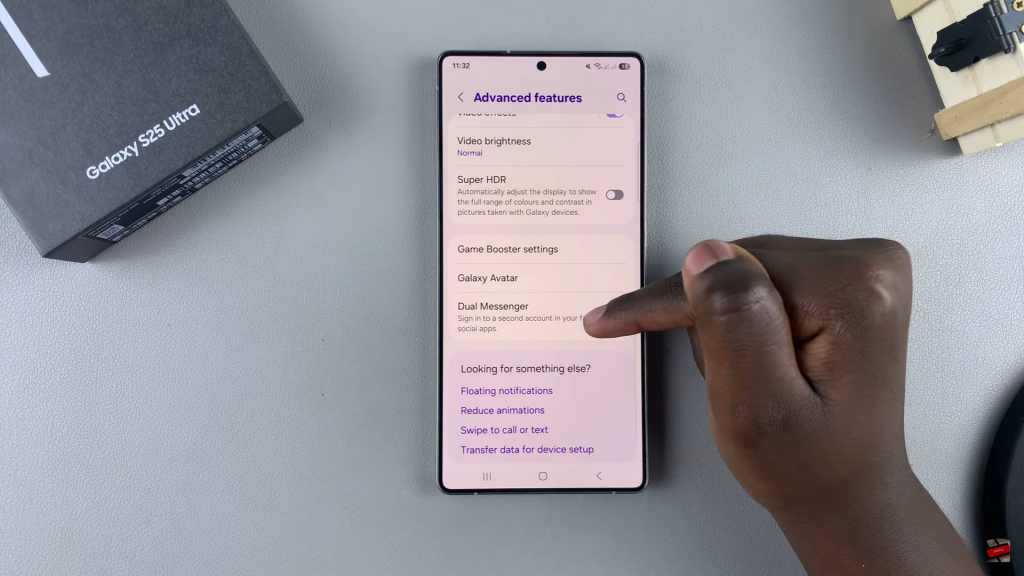
Enable App Cloning
Find the app you want to clone and toggle the switch next to it. Confirm that you want to install a second copy.
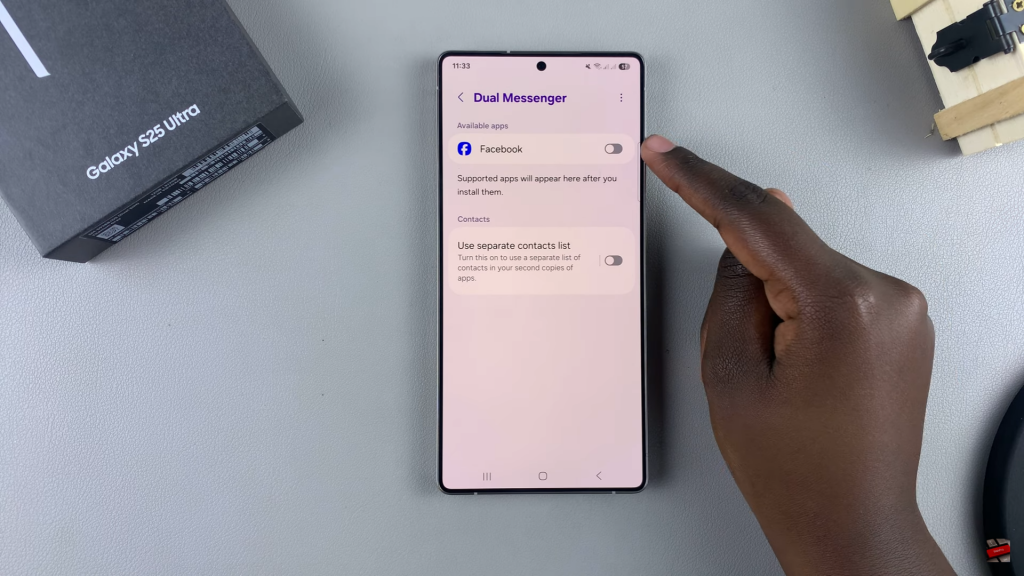
Set Up Contacts List
Choose whether to use a separate contacts list for the cloned app or keep the same one.
Complete Installation
Tap Next, and the cloned app will be installed.
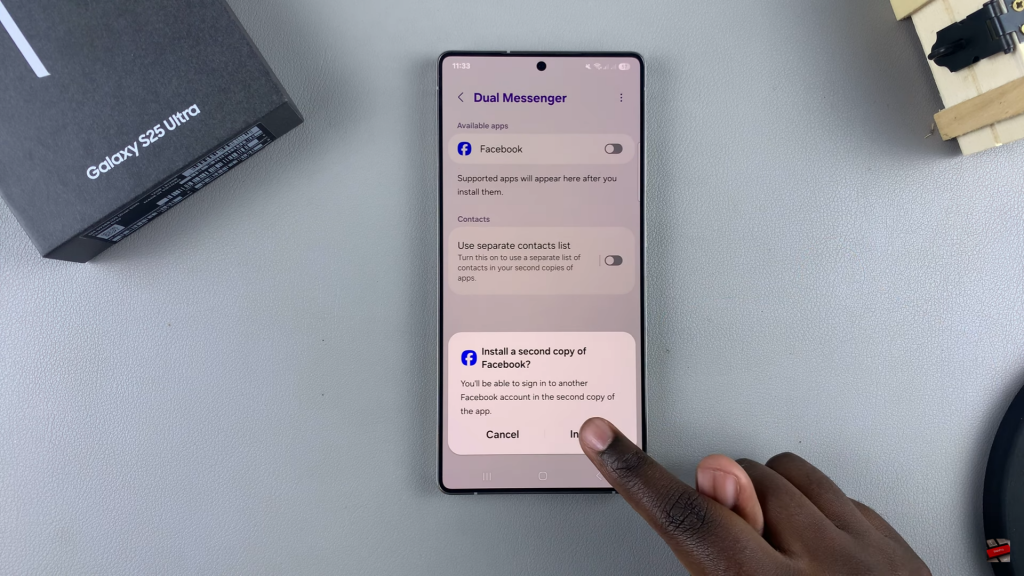
Locate the Cloned App
Go to the app drawer and find the cloned app, marked with a small clone icon.
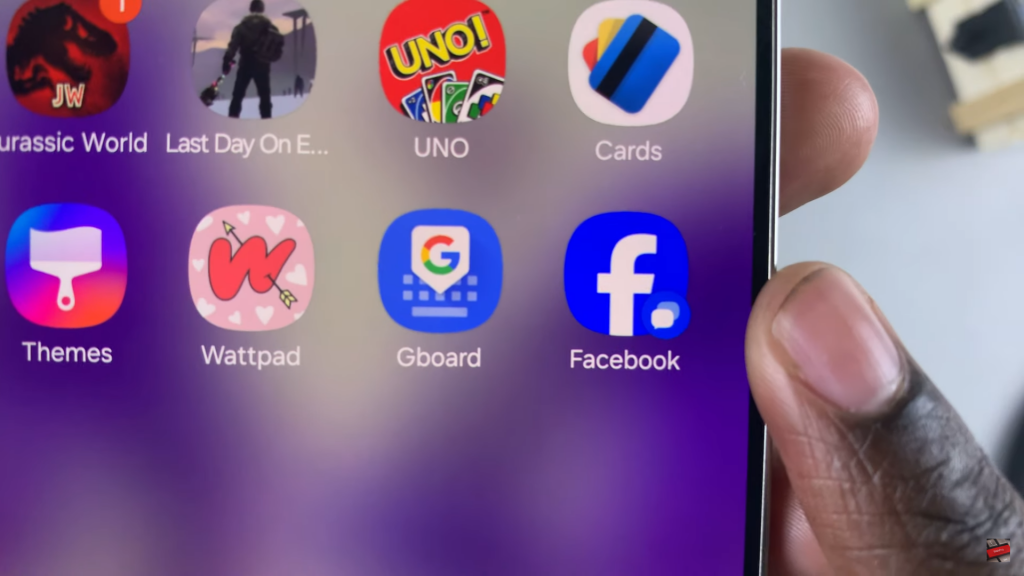
Start Using the Cloned App
Launch the cloned app, agree to the terms, and log in with a different account.
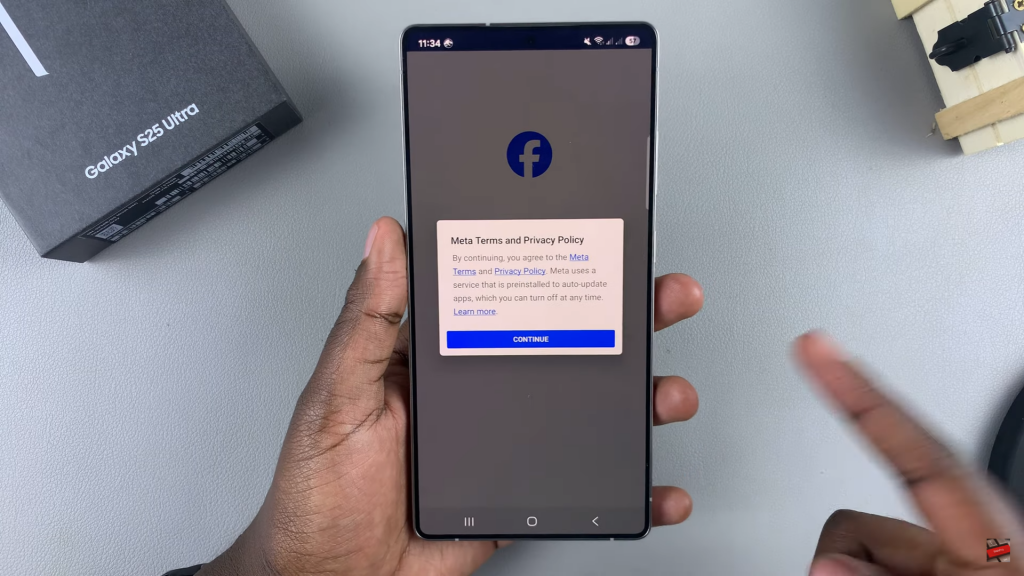
Read:How To Customize Assistant Menu On Samsung Galaxy S25/S25 Ultra