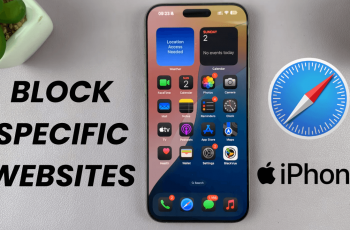Cloning apps in your OnePlus 13 is a convenient feature that can simplify your use of your phone. In case you have work and private accounts, or simply desire several social networks, app cloning can save your life!
The App Cloner feature comes with your OnePlus smartphone, and no additional app is required for its use, and in a matter of seconds, it can simplify your life. With a simple three-step process, you can utilize several social networks’ accounts such as WhatsApp, Facebook, and Instagram all at one device at a single time.
In this article, we will walk through the steps to clone apps on OnePlus 13. Let’s dive into and get started with this useful feature today!
Watch: How To Set Up Samsung Galaxy S25 Ultra
Clone Apps On OnePlus 13
Start by unlocking your OnePlus 13 and navigating to the home screen. From there, locate and select the Settings app, either on the home screen or in the app drawer. Next, scroll down and tap on the ‘Apps‘ option to continue.
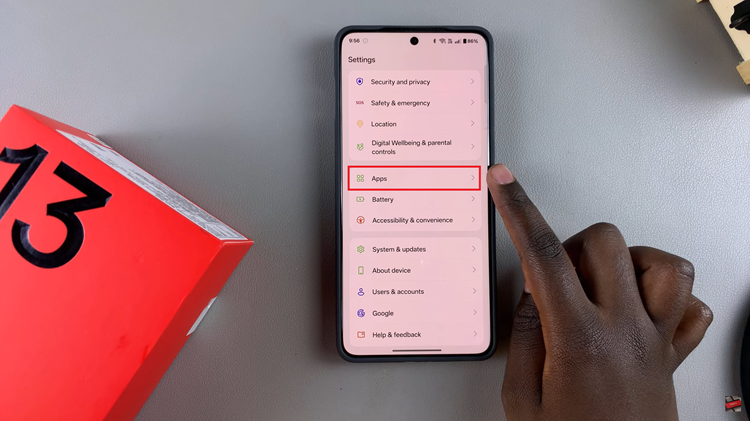
Following this, scroll down and find the ‘App Cloner‘ option. Tap on it to continue to the next step.
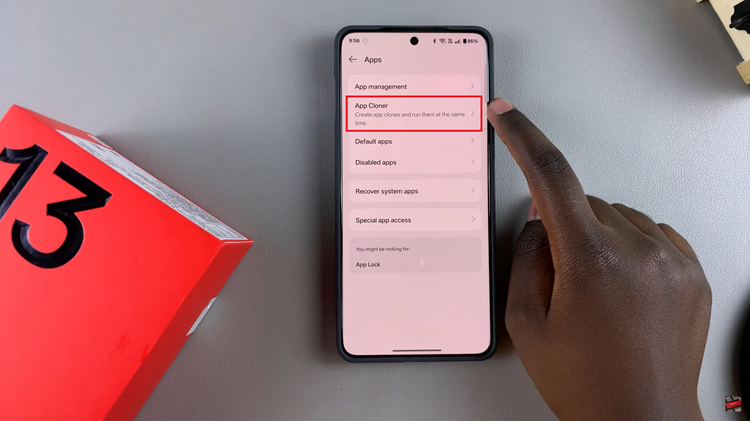
At this point, you’ll see all the supported apps that can be cloned on your phone. From here, tap on the application you’d like to clone and within the app settings find ‘Create app clone.’ Then, toggle ON the switch to create an app clone for that particular app.
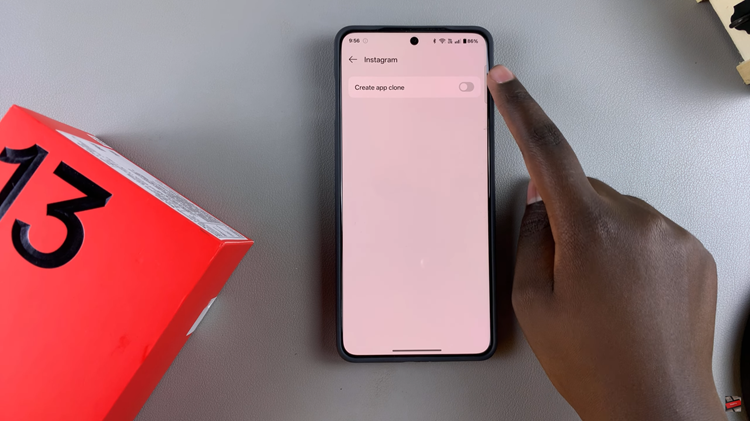
Additionally, you can customize the cloned app to suit your preferences. You can customize the app name and much more details. Once done, you can now use both apps at any give time within your OnePlus 13.
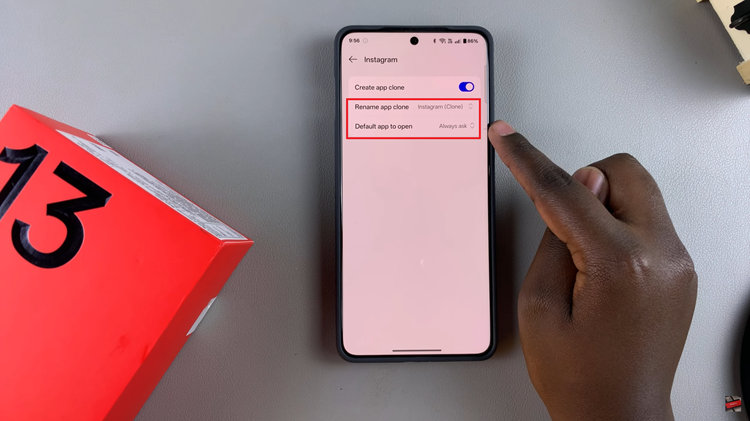
In conclusion, cloning apps on your OnePlus 13 is a simple yet incredibly useful feature that enhances your multitasking capabilities. Whether you’re managing personal and work accounts or simply prefer to keep multiple profiles for apps like WhatsApp, Instagram, and Facebook, the Parallel Apps feature makes it easy to stay organized.
Read: How To Enable & Disable Keyboard Auto Correct On OnePlus 13