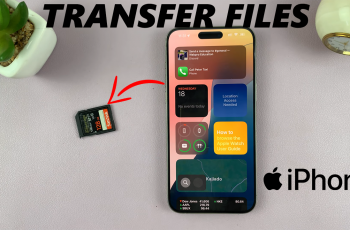When it comes to taking care of your Samsung phone, being familiar with your device’s serial number is more crucial than you realize. From registering for warranty to reaching customer support, checking authenticity, or getting your phone ready for resale, the serial number is a distinctive identifier that distinguishes your phone from any other Samsung device globally.
If you own a Samsung Galaxy A26, A36, or A56, you can quickly and easily get to the serial number. Here in this guide, we’ll show you how to check your serial number on Samsung Galaxy A26, A36, or A56.
By the end of this article, you’ll know exactly where to find your Galaxy phone’s serial number. Let’s get started!
Watch: Turn SIM Card OFF On Samsung Galaxy A56
Check Serial Number Of Samsung Galaxy A26/A36/A56
Begin by accessing the home screen on your Samsung device. Then, find the Settings app either on the home screen or app drawer and tap on it to proceed. From here, scroll down and tap on ‘About Phone‘ within the settings.
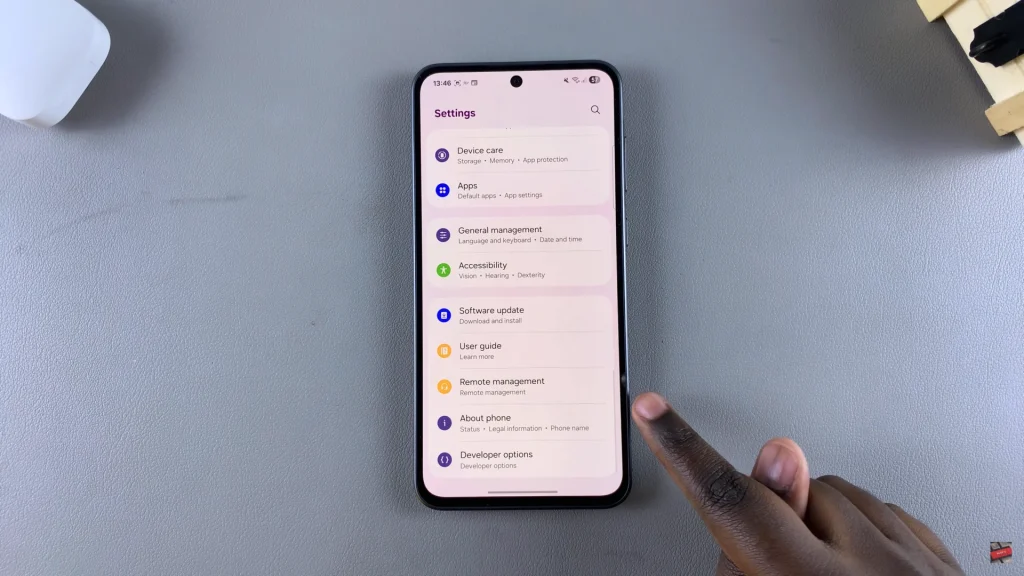
Following this, scroll down and find the ‘Status Information‘ option. Tap on it to proceed. From here, scroll through until you find the ‘Serial Number‘ option. You can now see your phone’s serial number.
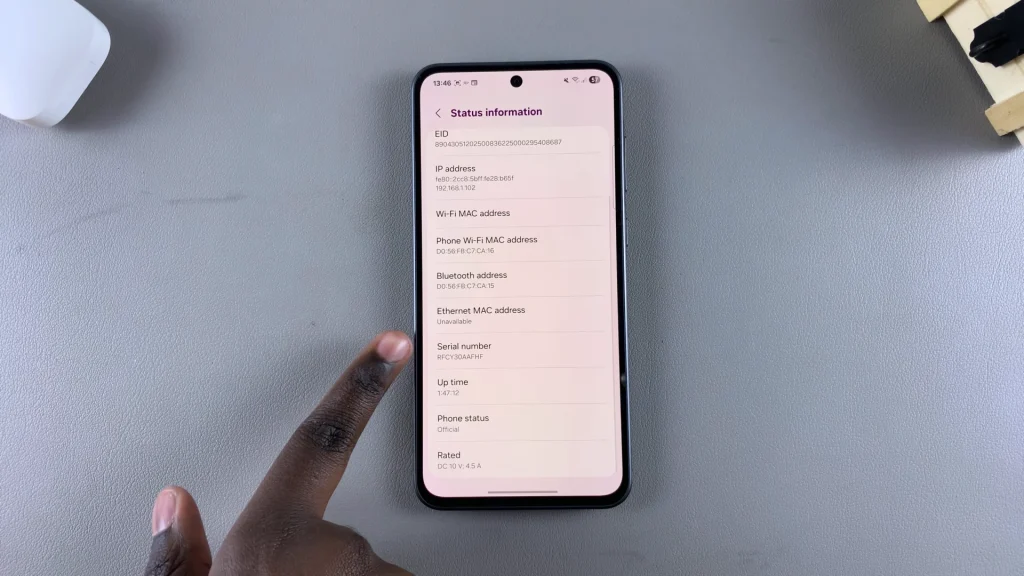
In conclusion, finding your Samsung Galaxy A26, A36, or A56’s serial number is a simple yet helpful step that will save you time and frustration—especially during warranty claims, technical support, insurance, or resale.
It’s unique to your device and can’t be changed or copied, so it’s an important identifier for ownership and protection. If you liked this guide, share it with others, and don’t forget to check out our other Samsung Galaxy tutorials for more tips and tricks!
Read: How To Capture Burst Shot Photos On Samsung Galaxy A26/A36/A56