Bluetooth plays a big role in how we use our Samsung Galaxy phones every day. Whether you connect headphones, speakers, or other gadgets, keeping track of your Bluetooth activity can help you manage your devices better. Knowing which devices you’ve connected to recently can also improve your security and privacy. Fortunately, your Samsung Galaxy phone offers easy ways to review your Bluetooth control history, giving you more insight into your wireless connections.
To get the most from this feature, regularly reviewing your paired devices can keep your phone organized and secure. Removing devices you no longer use prevents unauthorized access and can improve Bluetooth performance. Staying aware of your Bluetooth activity also helps avoid accidental connections to unknown gadgets. By keeping a clean and updated list of paired devices, you ensure your Samsung Galaxy phone stays connected only to trusted accessories, making your wireless experience smoother and safer.
Watch: How To Delete Files From USB Drive On Samsung Phone
View Bluetooth Control History On Samsung Galaxy:
Start by opening the Settings app on your Samsung Galaxy phone, where you control all your device’s features and preferences.
Scroll down and select the Connections option, which manages your phone’s wireless and network settings including Bluetooth and Wi-Fi. Tap on Bluetooth to open the Bluetooth settings menu, where you can view and manage your connected devices.
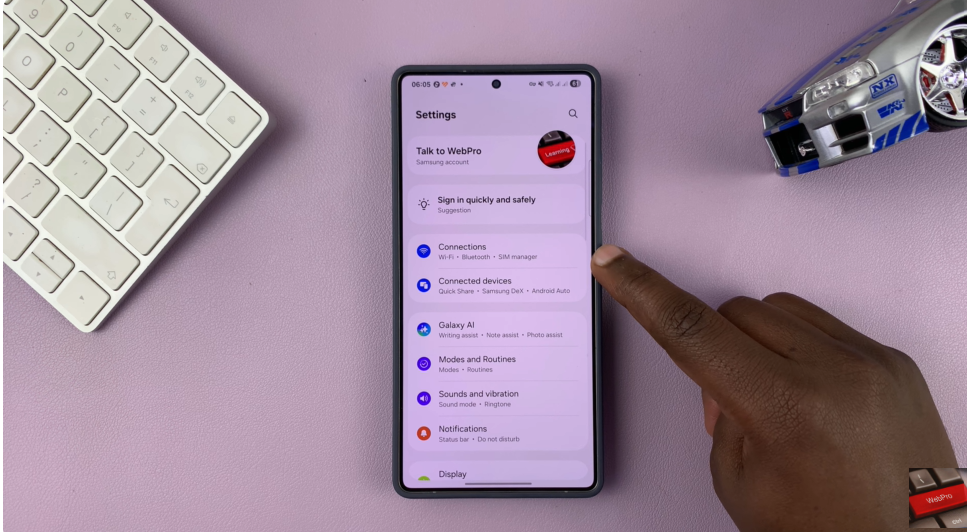
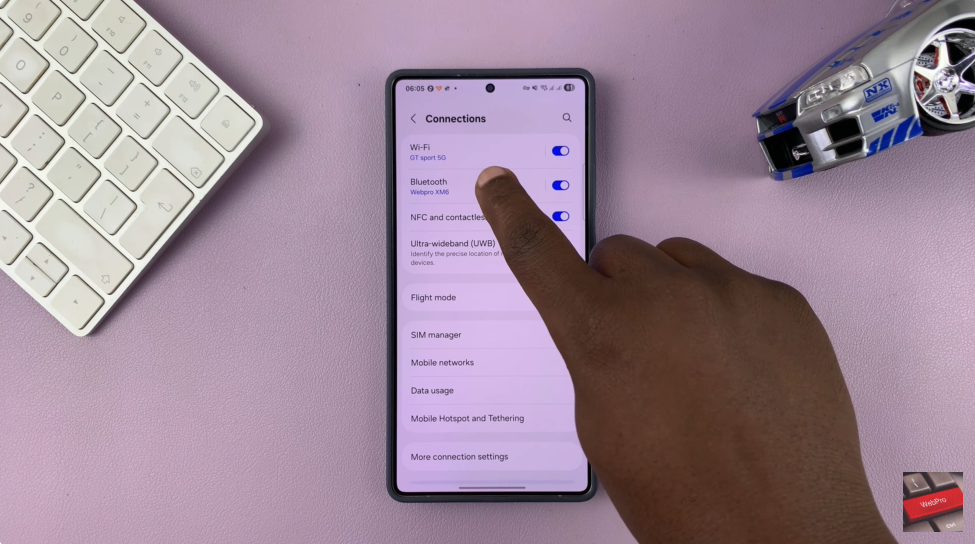
In the top right corner of the screen, look for three vertical dots and tap on them to reveal additional Bluetooth options. From the dropdown menu, choose Advanced settings to access more detailed controls for your Bluetooth connections.
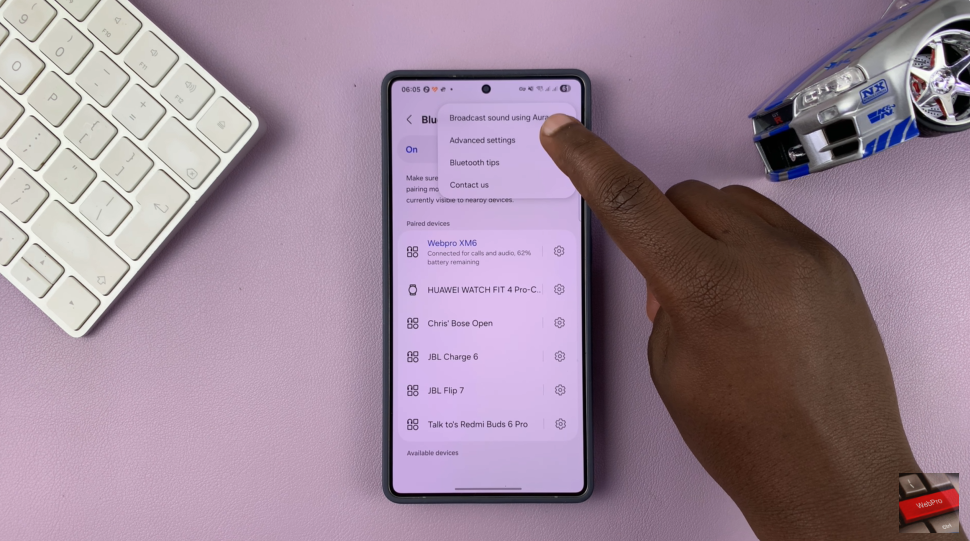
Finally, find and select Bluetooth control history to view a record of all the devices your phone has recently connected to.
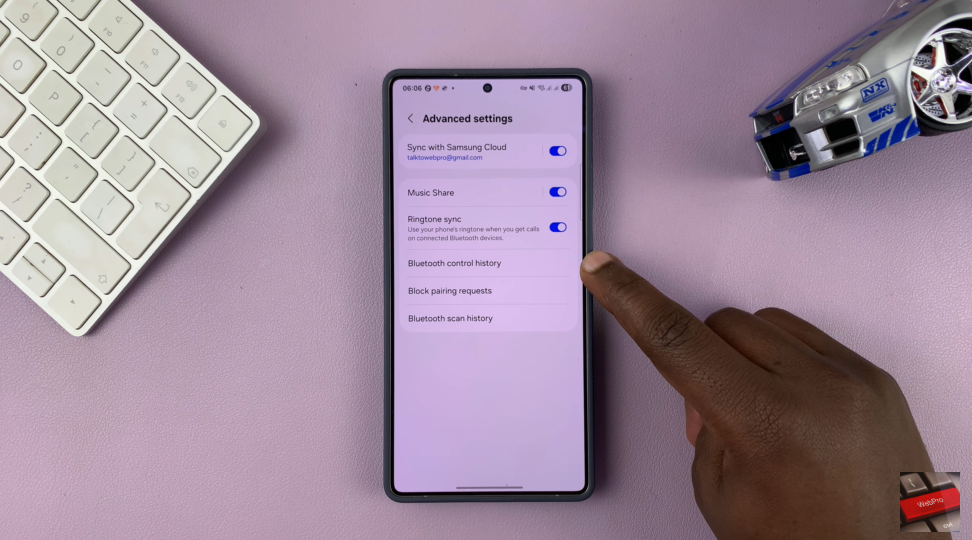
Checking your Bluetooth control history is a smart way to stay aware of your device’s past connections. It helps you manage trusted devices, remove unused ones, and maintain better security. With just a few taps, your Samsung Galaxy gives you full control over your wireless activity.

