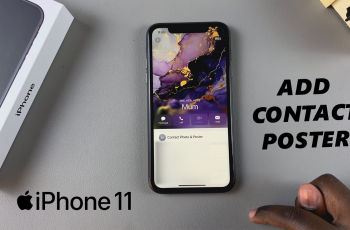Learn how to change WhatsApp notification sound on samsung galaxy S25 / S25 ultra. This gives your WhatsApp alerts a personal touch or make them easier to recognize. Changing the WhatsApp notification sound on your Samsung Galaxy S25 or S25 Ultra is quick and easy.
Whether you’re customizing tones for different chats or simply tired of the default sound, Samsung’s One UI and WhatsApp’s built-in settings make it simple to update your alert tone.
In this step-by-step guide, we’ll show you exactly how to set the WhatsApp notification sound on your Galaxy S25 Ultra so you never miss an important message and know who it’s from just by the sound.
READ: How To Disable WhatsApp Notifications On Samsung Galaxy S25 Ultra
Change WhatsApp Notification Sound On Samsung Galaxy S25 /
Customizing your WhatsApp notification sound helps you personalize your messaging experience and recognize alerts instantly. Follow these steps to change it on your Samsung Galaxy S25 or S25 Ultra:
Launch the WhatsApp app from your home screen or app drawer.
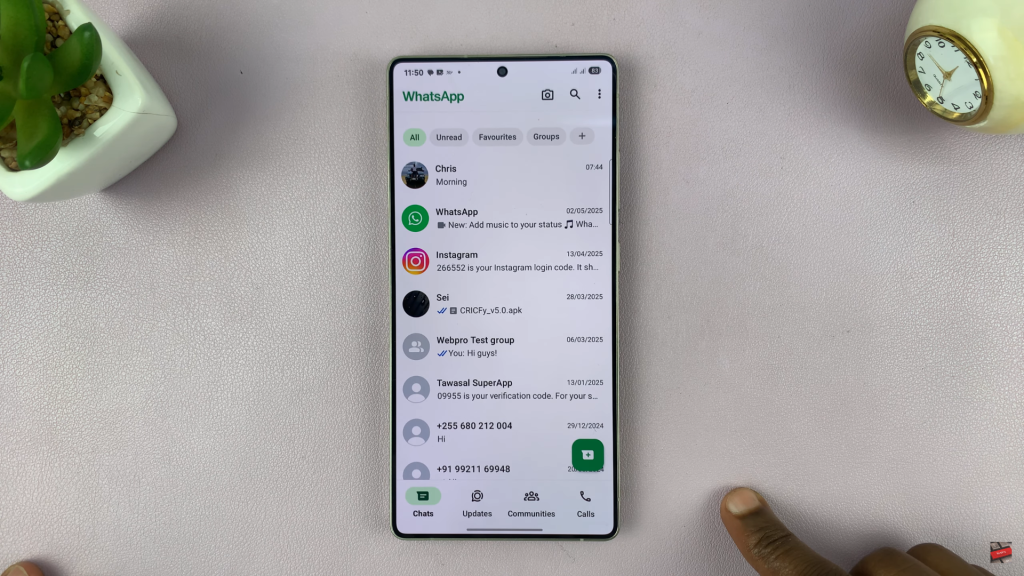
In the top-right corner of the screen, tap the three vertical dots to open the menu.
From the drop-down menu, tap Settings.
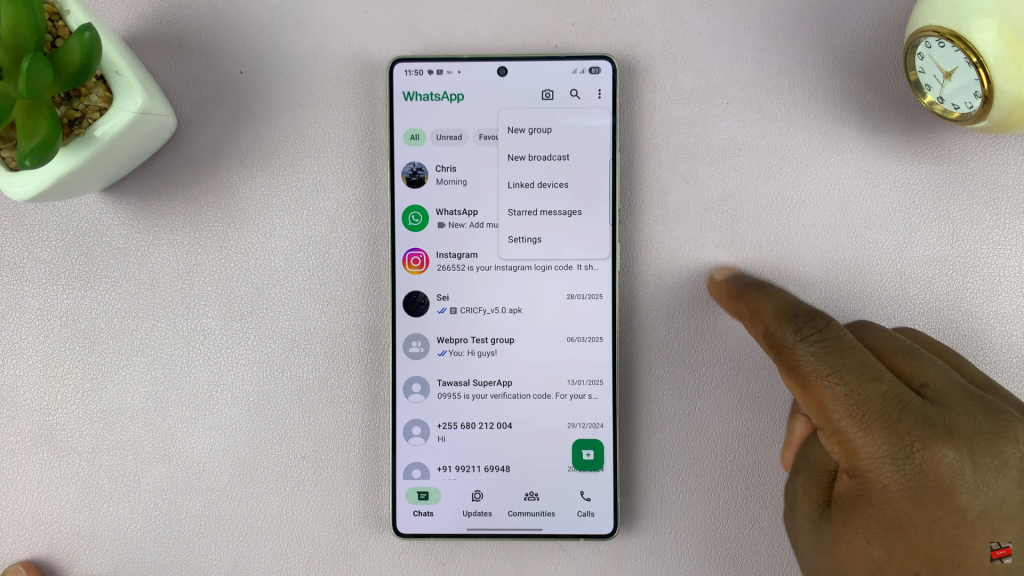
In the Settings menu, tap on Notifications to access all alert preferences.
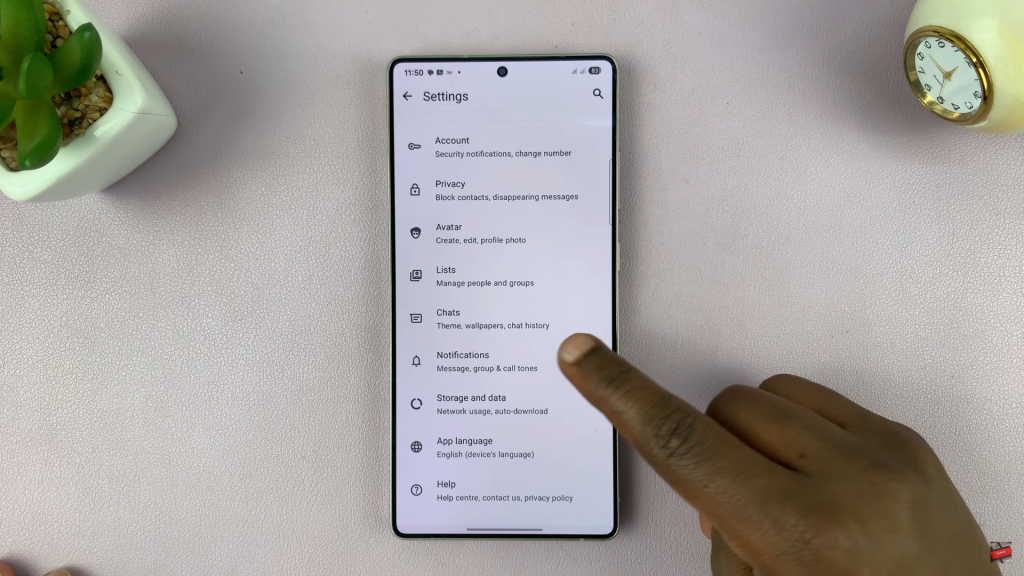
Under the “Messages” section, tap Notification Tone.
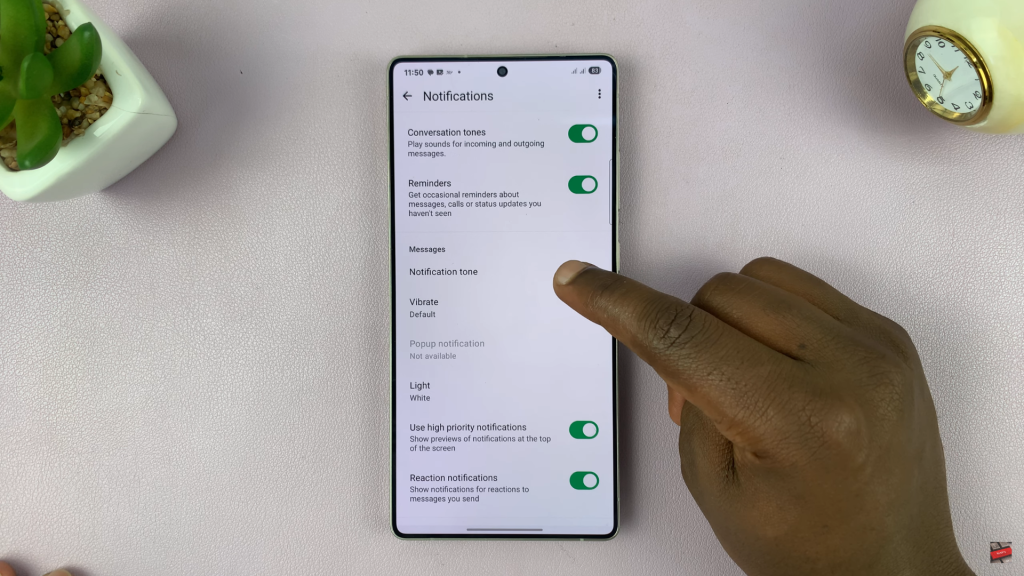
Browse through the available tones. Tap any tone to preview it, and tap again to select your preferred sound.
To customize further, repeat the same process under the Group Notifications or Call Notifications sections.
WATCH: Disable Auto Correct On Samsung Galaxy S25 & S25 Ultra