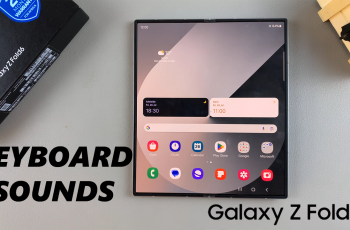Navigating through the settings of your iPad to customize features such as the Assistive Touch button can significantly enhance your device’s usability.
Whether you’re aiming to adjust its visibility or opacity, Apple provides intuitive methods to tailor this feature to your preferences seamlessly. Understanding how to manage these settings ensures that your iPad functions precisely how you need it to, enhancing accessibility and ease of use.
To begin exploring how to change the visibility and opacity of the Assistive Touch button, delve into the Accessibility settings on your iPad. This menu serves as a hub for fine-tuning various accessibility features, allowing you to make adjustments that suit your specific needs.
By navigating through these settings with attention to detail, you can personalize the Assistive Touch button’s appearance and functionality, ensuring it complements your workflow effectively.
Watch:How To Install Roblox On Your iPad
Change Visibility Opacity Of Assistive Touch Button On An iPad
Here’s how you can do it;
Step 1: Begin by opening the Settings app on your iPad. Scroll down and select “Accessibility” from the available options. This initial action grants access to various accessibility features, enhancing overall usability.

Step 2: Navigate to the “Touch” settings within the Accessibility menu. Choose “AssistiveTouch” from the list. This step directs you to specific settings tailored for managing the Assistive Touch feature, improving navigation and device accessibility.
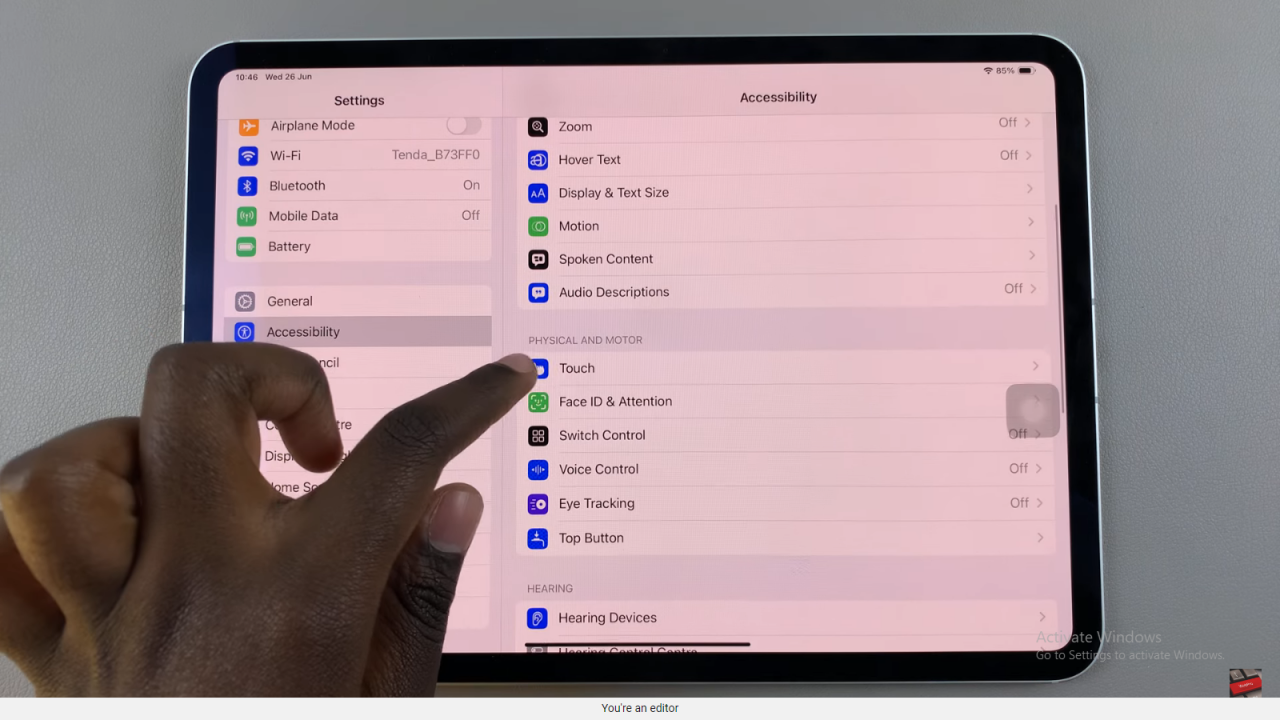
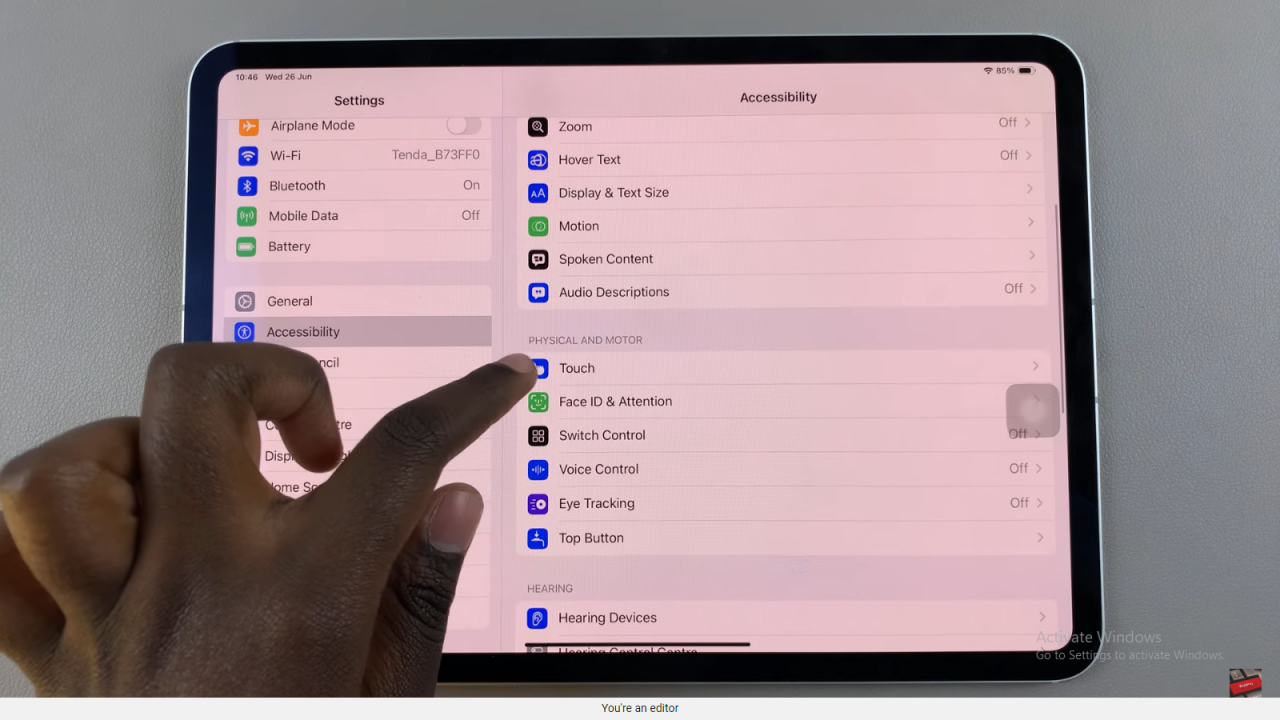
Step 3: Within the Assistive Touch settings, find and tap “Idle Opacity.” Activate the slider and adjust the opacity of the Assistive Touch button as needed. This adjustment allows you to customize the button’s visibility to your preference, optimizing usability in different lighting condition
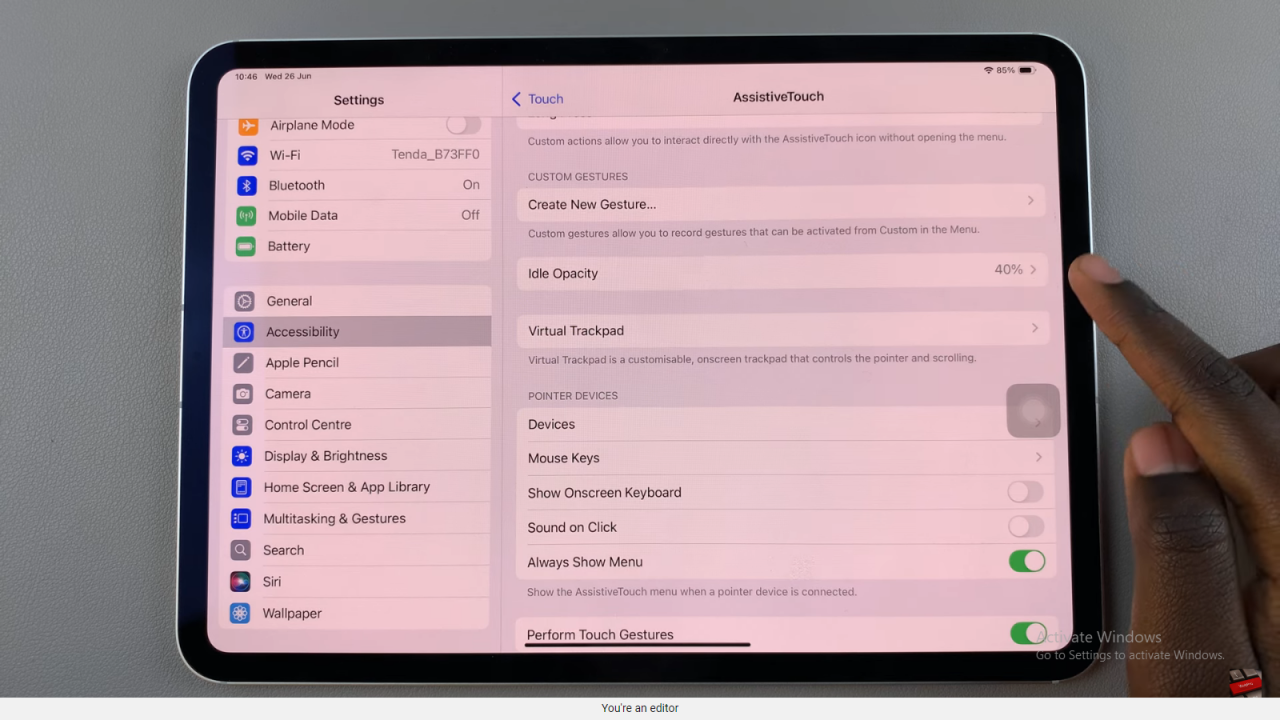
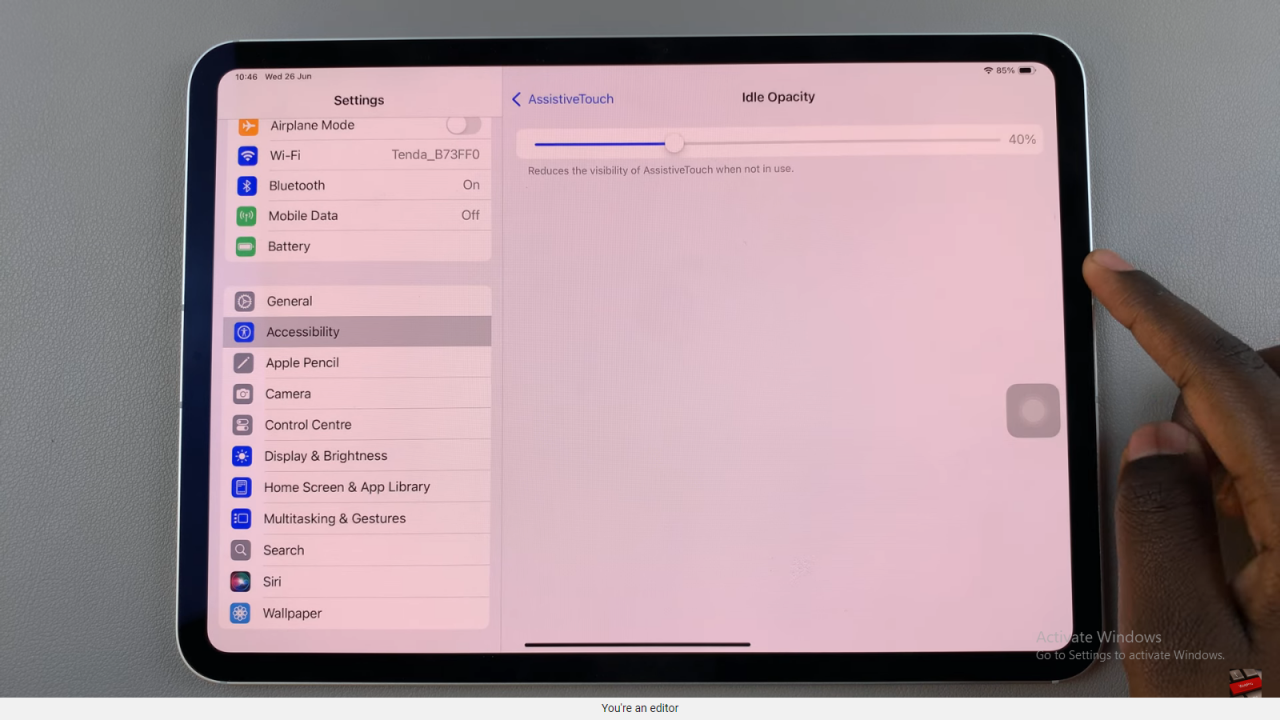
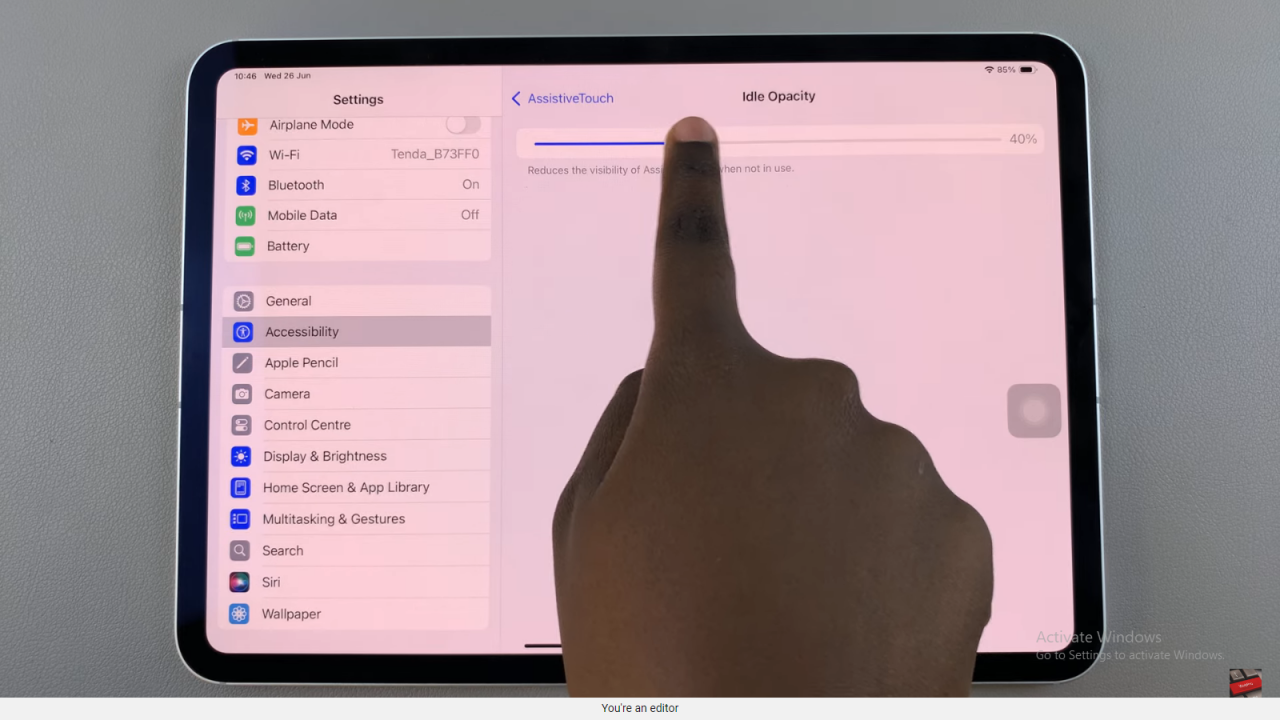
In conclusion, mastering the customization of the Assistive Touch button on your iPad enhances accessibility and usability significantly. By following the steps outlined—starting with opening the Settings app and navigating through Accessibility to fine-tune settings like “Idle Opacity”—you can tailor your device to meet specific needs seamlessly. Whether adjusting visibility for varying lighting conditions or personalizing the interface to enhance navigation, these steps empower you to optimize your iPad experience.