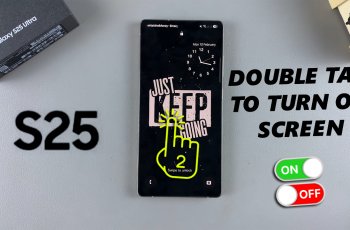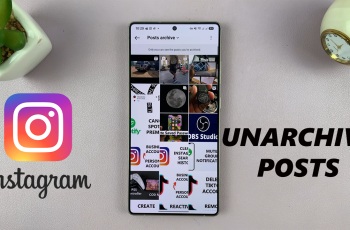In this article, we’ll delve into how to adjust the vibration pattern for notifications on your Samsung Galaxy Watch Ultra. Change how your watch vibrates whenever you receive a notification.
Sometimes, whenever a notification sounds on your watch, you can barely hear it. Other times, the vibration can be too loud or annoying.
The vibration pattern offers you a solution to this problem, where you can adjust the vibration pattern and set it to one you’re comfortable with. Whether you prefer a basic, simple, zig-zag or a vibration in tune with your notification tone, you can be able to choose what you want.
Read: How To Make Phone Calls On CMF By Nothing Watch Pro 2
Change Vibration Pattern For Notifications On Galaxy Watch Ultra
Begin by swiping up from the bottom of your watch face of your Samsung Galaxy Watch Ultra. This action will open the App Drawer, displaying all the installed applications.
Scroll through the apps and find the Settings app. It is represented by two a gear (cog wheel) icon.
Under Settings, locate the Sounds and Vibration option and tap on it to expand.
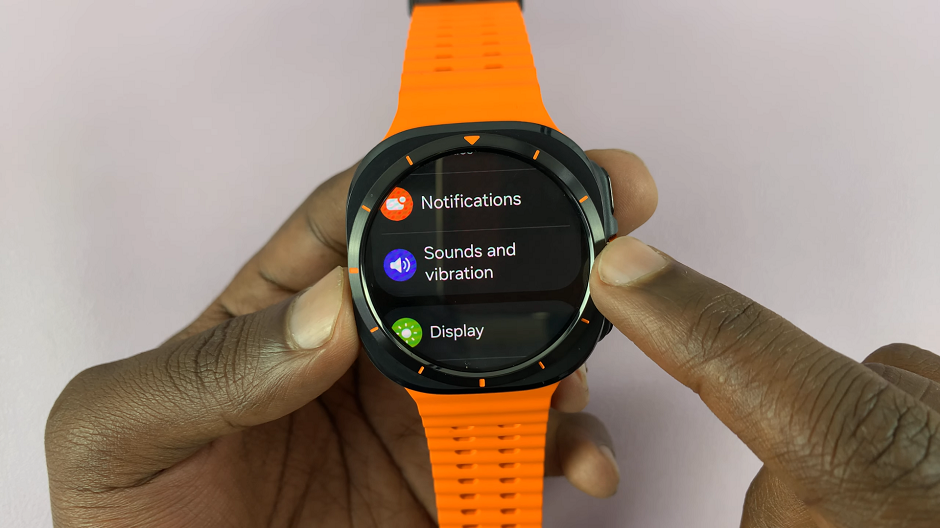
In the Sounds and Vibration page, look for the Notification Vibration option. Select it. You will see a couple of vibration pattern options for notifications.
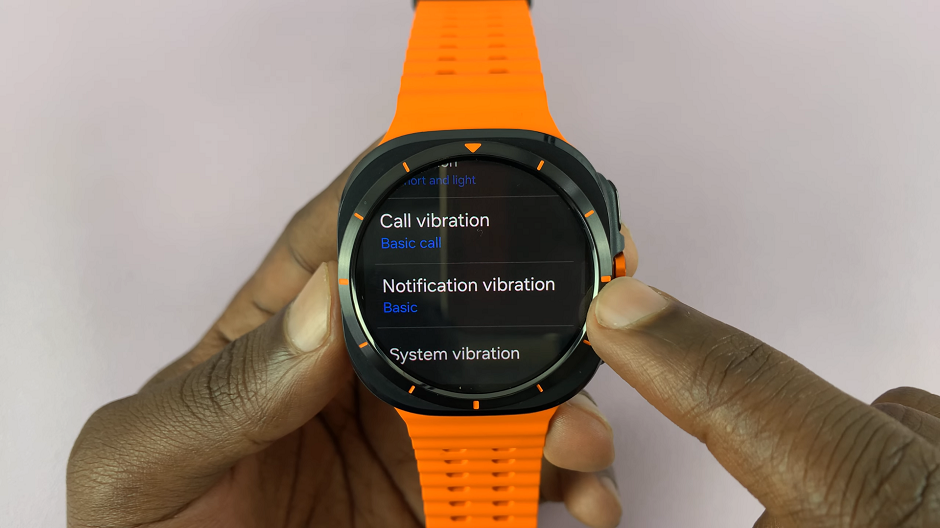
Tap on each vibration pattern to get a feel and preview, until you settle on the one you like. Once you do, press the back button to go home.
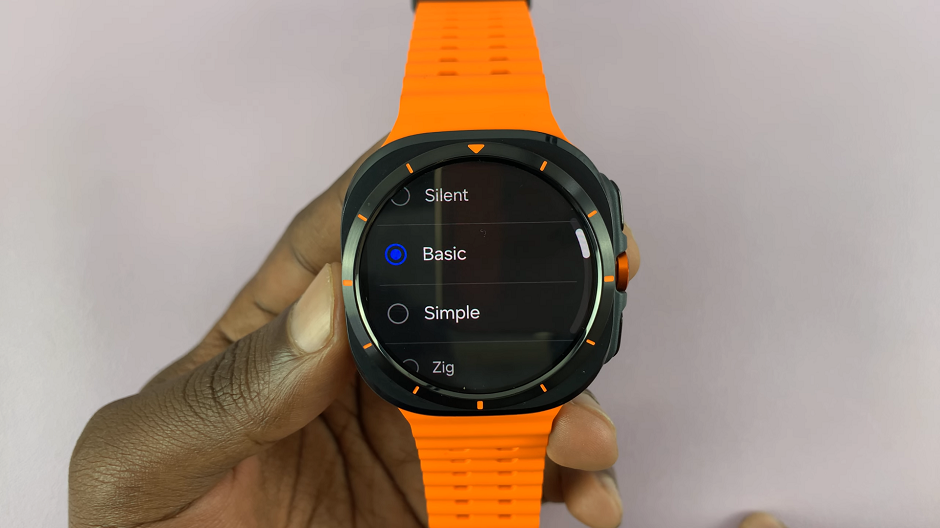
Now, your watch will vibrate with the pattern you chose for all notifications.
Watch: iPad: How To Enable / Disable ‘Background App Refresh’ Over Cellular Data