Changing the text case in Google Docs is an efficient way to quickly update the look and tone of your content. Whether you’re formatting titles, converting entire paragraphs or correcting pasted text, having the ability to switch between uppercase, lowercase or title case helps keep your document clean and consistent. It also saves time, especially when working with long sections of text.
Google Docs includes a built-in capitalization tool designed for this purpose. It allows you to apply different case formats to any selected text instantly, without needing to manually retype it. This is particularly useful when editing or reformatting large documents, updating styles to match guidelines, or emphasizing specific words or headings.
Once applied, the changes take effect immediately, giving your text a polished, professional appearance. With just a few clicks, you can control how your words are presented whether you need to emphasize something with uppercase, soften it with lowercase, or standardize titles using title case. It’s a small but powerful feature that helps maintain clarity and structure in your writing.
Watch: How To Add a Drop Down Menu In a Google Docs Document
Change Text Case In Google Docs:
Open the Format Menu.
Navigate to the top menu in Google Docs and click on “Format.” This will open a dropdown menu with various text customization options. Hover over “Text” in the dropdown menu, then select “Capitalization.” A side menu will appear with three formatting choices:
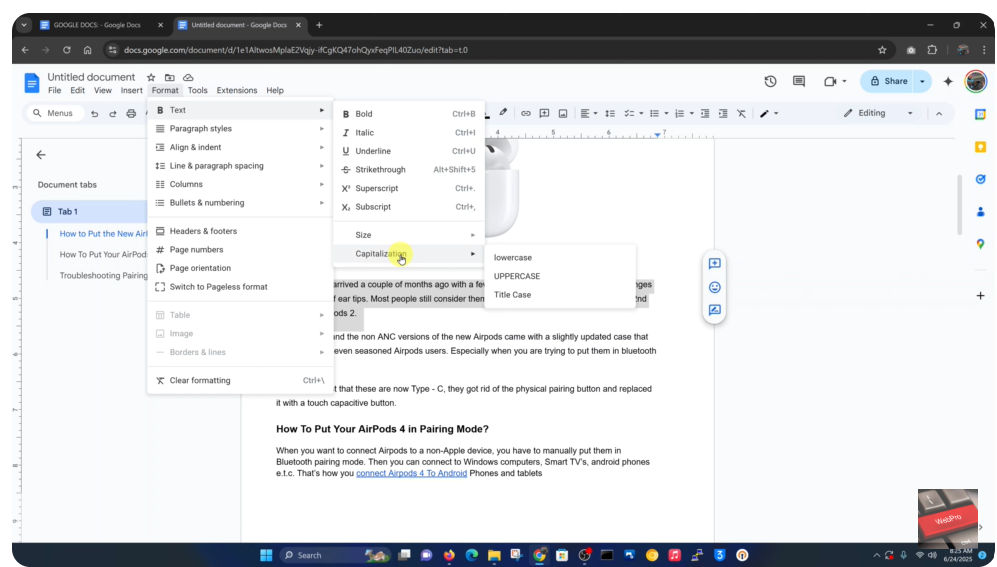
- lowercase – Converts all selected text to small letters.
- UPPERCASE – Changes the text to all capital letters.
- Title Case – Capitalizes the first letter of each word (ideal for headings).
Read: How To Enable & Disable Automatic Uploads On Nintendo Switch 2

