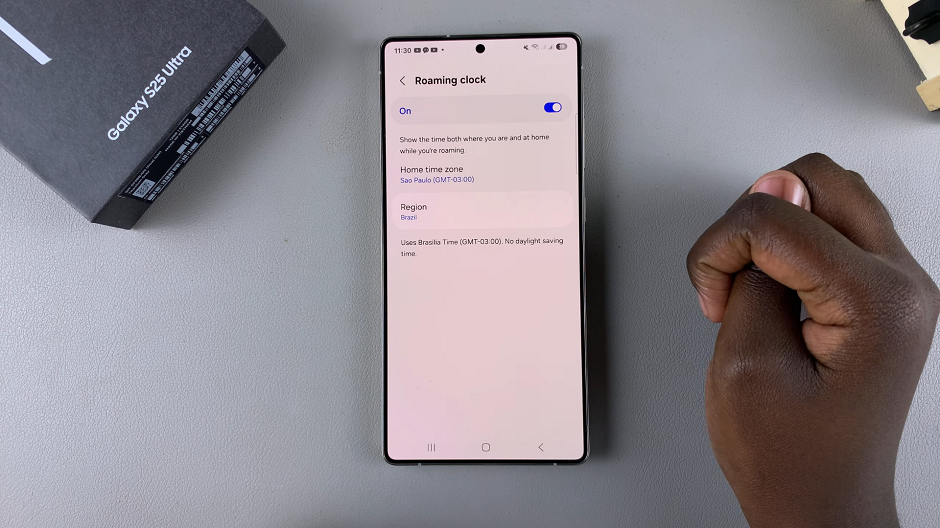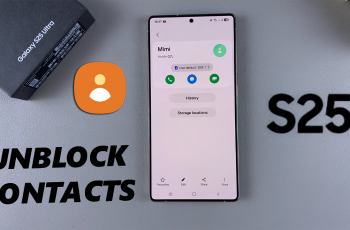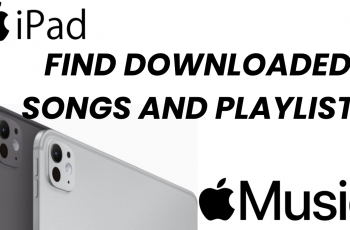Samsung’s roaming clock is a smart feature that automatically displays the correct time when you travel across different regions. However, there may be times when the automatic settings don’t match your current preferences or regional requirements.
Whether you’re looking to manually align your device with a new region or update the time zone for work or personal convenience, knowing how to adjust these settings can ensure you never miss an important call or meeting.
In this article, we’ll explore why you might need to adjust your roaming clock settings and provide a detailed, step-by-step guide on how to change the region and time zone on your Samsung Galaxy S25, S25+ or S25 Ultra.
Why Change the Region & Time Zone?
Travel Convenience: When traveling internationally, you might prefer to keep your home time visible while also checking local time.
Business Needs: For professionals working with international teams, it might be essential to display multiple time zones.
Customization: Some users prefer to manually set the region to access specific regional features or content on their device.
Read: How To Enable / Disable Roaming Clock On Galaxy S25
Change Region & Time Zone Of Roaming Clock On Galaxy S25
First, launch the Settings app on your Samsung Galaxy S25. Scroll down through the Settings menu until you find the Lock Screen and AOD option.
Here, locate the Roaming Clock setting, then tap on it to open. Under the Roaming Clock menu, tap on the toggle next to it to enable the option. You can also do so from the previous menu page.
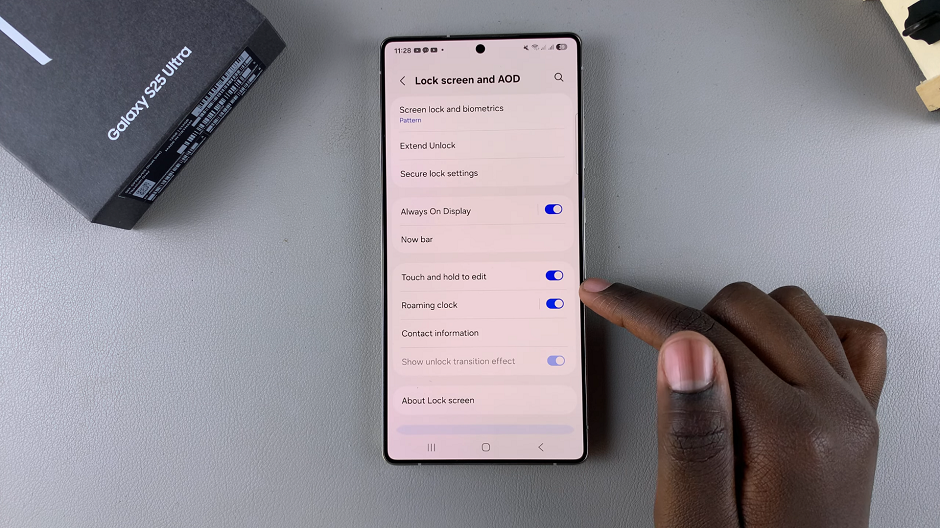
With the option enabled, tap the Region option to change your region, then choose the region that aligns with your needs. You can easily find a region using the search function.

To change the time zone, select the Home Time Zone option. For you to be able to change it though, you need to select a region with multiple time zones, for instance, Brazil.
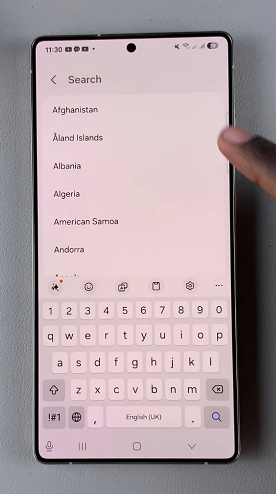
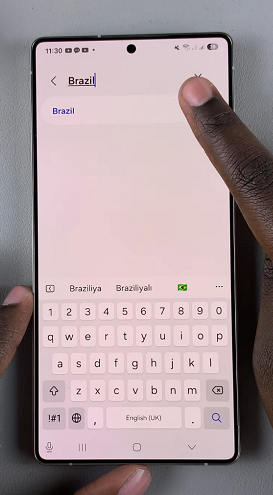
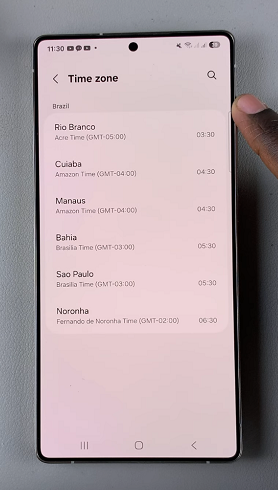
Once you’ve selected your preferred time zone and region, the clock will show the time both where you are and at home while you’re roaming.