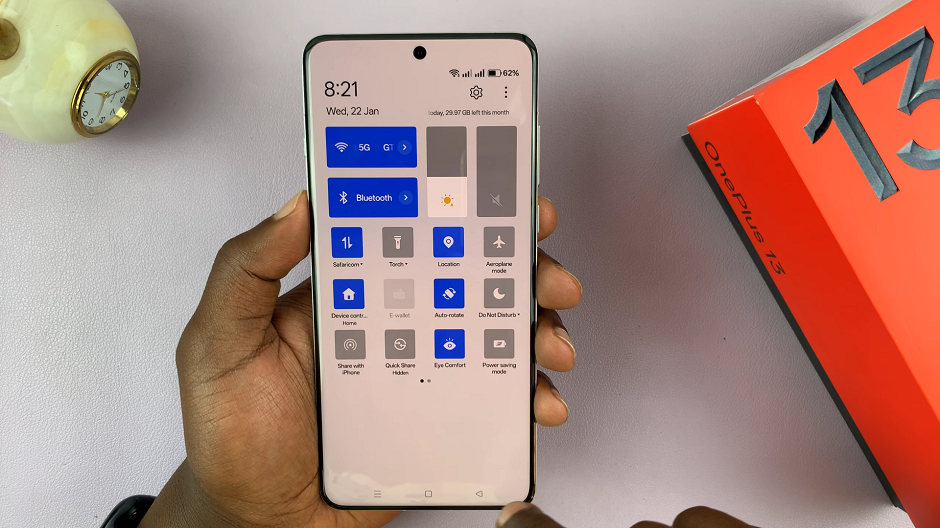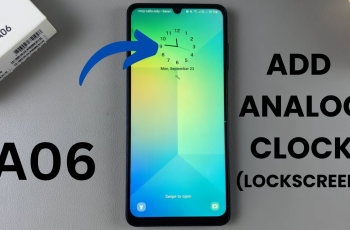In this guide, we’ll walk you through how to change the Quick Settings tile shape on your OnePlus 13. The Quick Settings panel is one of the most frequently accessed areas on your phone. It allows you to toggle Wi-Fi, Bluetooth, and other essential features with ease.
Customizing the tile shape not only enhances the aesthetic appeal of your device. It also makes your interface feel more tailored to your preferences.
OnePlus smartphones are well-known for their customizable features, and the OnePlus 13 is no exception. Among its many personalization options, the ability to change the shape of the Quick Settings tiles stands out as a fun way to make your device truly yours.
Read: How To Enable / Disable Edge Lighting On OnePlus 13
Change Quick Settings Tile Shape On OnePlus 13
First, launch to the Settings app on your OnePlus 13 via the app drawer or quick settings. Under Settings, tap on Notifications & Quick Settings, then select Quick Settings.
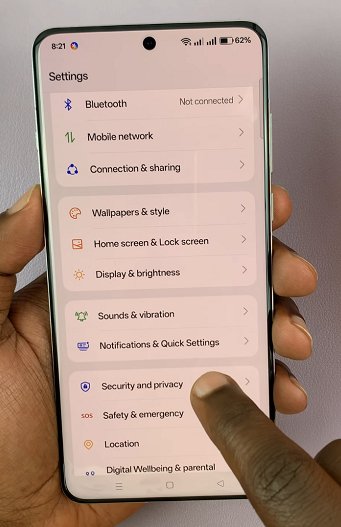
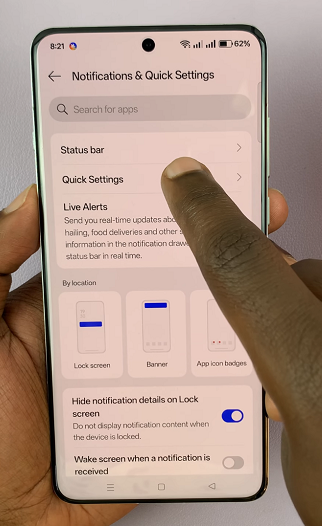
Inside Quick Settings, tap on Tile Shape option. Naturally, Default is the current opion.
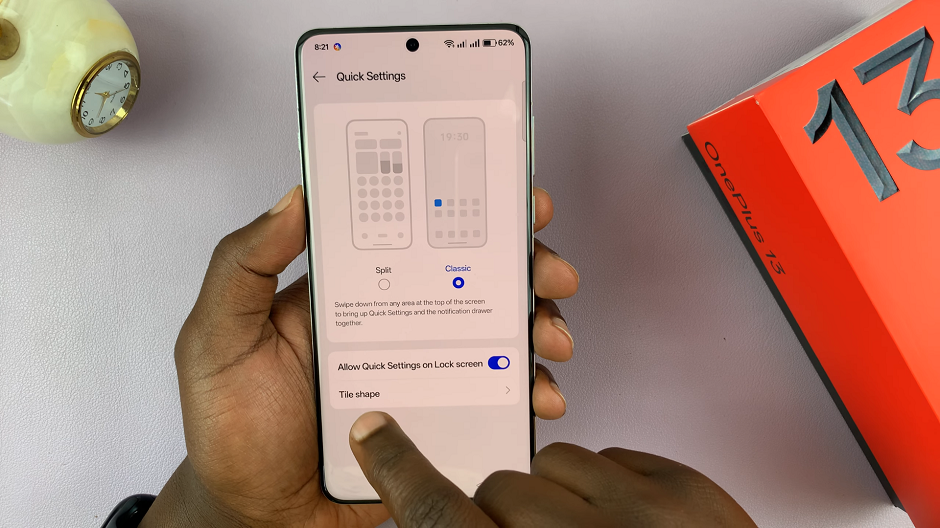
Select any tile shape of your choosing among Square, Squircle 1, Window, Squircle 2 and Rhombus.
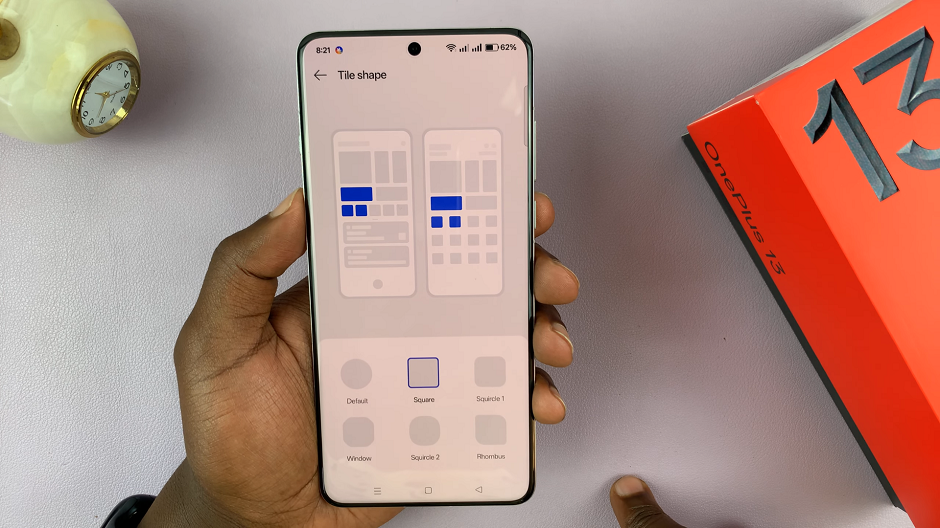
This will now be your new tile shape.