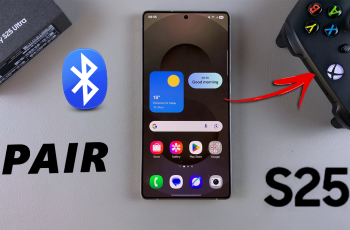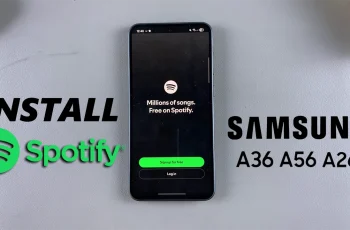In today’s digital world, password managers make it easier to securely store and autofill your login credentials across various apps and websites.
Samsung Galaxy S25 and S25 Ultra allow users to select their preferred password service, whether it’s Samsung Pass, Google Password Manager, or a third-party app. If you want to change your default preferred password service on your Samsung Galaxy S25, S25+ or S25 Ultra, follow this step-by-step guide.
By switching your password manager, you can use a service that syncs across all your devices. You can also improve security with advanced encryption options, as well streamline login access with a more user-friendly interface.
Read: How To Remove Now Bar From Lock Screen Of Galaxy S25
Change Preferred Password Service On Galaxy S25
To start, launch the Settings ⚙️ app on your Samsung Galaxy S25/S25 Ultra. Then, scroll down and select General Management.
Scroll down and look for Passwords, Passkeys, and Autofill and tap it. Under Preferred Service, you should see the service that is currently selected. It is set to Samsung Pass by default.
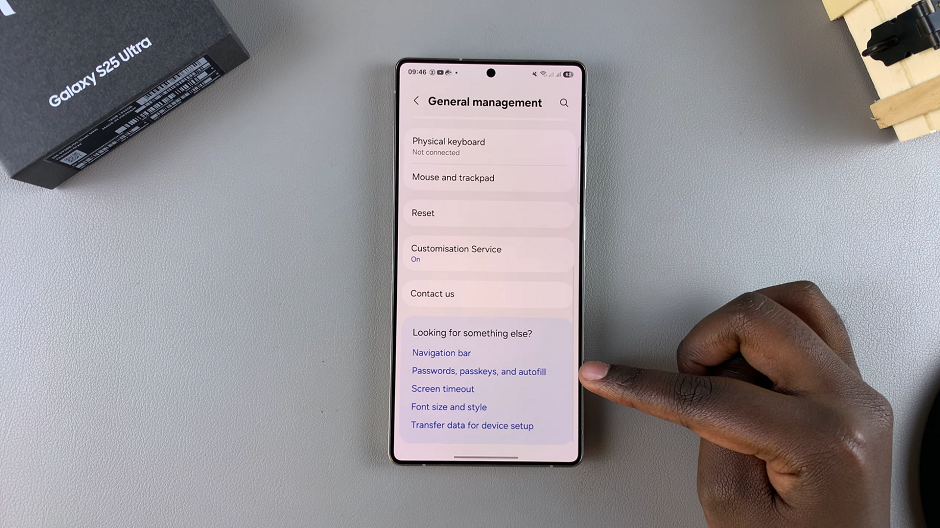
Tap on the Settings icon next to the preferred service. Here, you’ll see a list of available password managers. These help you to save your passwords, passkeys and autofill information.
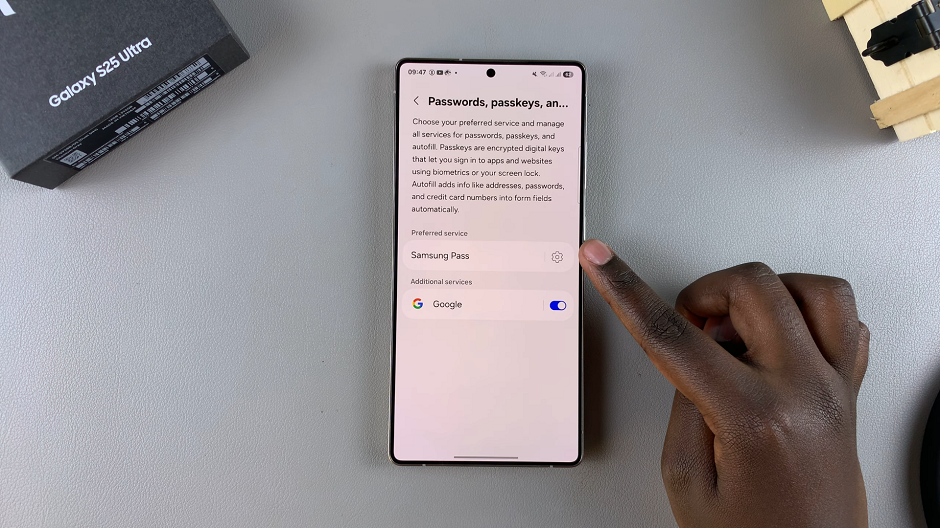
Tap the option you prefer, such as Samsung Pass (default option), Firefox, Google, Edge, None or tap on Add Service to select a third-party option.
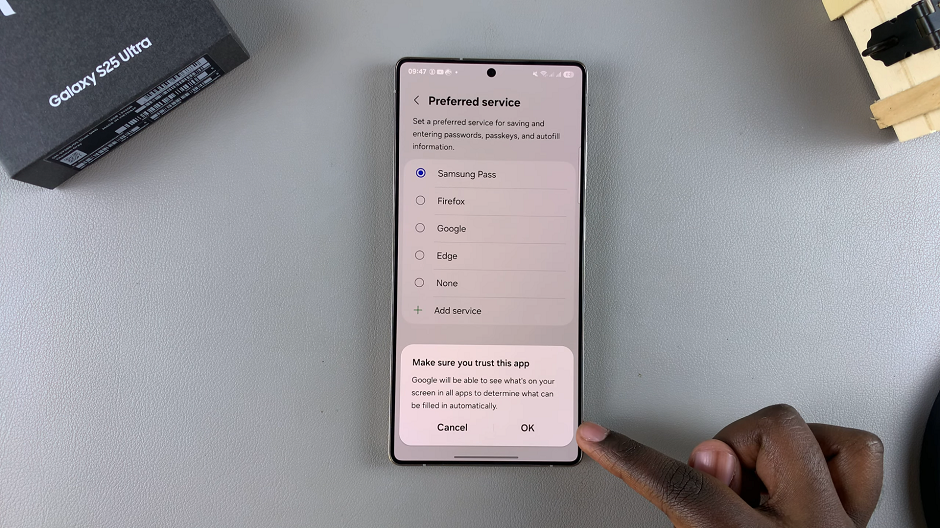
A prompt will appear asking you to confirm that you trust that app for this service. Tap OK.
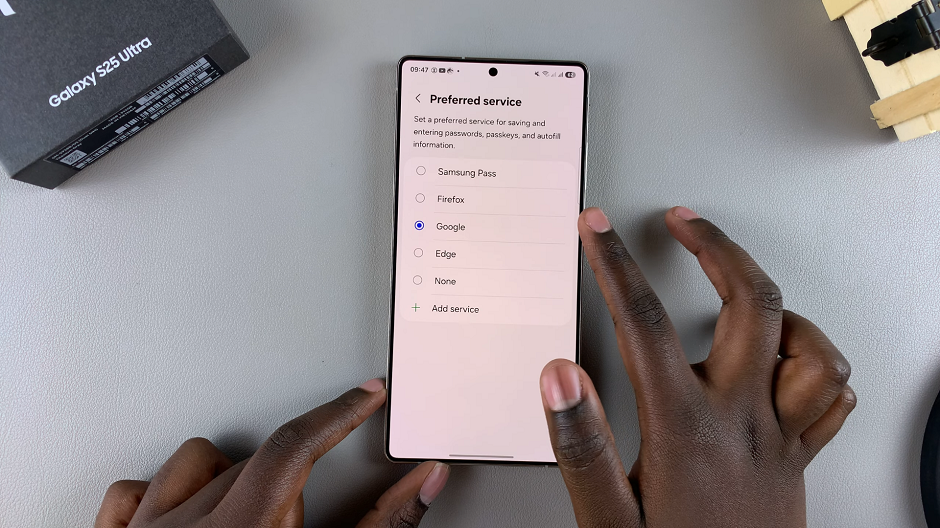
Finally, test the Autofill feature. Open a web browser or an app that requires login. Try entering your credentials—your new password manager should now autofill them.