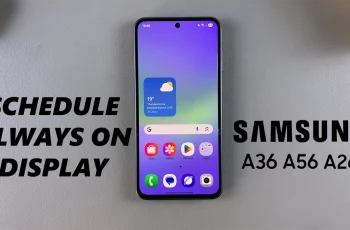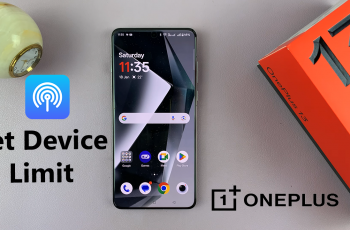Personalizing your OnePlus 13 with a new lock screen wallpaper adds a fresh touch to your device. Whether you prefer a bold, colorful background or a subtle, minimalist design, updating the wallpaper allows you to match your phone’s look to your style.
With various customization options, you can switch wallpapers effortlessly and enhance the overall aesthetic of your lock screen.Changing the lock screen wallpaper on OnePlus 13 is a simple way to keep your device looking new.
You can select from preloaded wallpapers or use a favorite image for a personal touch. With just a few steps, you can refresh your screen and give your phone a unique appearance.
Watch:How To Display Live Refresh Rate On Your Screen In Oneplus 13
Change Lock Screen Wallpaper On Oneplus 13
Change Lock Screen Wallpaper Using Settings
The easiest way to change the lock screen wallpaper is through the Settings app. This method allows you to select from a collection of pre-installed wallpapers or apply a custom image.
Open Settings and go to Wallpaper & Style
Scroll down and find Wallpaper & Style. Tap on it to open the wallpaper settings, where you can view available options.
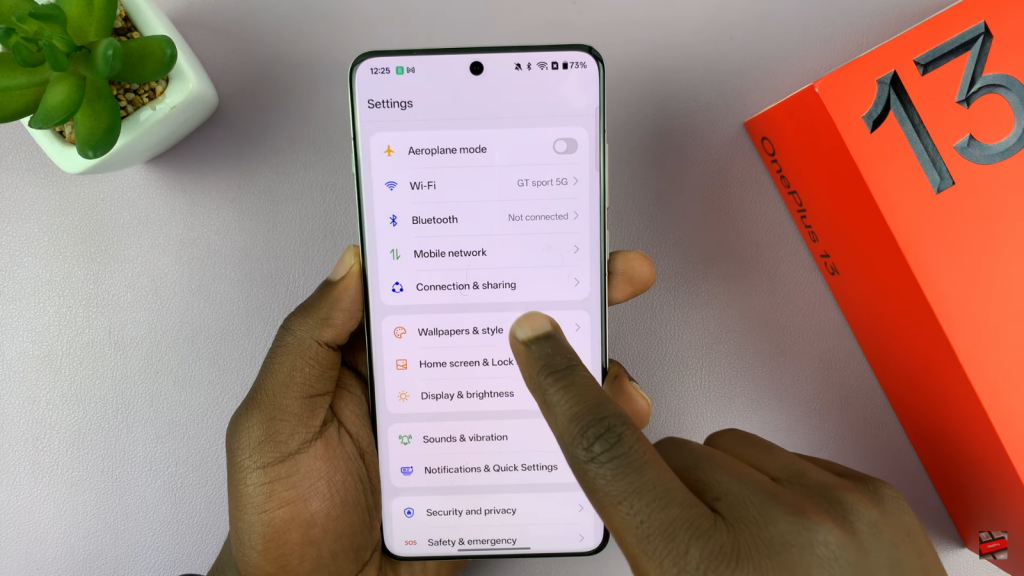
Browse Available Wallpapers
Under the wallpaper section, you will see different categories of wallpapers, including default system wallpapers and downloaded images. Browse through the collection to find a wallpaper that suits your preference.
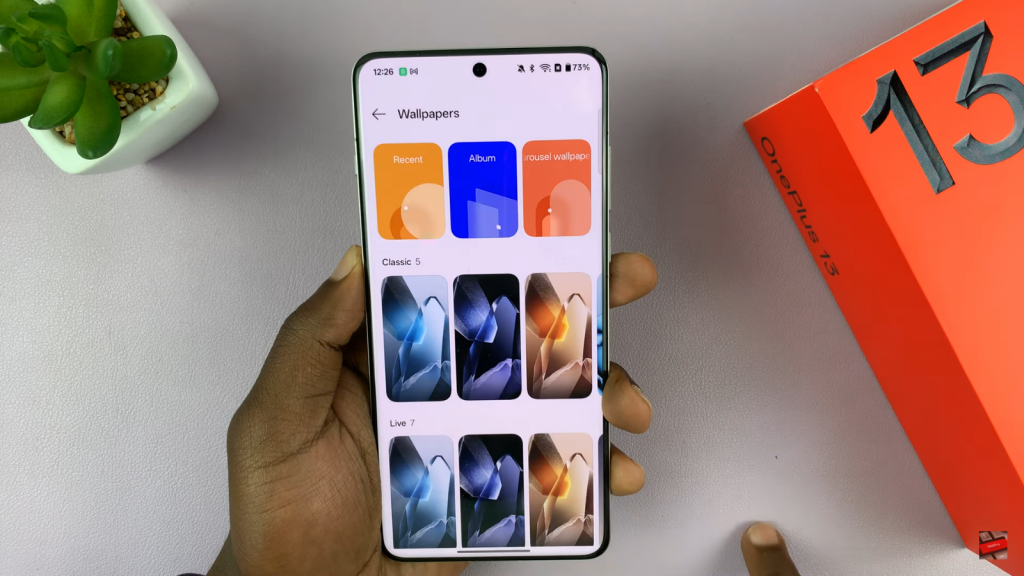
Select Your Preferred Wallpaper
Tap on the wallpaper you want to set as your new lock screen background. A preview of the wallpaper will appear, showing how it will look once applied.
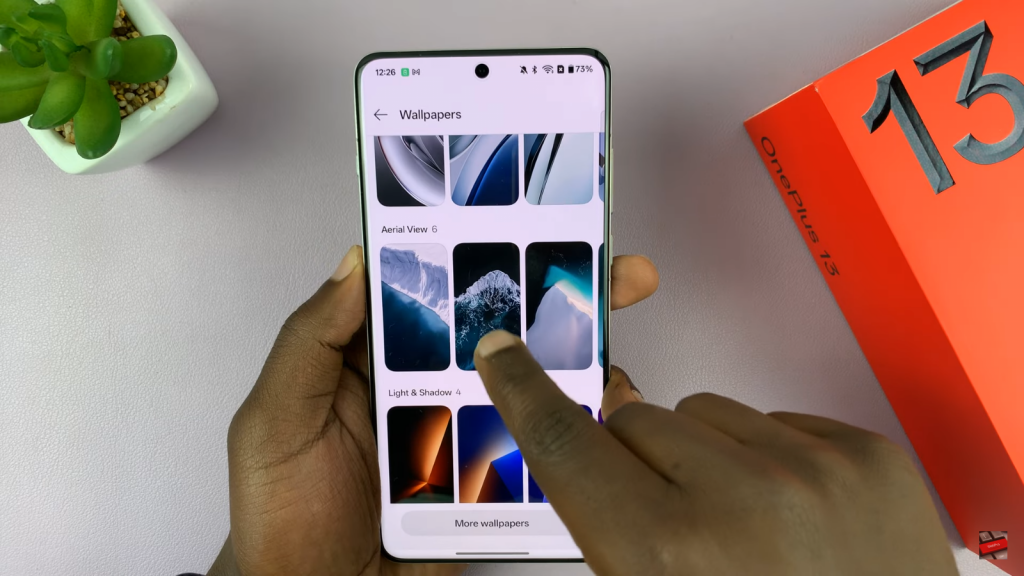
Apply the Wallpaper to Lock Screen
After selecting the wallpaper, tap on Apply To.
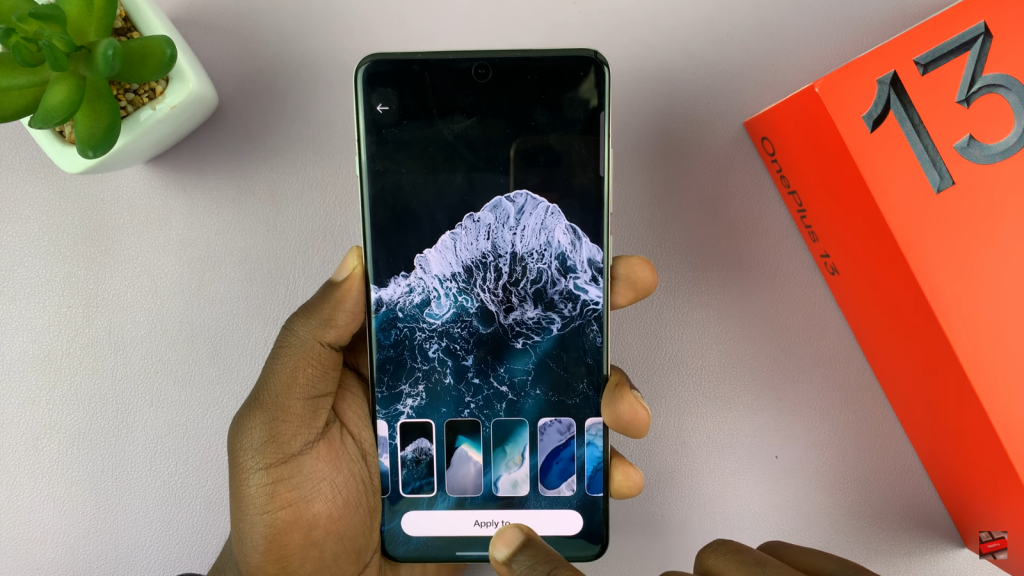
A menu will appear with options to set the wallpaper for the Home Screen, Lock Screen, or both. Choose Lock Screen to apply the wallpaper specifically to your lock screen.
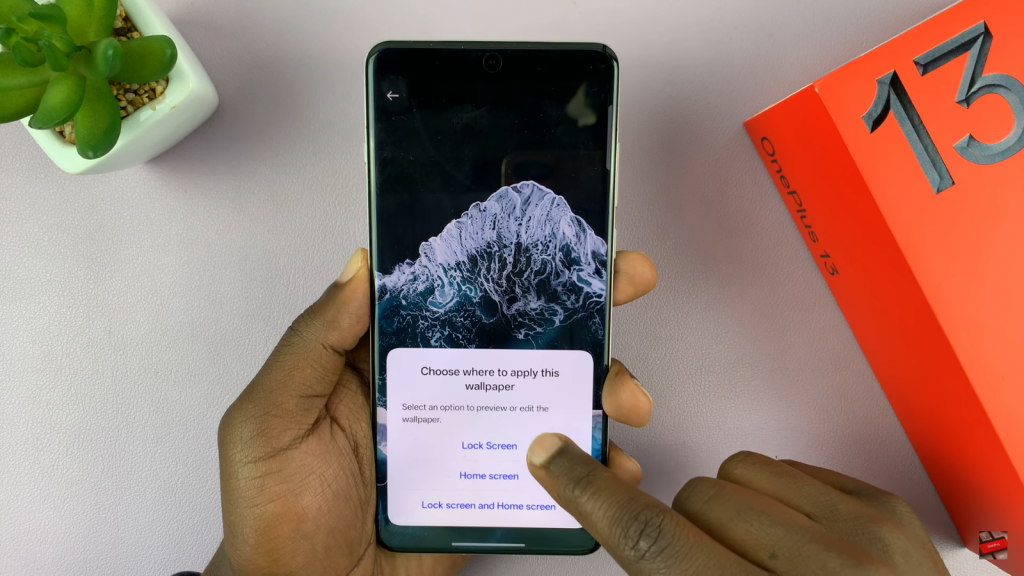
Adjust Depth Effect (Optional)
If the selected wallpaper supports the Depth Effect, you can toggle it on or off based on your preference. This effect adds a layered appearance to the lock screen wallpaper for a more dynamic look.

Confirm the Changes
Once satisfied with your selection, tap Apply to set the wallpaper. Press the Power Button to lock the screen and check if the new wallpaper appears as expected.

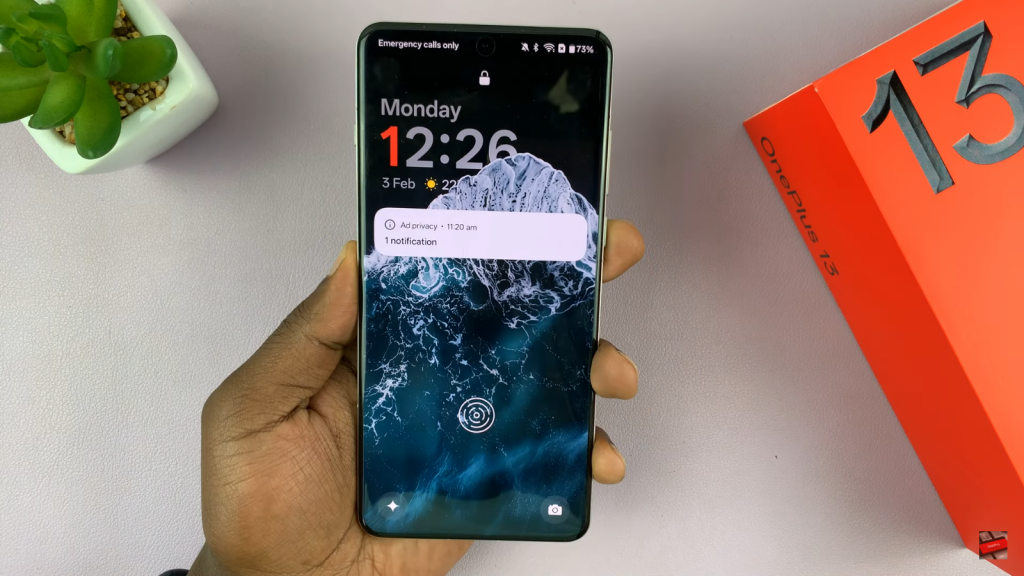
Change Lock Screen Wallpaper Using Photos App
If you prefer using a custom image from your gallery, you can set it as your lock screen wallpaper directly from the Photos app.
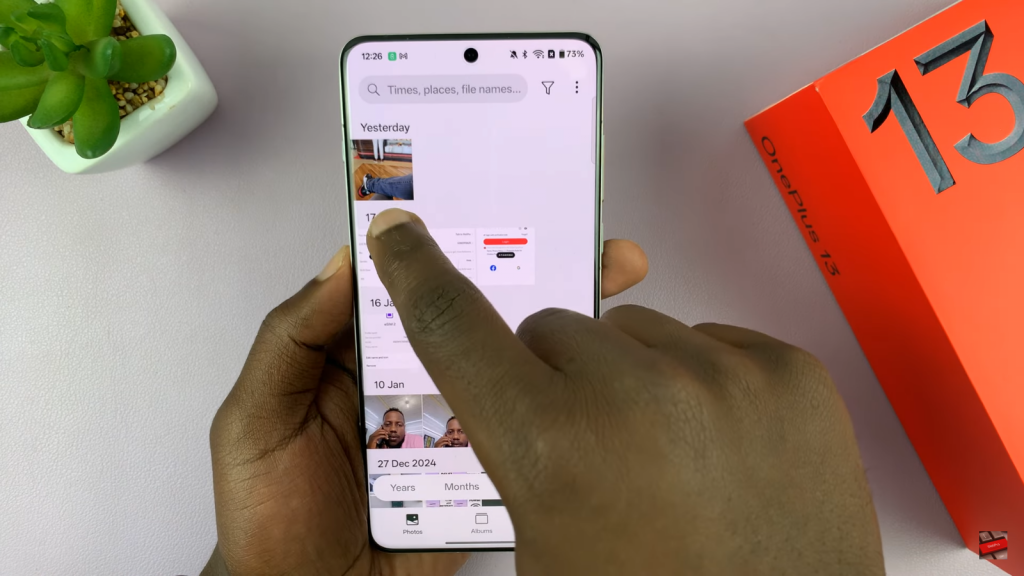
Open Photos and Select an Image
Browse through your photos and select the image you want to use as your new lock screen wallpaper.
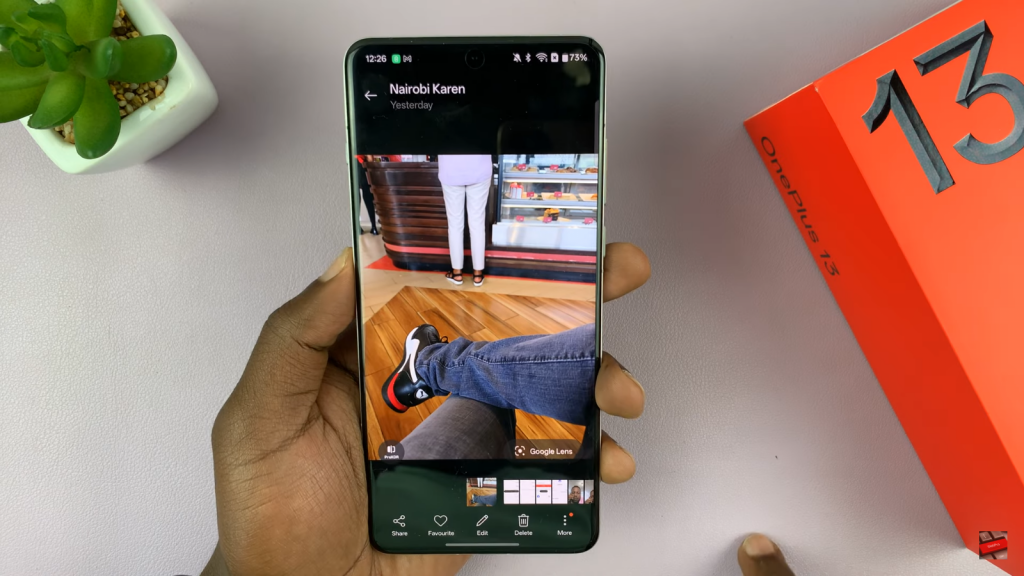
Access More Options
Tap on the Three-Dot Menu in the bottom right corner to open additional settings for the selected image.
Choose “Set as Wallpaper”
From the list of options, tap on Set as Wallpaper. A preview of the wallpaper will appear.
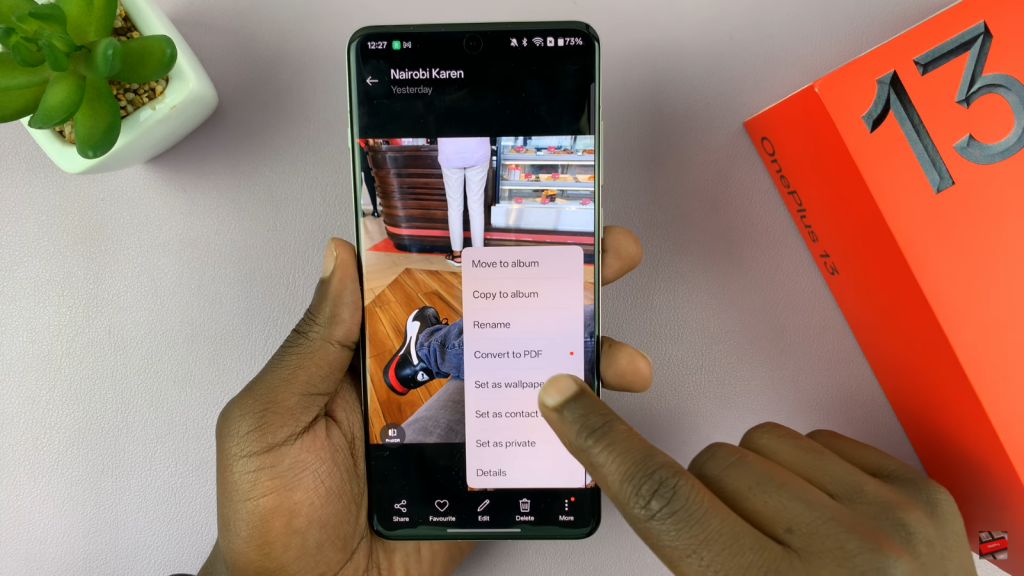
Apply to Lock Screen
The system will prompt you to choose where to apply the wallpaper. Select Lock Screen to set the image exclusively for your lock screen.
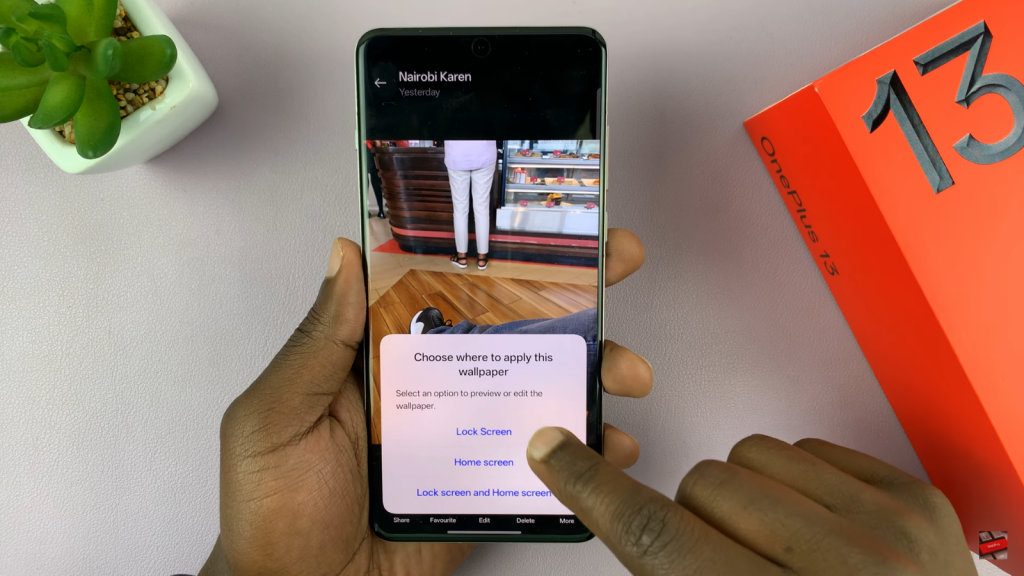
Confirm & Save Changes
Tap Apply in the top right corner to finalize the changes.
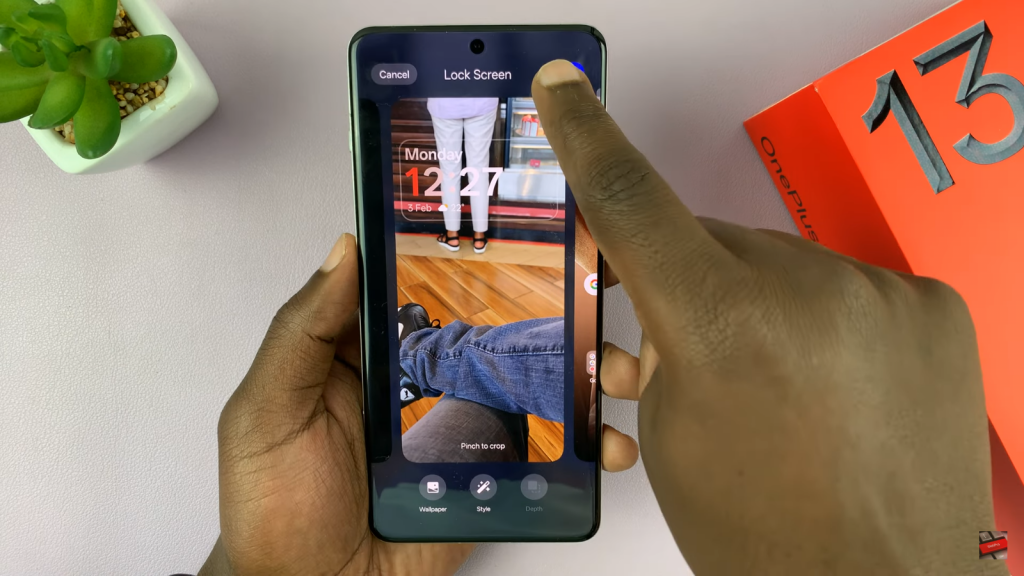
Press the Power Button to verify if the lock screen wallpaper has been successfully updated.
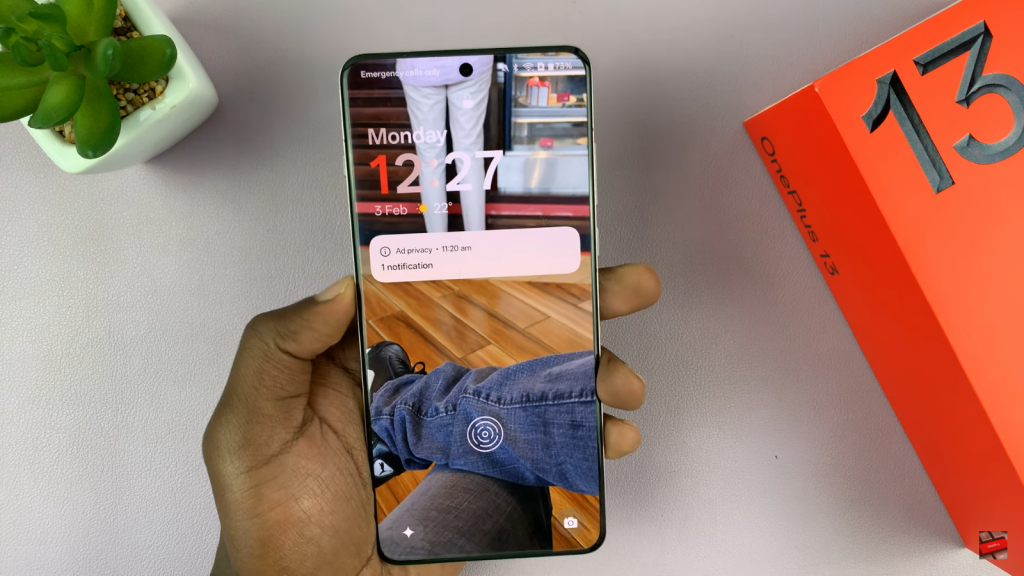
Read:How To Display Live Refresh Rate On Your Screen In Oneplus 13