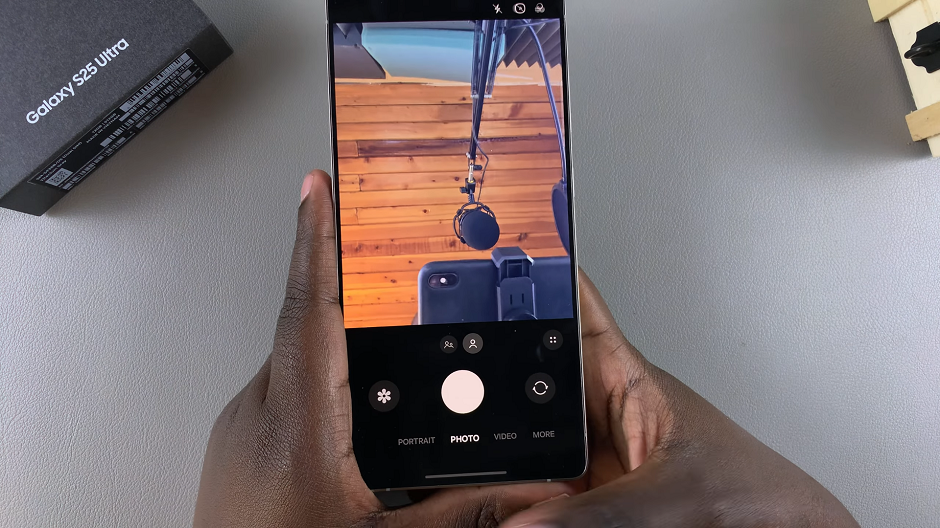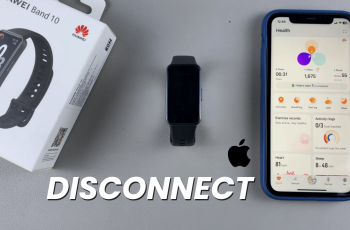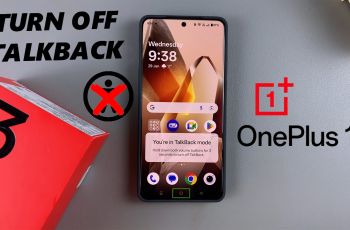Samsung continues to lead with innovation and user customization, and one of the standout features of the Galaxy S25 and S25 Ultra is the ability to tailor your lock screen shortcuts.
Customizing these shortcuts allows you to access your most-used apps quickly, streamlining your daily tasks and enhancing your smartphone experience. This article will guide you through the process to change your lock screen shortcuts on your Samsung galaxy S25, S25+ or S25 Ultra, step-by-step.
Lock screen shortcuts are more than just aesthetic enhancements—they offer practical benefits such as quick access. You can launch your favorite or most-used apps without unlocking your phone. This can help you reflect your unique style and workflow preferences.
It also offers efficiency, saving time by reducing the number of taps needed to reach your apps.
Watch: Enable Caller Name Announcer On Galaxy S25
Change Lock Screen Shortcuts On Galaxy S25
To access the Settings app on your Samsung Galaxy S25. You can do this by tapping on the gear icon in the app drawer or by swiping down from the top of the screen and tapping on the gear icon in the notification shade.
Once you’re in the Settings app, scroll down and select Lock Screen and AOD. Here, scroll down and tap on Edit Lock Screen. This will land you in the lock screen editor.
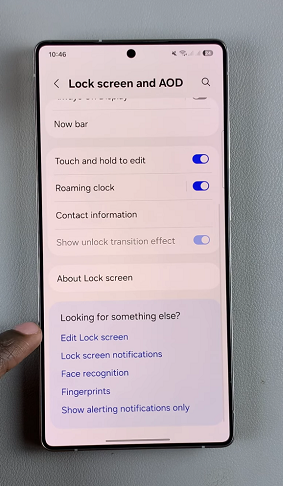
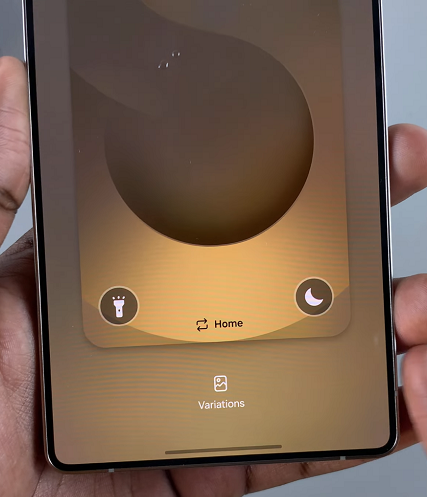
A quicker way to get to the locks screen editor, is by tapping and holding on the lock screen, then entering your lock screen authentication method.
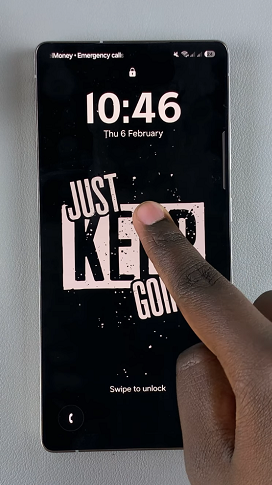
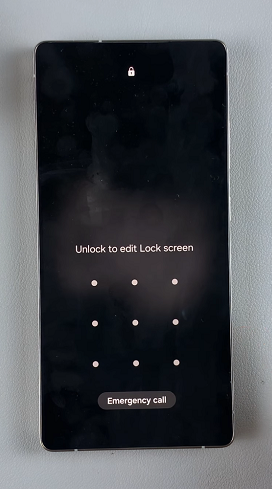
In the Lock screen editor, tap on the available shortcut options at the bottom of the screen to access the lock screen shortcut settings. Here, you’ll see a list of available shortcuts.
You can either select an action or an app to set as a shortcut on your lock screen.
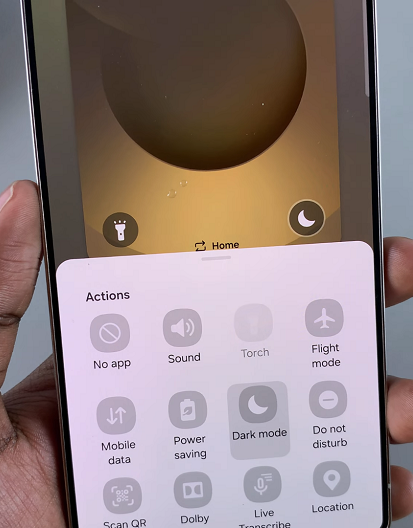
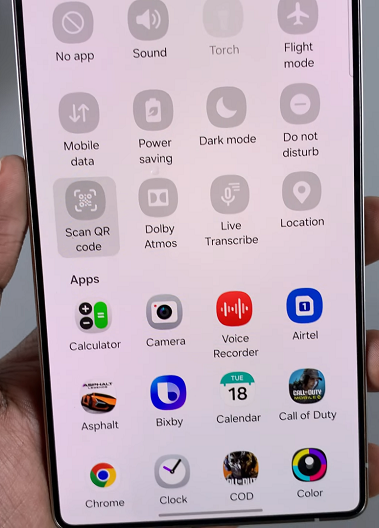
Select any app or action from the list to add on one side and on the other side as well, if you want. Once you have selected the lock screen app shortcuts you want, tap on Done in the top-right corner.
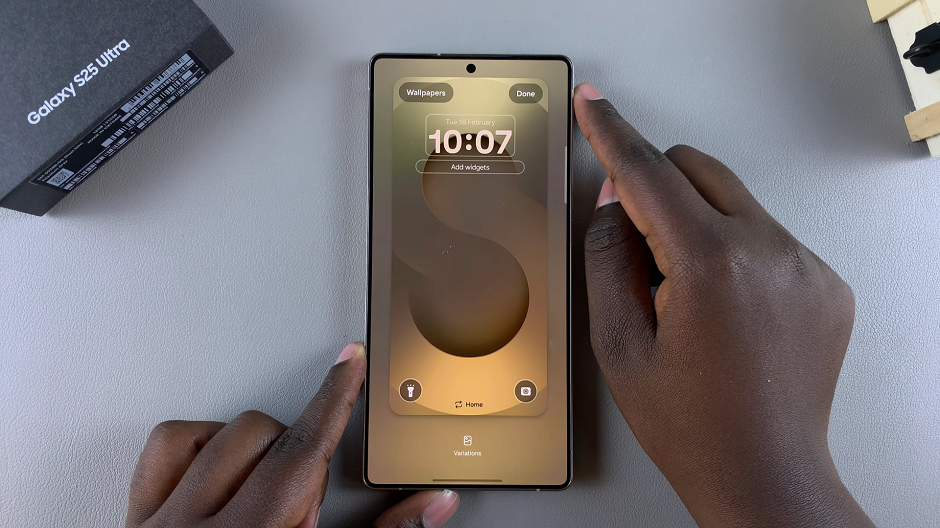
Now, lock your device to see if the shortcuts appear on the lock screen. You should now be able to access the apps quickly by swiping on the designated area on the lock screen.