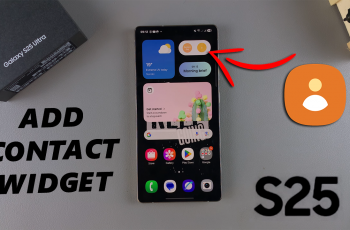Like the majority of modern smartphones, the OnePlus 13 lets you configure language in the same usual way. This is great for those who have other languages or frequent travelers, also works wonders for bilinguals. Altering language settings in your system changes the language, but also does so with apps, menus and settings.
If you’re setting up your OnePlus 13 for the first time or you just changed languages later, it really not hard. You can see that we have summarized the steps. Here we shall walk you through the whole process, one step at a time.
Take our simple instructions and soon enough your OnePlus 13 will be configured with the language that you prefer, making use of your most personalized smartphone experience! Feel free to hop on then afterwards!
Watch: How To Enable Automatic Software Updates On OnePlus 13
Change Language On OnePlus 13
Start by unlocking your OnePlus 13 and navigating to the home screen. From there, locate and select the Settings app, either on the home screen or in the app drawer. Next, scroll down and tap on the ‘System & Update‘ option to continue.
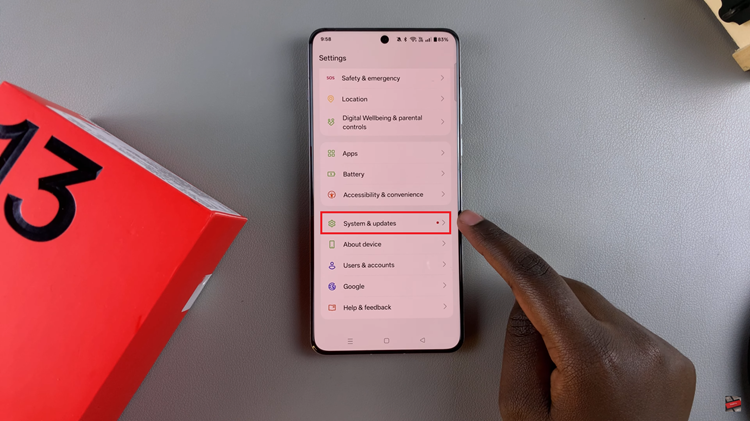
Following this, scroll down and locate the ‘Language & Region‘ option. Tap on it to proceed
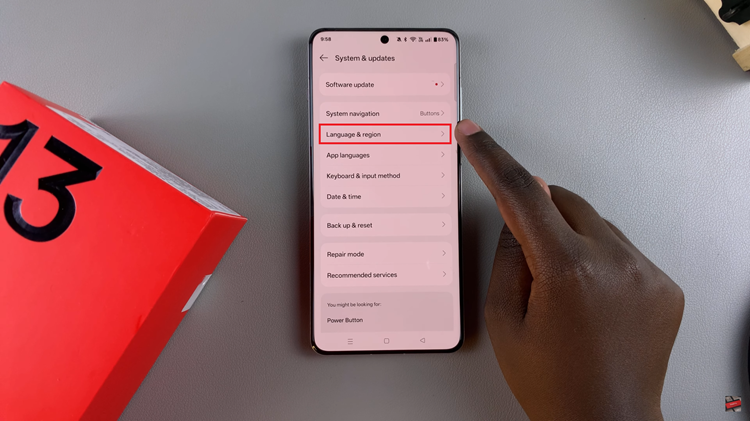
At this point, find the ‘Language‘ section and you’ll see the available languages on your OnePlus 13. From here, tap on ‘Edit‘ to access other languages.
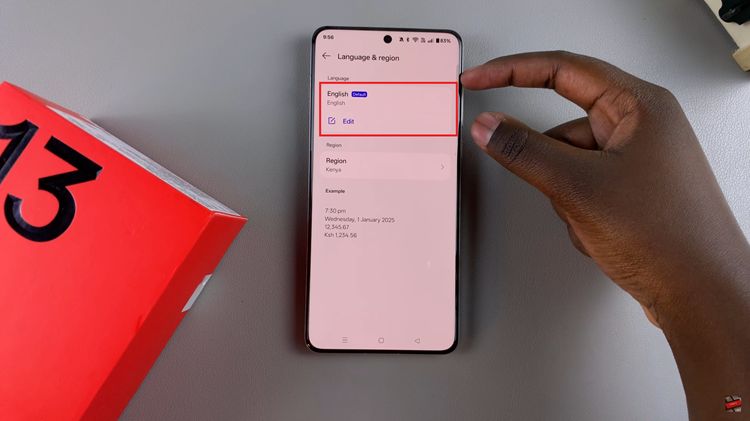
From here, scroll through the list or utilize the search bar to find the desired language. Then, tap on the green plus icon next to the language to download it on your device.
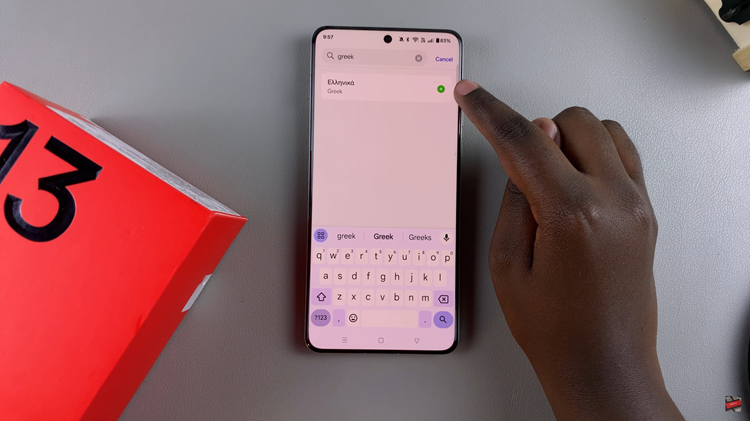
Subsequently, you’ll be prompted to set the selected language as your default language. Tap on ‘Yes‘ and the language will be applied on your device.
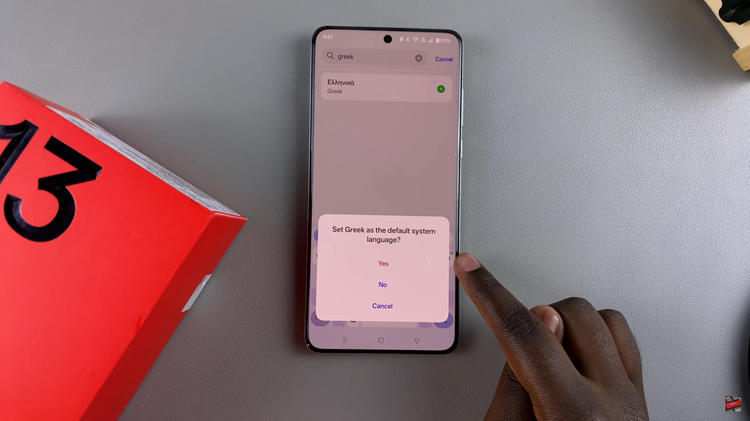
On OnePlus 13, you can change your language very easily in just a handful of steps. Follow the above steps to quickly configure the device in a language that suits your preference as well, making for an overall more enjoyable user experience for you.