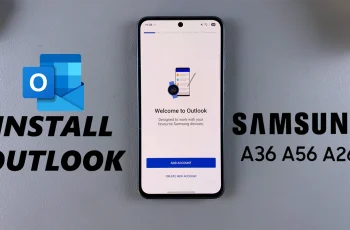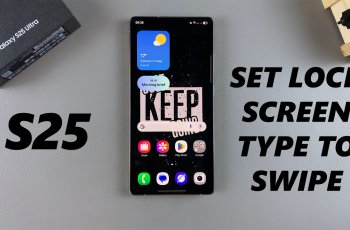Smooth & dynamic home screen transitions can make navigating your OnePlus 13 feel more fluid & visually appealing. With various transition effects available, you can customize how your home screen moves between pages, adding a touch of personalization.
Changing home screen transitions on OnePlus 13 is a simple way to enhance the overall user experience while giving your device a fresh look.Exploring different transition effects allows you to find the perfect balance between speed & aesthetics.
Whether you prefer a subtle fade or a bold slide, adjusting home screen transitions on OnePlus 13 ensures your device responds exactly how you like. With just a few steps, you can switch between effects & enjoy a home screen animation that suits your style.
Watch:How To Change Lock Screen Wallpaper On Oneplus 13
Change Homescreen Transitions On OnePlus 13
1. Access the Home Screen Menu
To start, press and hold an empty space on your OnePlus 13 home screen. Note that it must be an area without any icons or widgets.
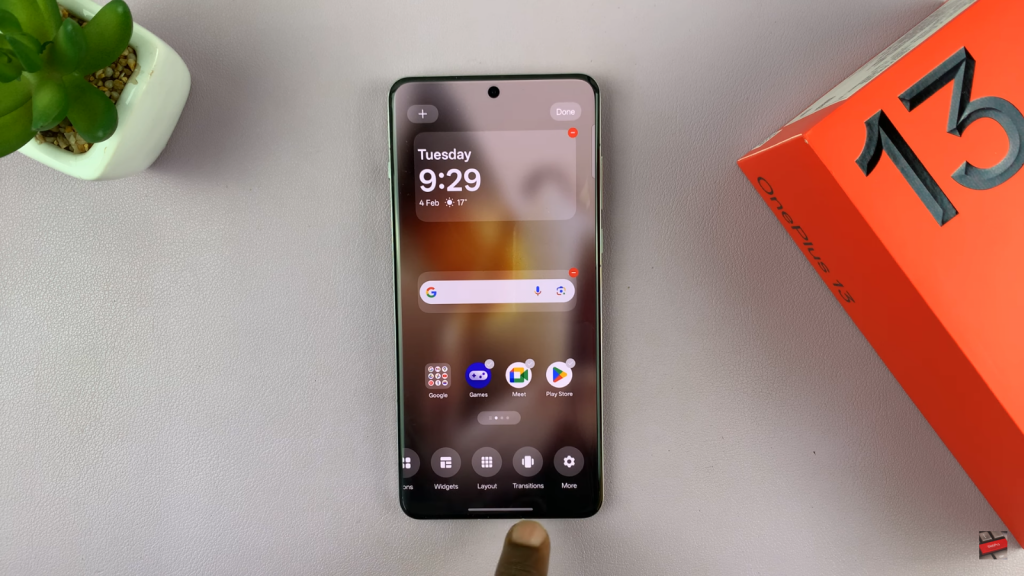
2. Open the Transitions Menu
Next, look for the option labeled Transitions at the bottom of the screen and tap on it. This action brings up the available animation styles that control how your home screen pages transition.
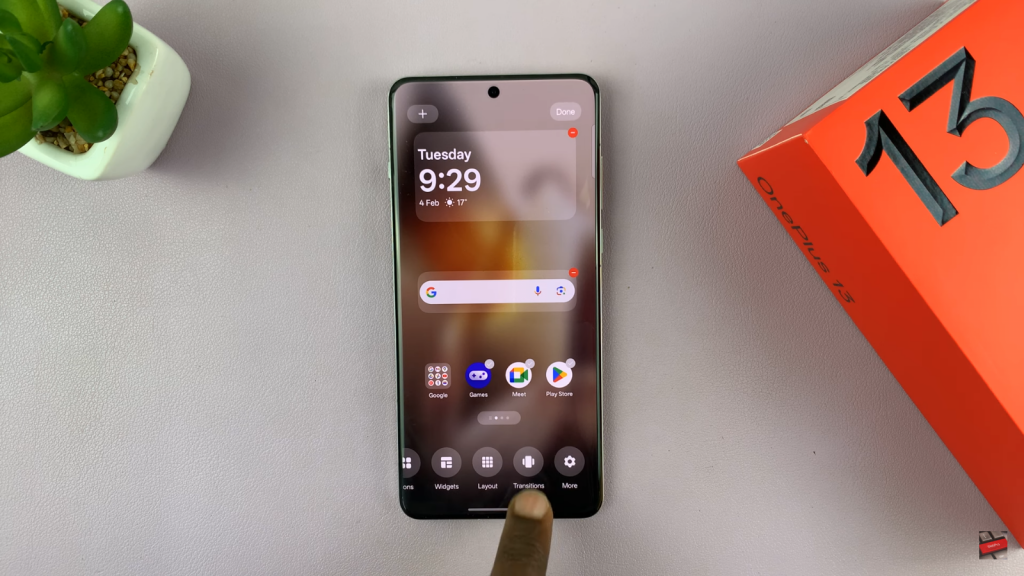
3. Choose Your Preferred Transition Effect
As you explore the options, you will see multiple effects such as roll, cube, flip, card, and tilt. For instance, selecting the roll effect will give your transitions a smooth, rolling animation as you move from one screen to another. Experiment with the different effects to determine which one best suits your style.
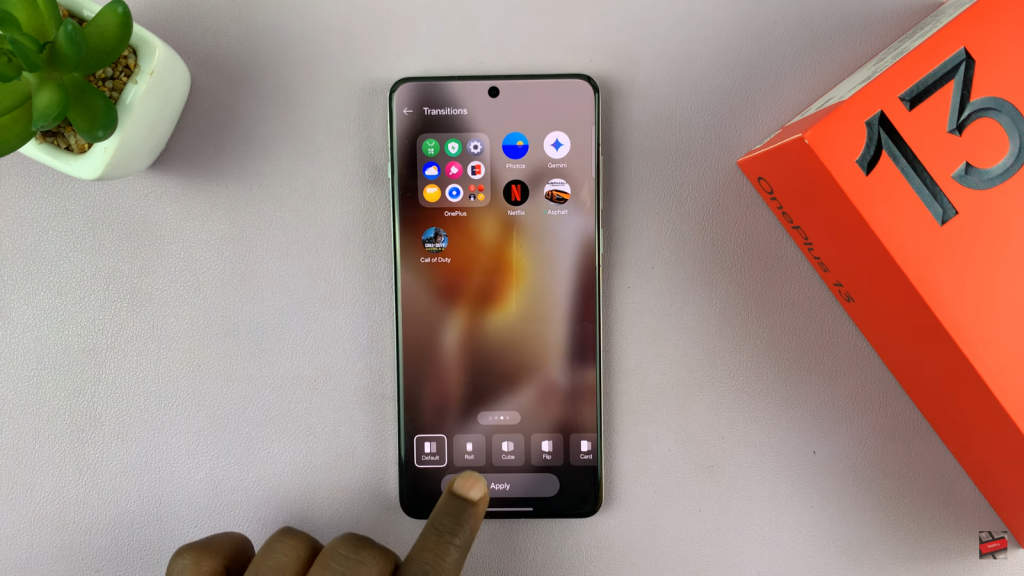
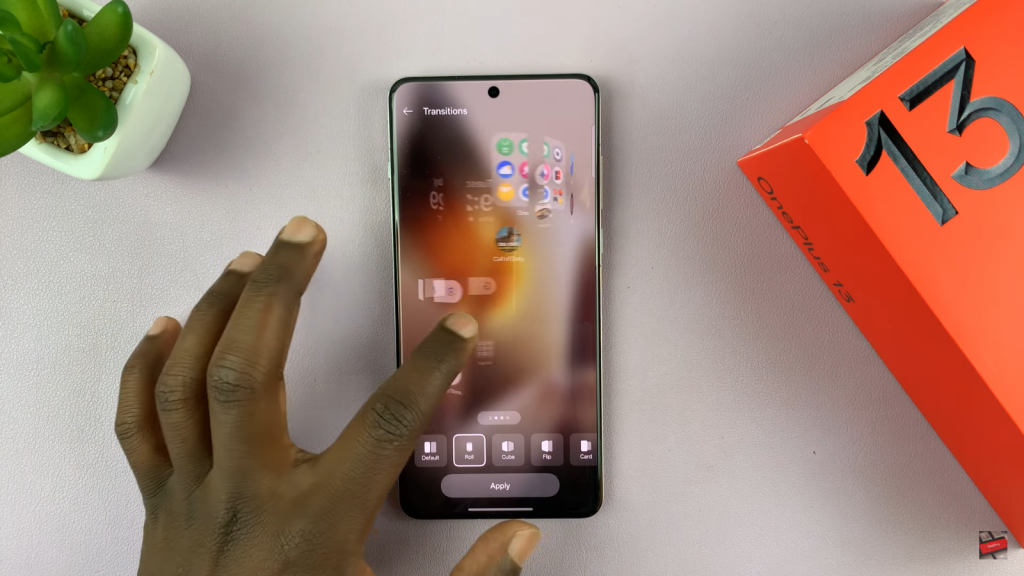
4. Apply and Finalize the Transition
Once you are satisfied with your selection, tap on Apply to set the new transition effect.
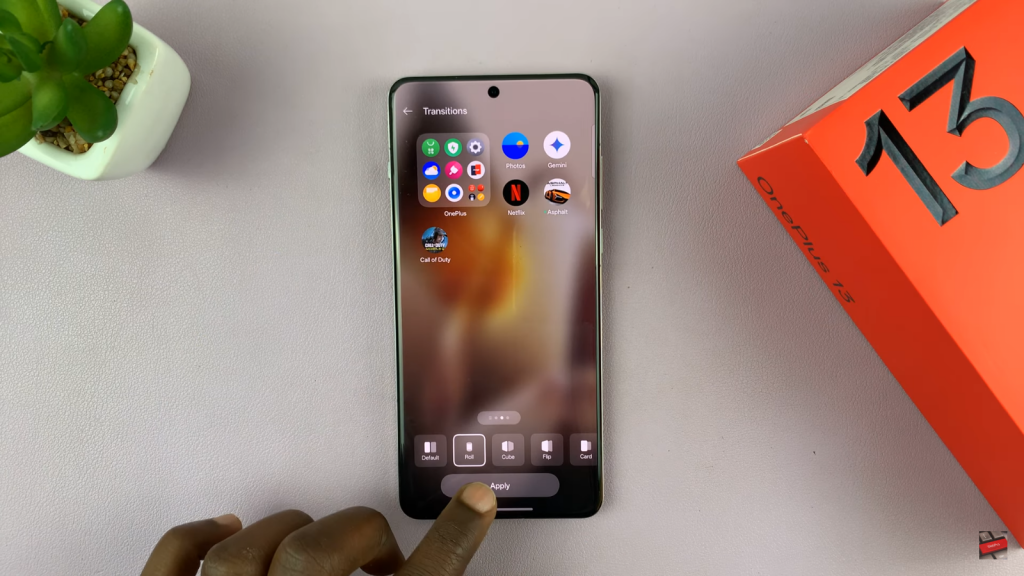
Finally, press Done in the top right corner to confirm your choice. Your OnePlus 13 will now use the selected animation whenever you navigate between home screen page