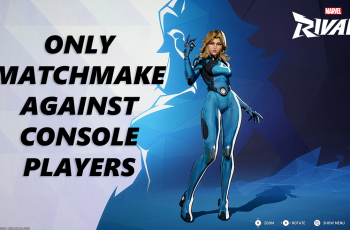The Nintendo Switch is renowned for its versatility and portability, and one of its many appealing features is the Nintendo eShop, where users can purchase and download games and applications.
However, you might find that some games or deals are exclusive to specific regions. Fortunately, it’s possible to change the eShop region on your Nintendo Switch, allowing you to access content from around the world.
Here’s a comprehensive guide on how to do it. Before diving into the process, let’s explore why you might want to change your eShop region:
Access Exclusive Games: Some games are only available in certain regions. By changing your eShop region, you can download these exclusive titles.
Special Discounts and Offers: Different regions may have unique sales and promotions, enabling you to get games at a lower price.
Cultural Exploration: Experience games and content that might not be available in your home region, broadening your gaming horizons.
Read: How To Remove Screen Protector From iPhone
Change eShop Region On Nintendo Switch
To start, open your favorite browser on your phone or on a PC, go to accounts.nintendo.com and log in with your Nintendo account credentials. Tap on the User Information option.
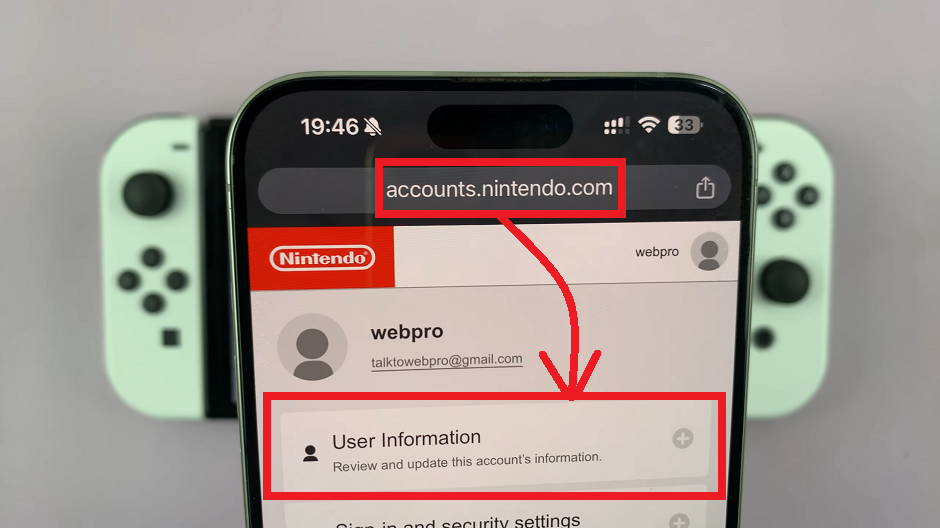
In your user Information settings, find the Edit User Information option and tap on it, if you’re on your mobile phone. On a PC, tap on Edit in the top-right corner.
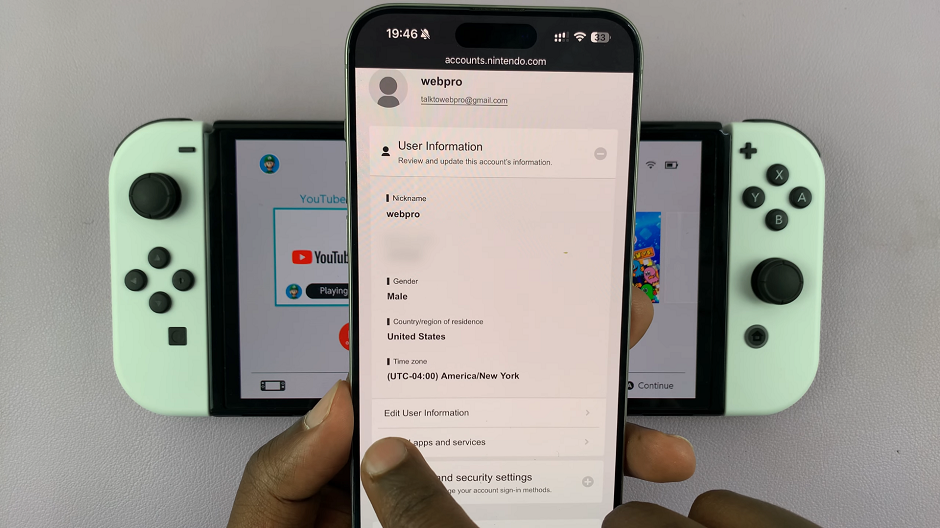
Navigate to the section labeled Country/Region of Residence. Tap on it and select the desired region from the drop-down menu.
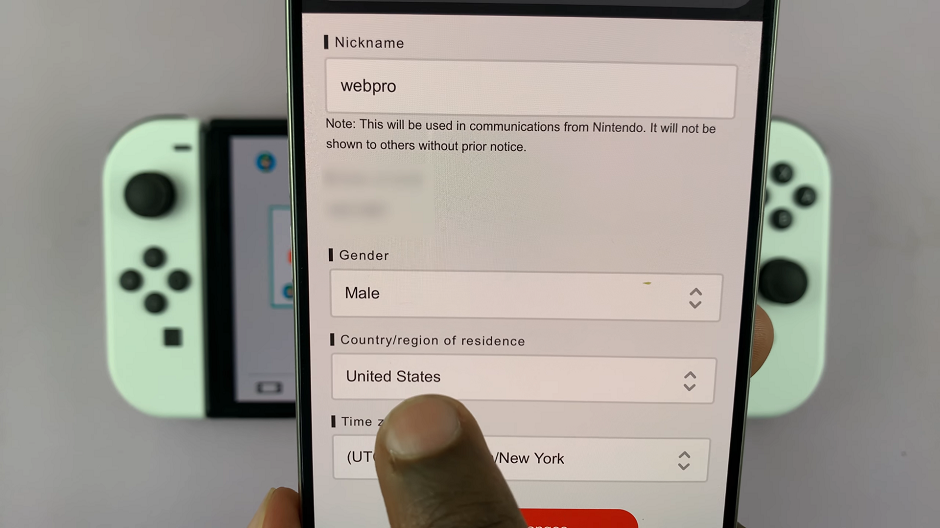
Tap on Save Changes to confirm the choice.
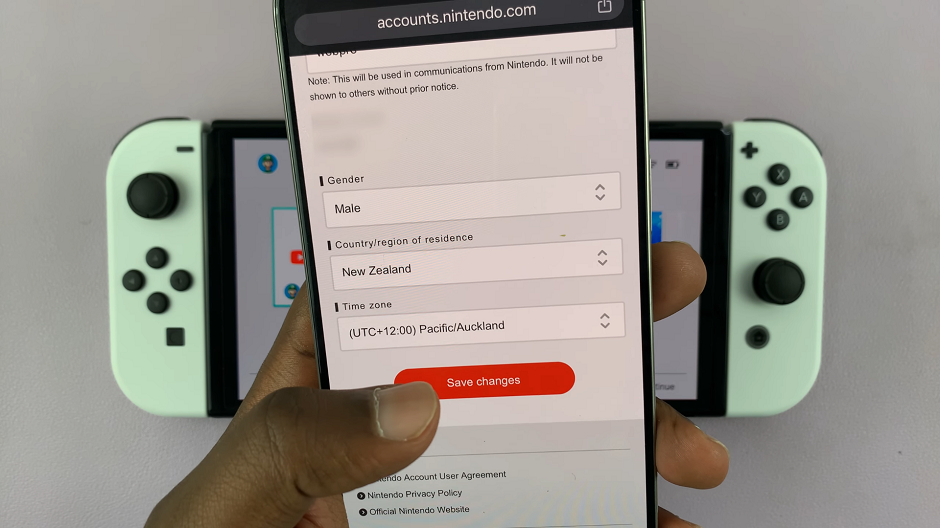
Restart your Switch. Simply press and hold the power button until the power menu comes up.
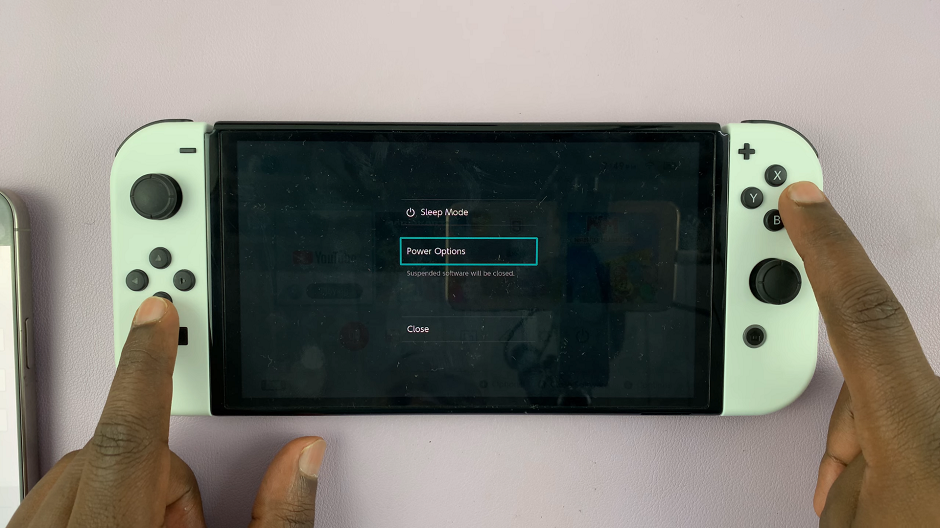
Select Power Options and choose Restart. This is to ensure the region changes take effect.
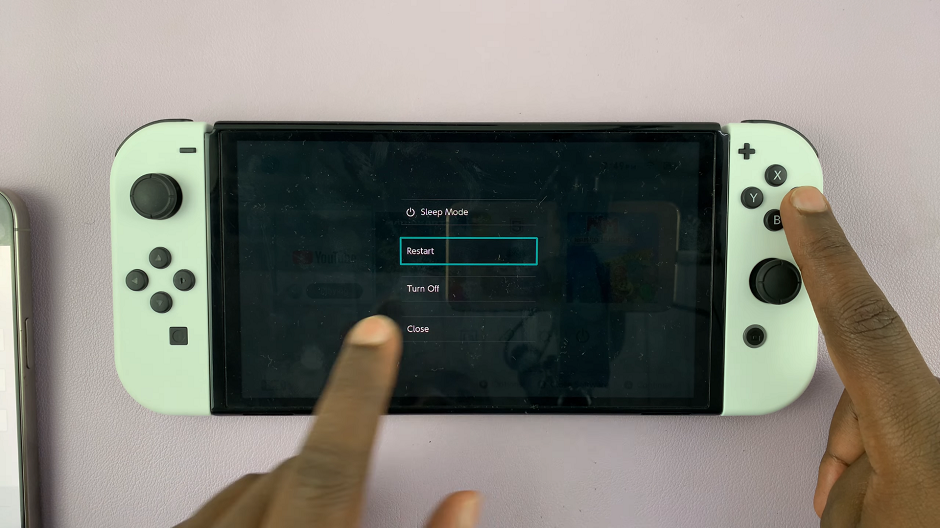
Launch the Nintendo eShop on your Switch. You will receive a prompt to sign in with your Nintendo account. After signing in, you should see the eShop for your new region.
Tips for Making Purchases
Currency Conversion: Be aware that the currency in the new eShop region will differ from your original region. Ensure you have a payment method compatible with the new region’s currency.
Use eShop Cards: To avoid currency conversion fees, consider purchasing eShop cards for the region you’ve switched to. You can find them online or at various retailers.
Local Content: Remember that some games or content may be restricted based on local laws and regulations in the new region.
Important Considerations
Save Data and Purchases: Your previously purchased games and save data will remain on your console, but you won’t be able to access the content of the previous region’s eShop until you switch back.
Subscription Services: You will need to re-subscribe to services like Nintendo Switch Online after changing regions, as these subscriptions are region-specific.
Language Barriers: Some eShop regions may use languages different from your own. Ensure you prepare to navigate menus and content in a different language if necessary.
Changing your eShop region on the Nintendo Switch opens up a world of new gaming opportunities. Whether you’re looking to snag a region-exclusive game, take advantage of better deals, or simply explore what other regions have to offer, this guide provides all the steps you need to get started.