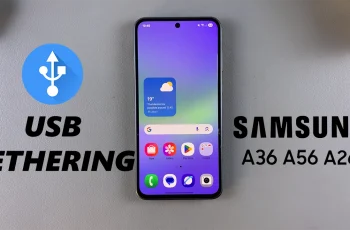Poor audio on recordings on the OnePlus 13 has been a common task for you if you have ever. The microphone that you use can be a big difference in the quality of recordings like voice memos, video calls or if you’re doing some gaming / content creation. By default the microphone is usually the built in main mic, however you may have a secondary mic (external one or near the camera) when you want it.
You can change the default recording microphone to have a noticeable change in sound on your OnePlus 13 in no time. This post will provide you with the detailed steps to change the default recording microphone of your OnePlus 13 to make easy recording and clear sound in all occasions.
Whether you are about to change settings for a better overall sound or simply want to one-up your phone for audio heavy tasks this how-to will give you the resolve to take that step with ease. Let’s go!
Watch: How To Completely Unpair From WiFi Network On OnePlus 13
Change Default Recording Microphone On OnePlus 13
Start by unlocking your OnePlus 13 and navigating to the home screen. From there, locate and select the Settings app, either on the home screen or in the app drawer. Next, scroll down and tap on the ‘Sounds & Vibrations‘ option to continue.
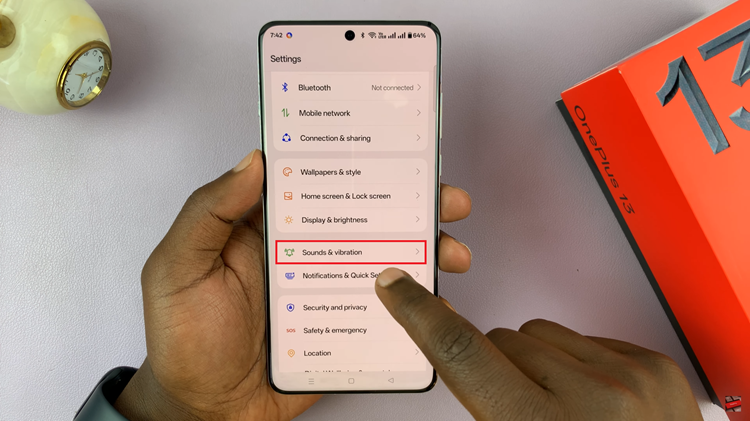
Following this, scroll to the bottom and find the ‘More‘ option. Tap on it to continue to the next step.

At this point, you’ll see one option; ‘Default Device.’ Tap on it and from the options that appear, choose either ‘External Device‘ or ‘This Device.’ Once done, exit the settings app and the changes will be applied.
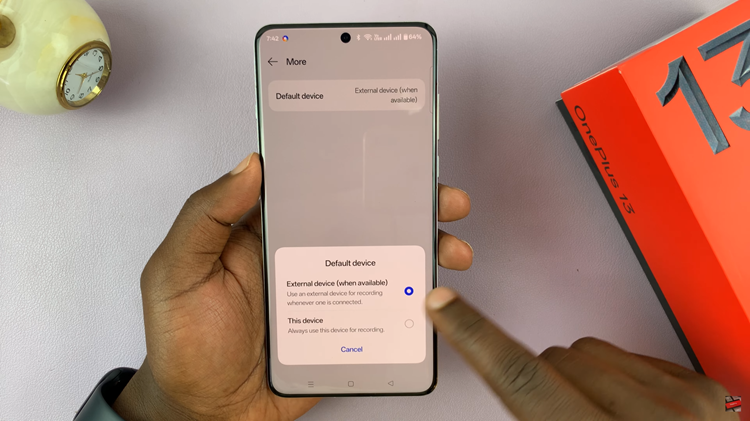
In conclusion, changing the default recording microphone on your OnePlus 13 is a quick and easy process that can significantly improve your audio recordings. By customizing your microphone preferences, you can ensure that your voice, music, or any other recordings come through loud and clear.