In our digital age, picking the right browser app for your phone can change how you surf the web. Samsung Galaxy A16 phones come with Samsung Internet as the default browser, but you might want to switch to a different app, like Google Chrome, Mozilla Firefox, or Microsoft Edge.
Whether you prefer a browser with better privacy faster loading times, or one you know well, changing your default browser app isn’t hard. This guide will show you how to change the default browser app on your Samsung Galaxy A16.
Ready to learn how to make your phone’s web browsing more personal? Let’s get started!
Watch: How To Enable Text Message Notifications On Samsung Galaxy A16
Change Default Browser App On Samsung Galaxy A16
Begin by unlocking your Galaxy A16 and accessing the home screen. Then, find & select the Settings app from home screen or app drawer. Now, scroll down and find the ‘Apps‘ option. Tap on it to proceed.
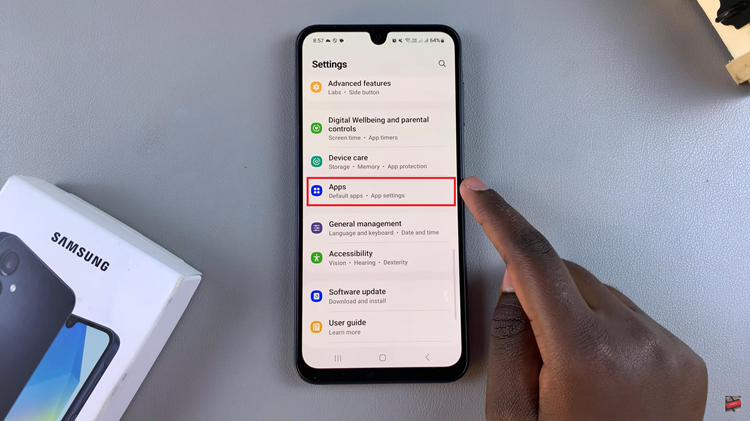
At this point, select the ‘Choose Default Apps‘ option usually located at the top of the Apps settings. Then, find and select the ‘Browser App‘ option.
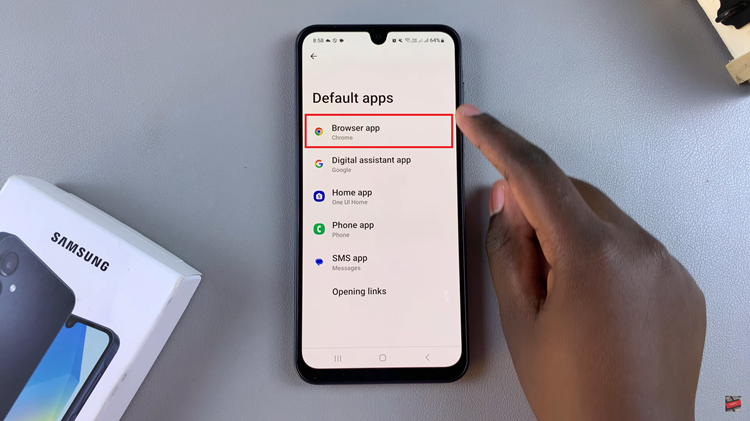
From here, you’ll see all the available browsers that are installed on your Samsung A16. Now, choose the desired browser you’d like and once done, exit the settings and the changes will be applied.
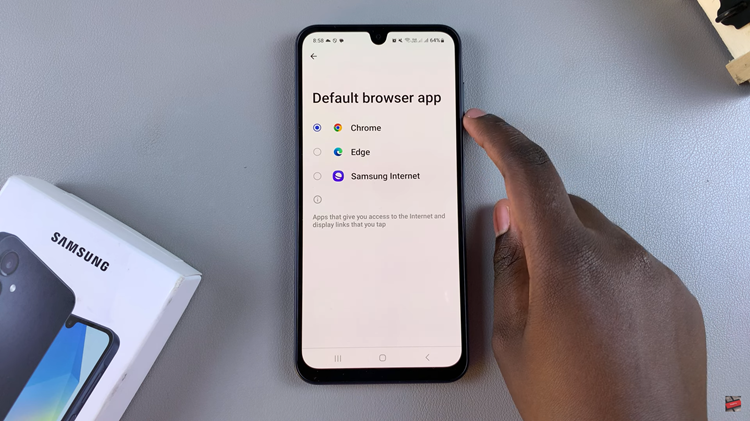
In conclusion, changing the default browser app on your Samsung Galaxy A16 is a quick and easy process that allows you to personalize your browsing experience. Whether you prefer Chrome, Firefox, or another browser, following the steps outlined in this guide ensures that your chosen app becomes the go-to for all web links.

