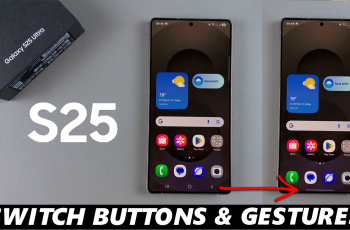Smartphone alerts, from messages and emails to app updates, are super useful. But if we’re chatting about keeping stuff private, those alerts popping up on your lock screen might spill the beans on your personal deets to any nosy person who peeks at your screen.
Good thing is, if you’ve got a Samsung Galaxy A16, you can switch those lock screen alerts off and keep your secrets safe. Sit tight, ’cause we’re gonna show you the ropes on how to disable lock screen notifications on your Samsung Galaxy A16 without any hassle.
If you wanna clear up your display or protect your private info, tweaking a few settings can get your alerts set just right. By the time we wrap this guide up, you’ll nail down how to run the show with your lock screen – keeping it tidy and safe.
Watch: How To Change Default Browser App On Samsung Galaxy A16
Disable Lock Screen Notifications On Samsung Galaxy A16
Begin by unlocking your Galaxy A16 and accessing the home screen. Then, find & select the Settings app from home screen or app drawer. Now, scroll down and find the ‘Notifications‘ option. Tap on it to proceed.
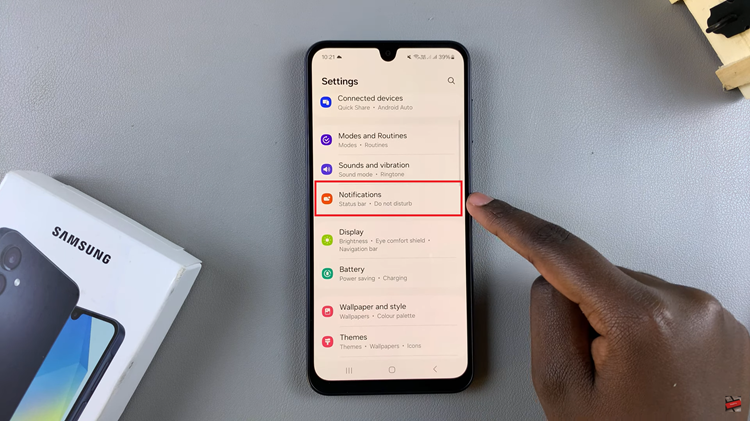
At this point, scroll down and locate the ‘Lock Screen Notifications‘ option. Tap on it to proceed. Then, you’ll notice a toggle switch within the lock screen notifications. Toggle OFF this switch to turn off this feature.
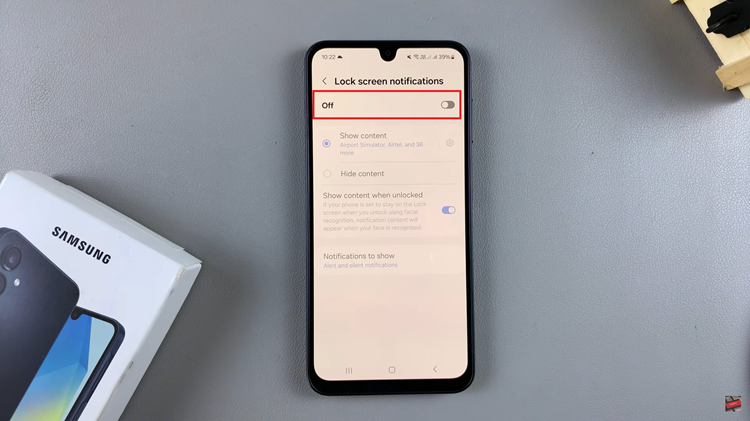
In conclusion, disabling lock screen notifications on your Samsung Galaxy A16 is an effective way to enhance your privacy and declutter your device. By following the simple steps outlined in this guide, you can easily prevent sensitive information from being visible to anyone who might glance at your phone.