Customizing your smartphone can enhance not only its appearance but also its usability. For users of the Samsung Galaxy S25 and S25 Ultra, one of the most impactful modifications is adjusting the apps drawer layout. This guide will walk you through the process to change the app drawer layout on your Samsung Galaxy S25, S25+ or S25 Ultra.
The apps drawer is the section of your phone where all installed applications are displayed. By default, Samsung devices provide a standard layout that may not meet everyone’s personal preferences.
Adjusting this layout can lead to easier navigation to help you find and access your apps quicker. It also offers improved organization as you can customize the grid to better fit your most-used apps.
Read: How To Enable / Disable Password Autofill On Galaxy S25
Change Apps Drawer Layout On Galaxy S25
Begin by unlocking your Samsung Galaxy S25 and launch the Apps Drawer. In the search bar at the bottom of the app drawer page, tap on the three vertical dots. From the menu options, select Sort.
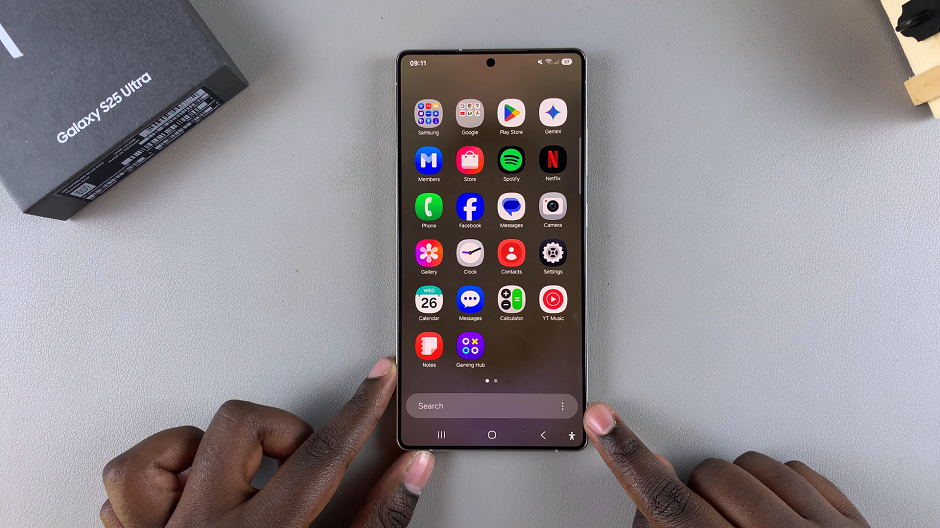
Select one of the two available options.
Custom Order: This layout arranges the apps in more than one home screen. Scroll through the home screens to find the app.
Alphabetical Order: Arranges the apps in a single one app page, in alphabetical order.
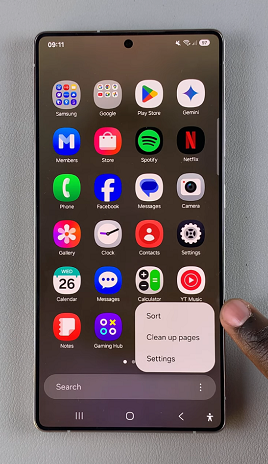
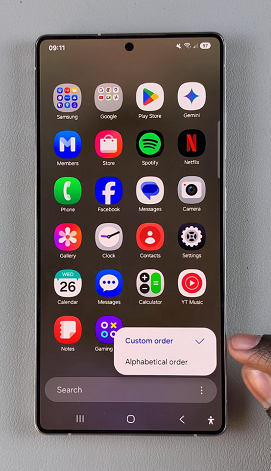
The new layout should immediately reflect in your apps drawer.

