As camera phones become more powerful, photo file sizes are growing at a ridiculous rate—taking up increasingly larger amounts of space on your phone. Fortunately, Samsung has a nifty solution: HEIC (High Efficiency Image Coding). This new photo format allows you to capture high-quality images at a fraction of the file size of the old JPEGs.
If you own a Samsung Galaxy A26, A36, or A56, activating HEIC will help you save space on storage without compromising image quality. This is especially useful if you take a lot of photographs or do not have much storage left on your phone.
Below is a step-by-step guide to capture High Efficiency Photos on your Samsung A26, A36, or A56. Let’s get started!
Watch: Change SIM PIN On Samsung Galaxy A56
Capture High Efficiency Photos (HEIC) On Samsung Galaxy A26/A36/A56
Begin by unlocking your Samsung Galaxy device and access the home screen. From here, find the ‘Camera‘ app either on the home screen or app dfrawer. Tap on it to proceed to the next step.
Following this, access the Camera settings. To do this, tap on the menu icon (above the shutter button) and from the options that appear, tap on ‘Settings‘ icon.
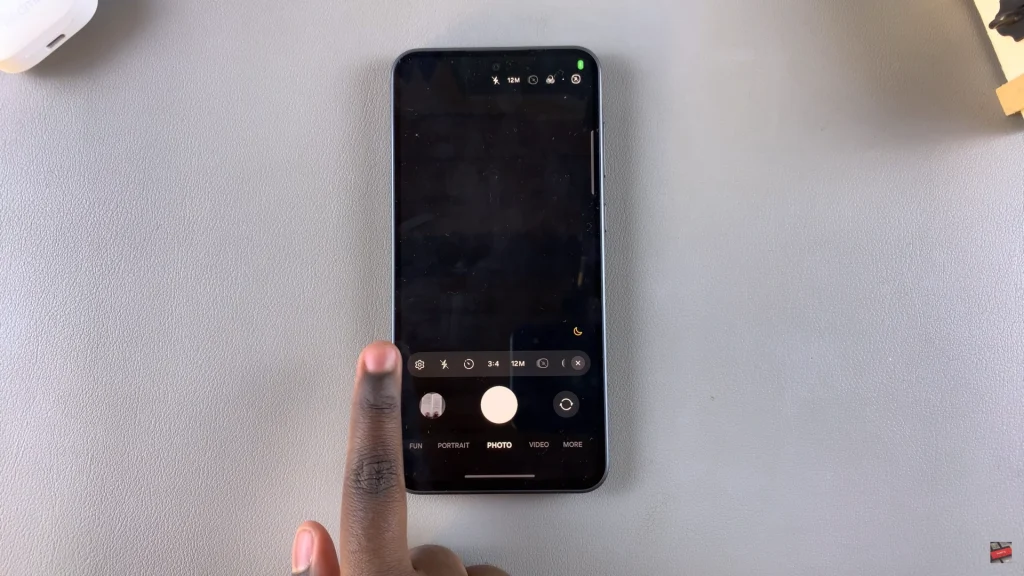
At this point, scroll down and find the ‘High Efficiency Photos‘ within the camera settings. You’ll see a toggle switch next to it. To enable this feature, simply toggle ON the switch. You can now head back to the camera home page and capture all your images in High Efficiency mode.
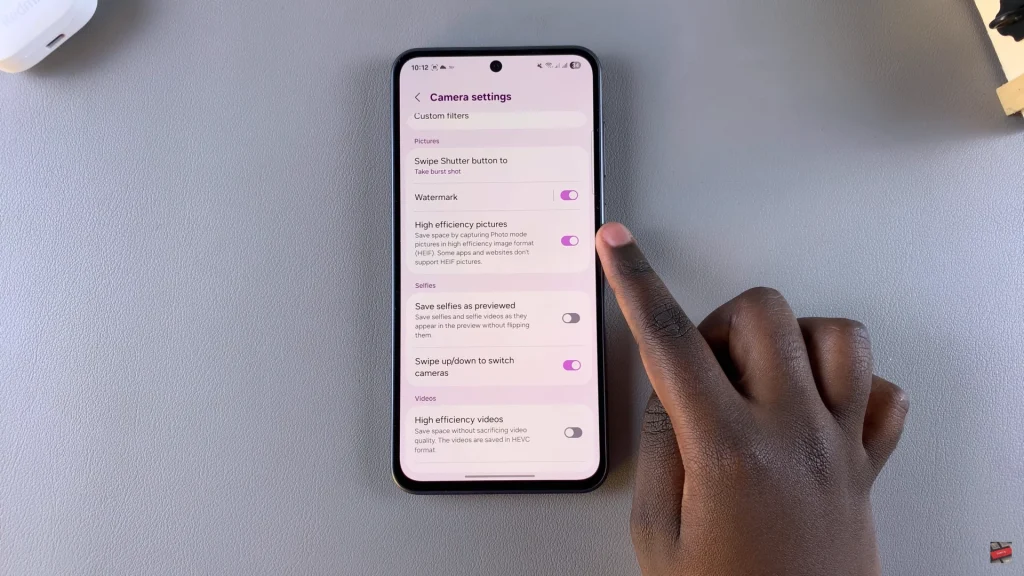
With a few quick camera setting tweaks, you can future-proof your photo library and enjoy a more streamlined smartphone experience. If you ever must share or transfer your HEIC photos, there are plenty of built-in and third-party apps to offer compatibility.
Now that you know how to enable HEIC on your Galaxy device, enjoy making the most out of this incredibly powerful feature and have a more fluid photography experience.
Read: How To Enable Swipe To Type On Samsung Galaxy A26/A36/A56

