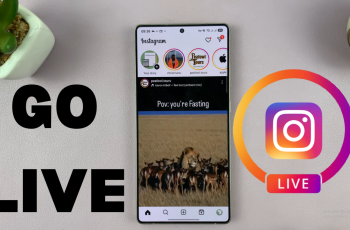Learn how to boost ambient sounds in front of you with your Samsung Galaxy Buds 3 Pro to stay more engaged with your surroundings. This feature is particularly useful in environments where you need to remain aware of what’s happening around you while still enjoying your audio content.
Moreover, adjusting these settings can significantly enhance your overall listening experience. By finding the right balance, you can enjoy your favorite music or podcasts without completely isolating yourself from important external sounds. This way, your earbuds become even more versatile and adaptable to different situations.
Watch:How To Pair & Connect Samsung Galaxy Buds 3 Pro To Mac or Macbook
Boost Ambient Sounds Infront Of You On Samsung Galaxy Buds 3 Pro
Step 1: Insert Earbuds and Open App
- To begin, insert the Samsung Galaxy Buds 3 Pro into your ears.
- Next, launch the Galaxy Wearable app on your device to access the settings.
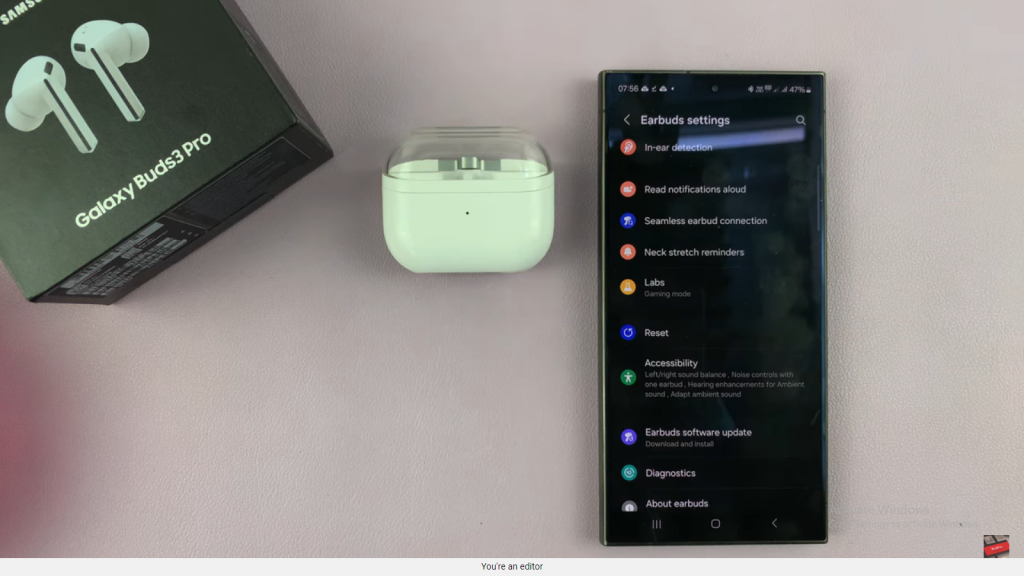
Step 2: Access Earbuds Settings
- Once the app is open, navigate to “Earbuds Settings” to proceed.
- From there, scroll down to locate the next set of options.
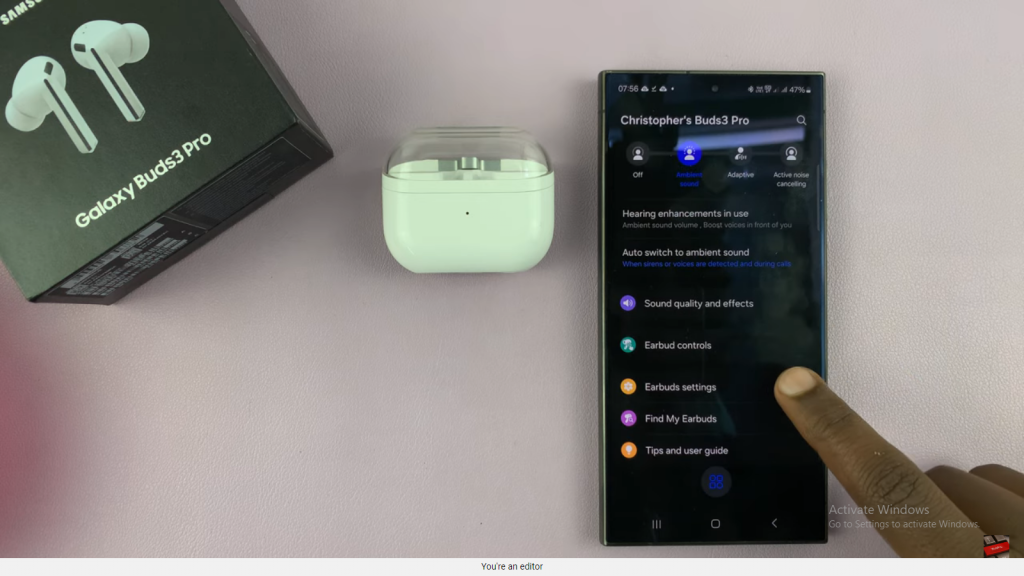
Step 3: Open Accessibility Settings
- After reaching “Earbuds Settings,” tap on “Accessibility” to continue.
- This section will provide further customization options for your earbuds.
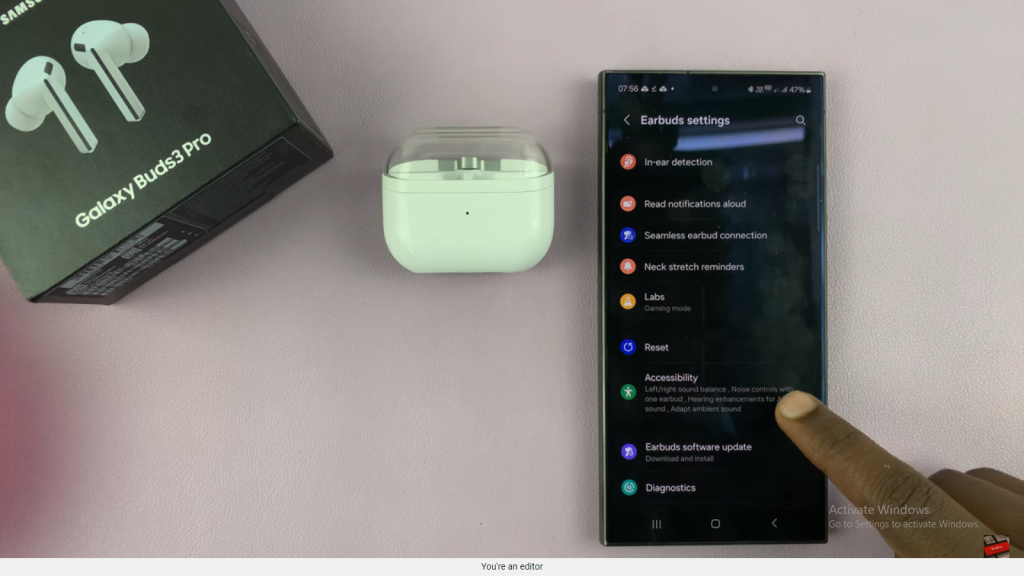
Step 4: Enable Ambient Sound Enhancements
- Under the “Accessibility” menu, select “Adapt Ambient Sound.”
- Then, toggle the “Hearing Enhancements” switch to the ON position. If the switch is OFF, it will appear grey; when ON, it will be highlighted, indicating activation.
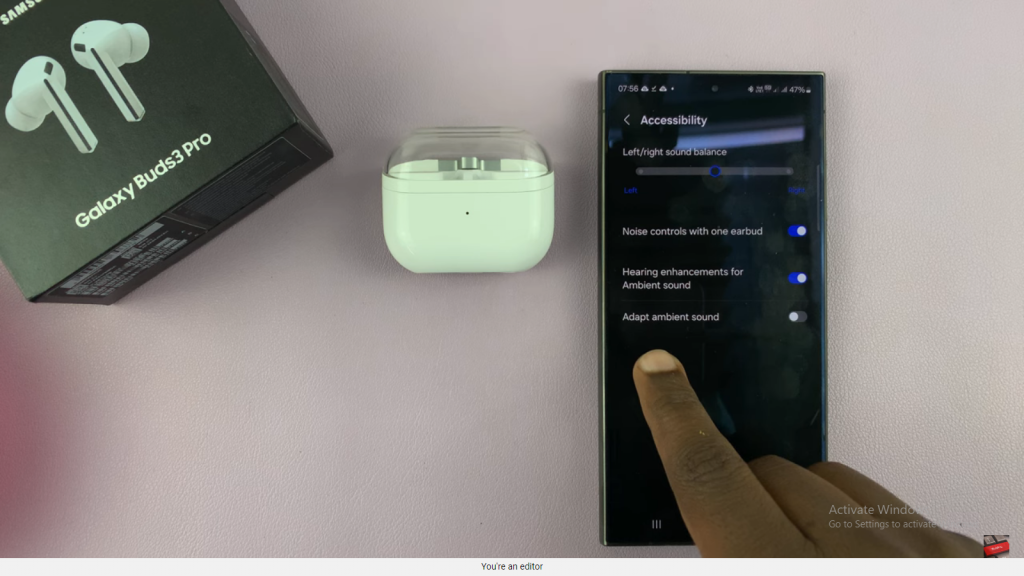
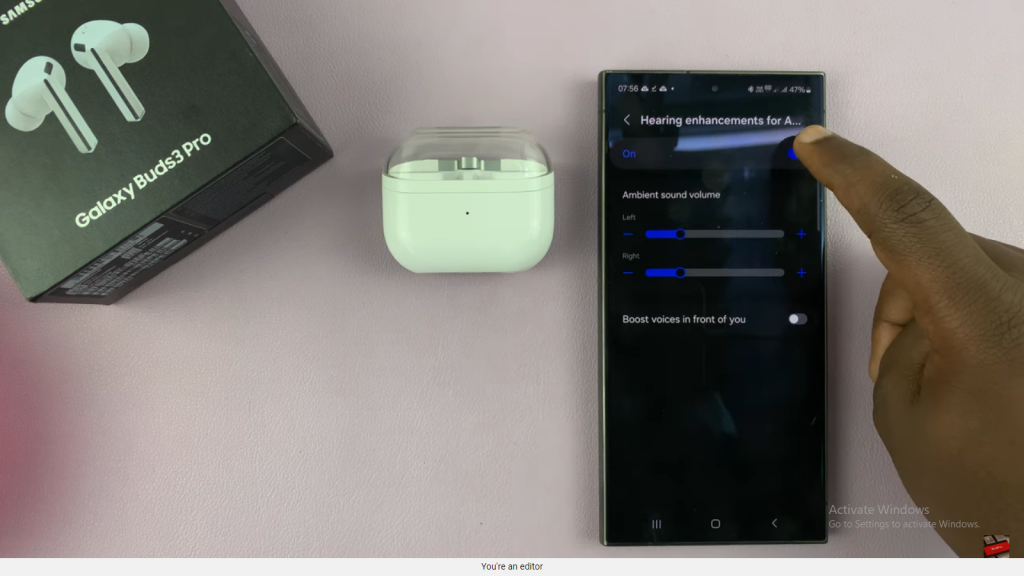
Step 5: Adjust Sound Volume
- Subsequently, adjust the ambient sound volume for each earbud separately if needed.
- You can modify the volume settings for the left and right earbuds individually, ensuring a personalized listening experience.
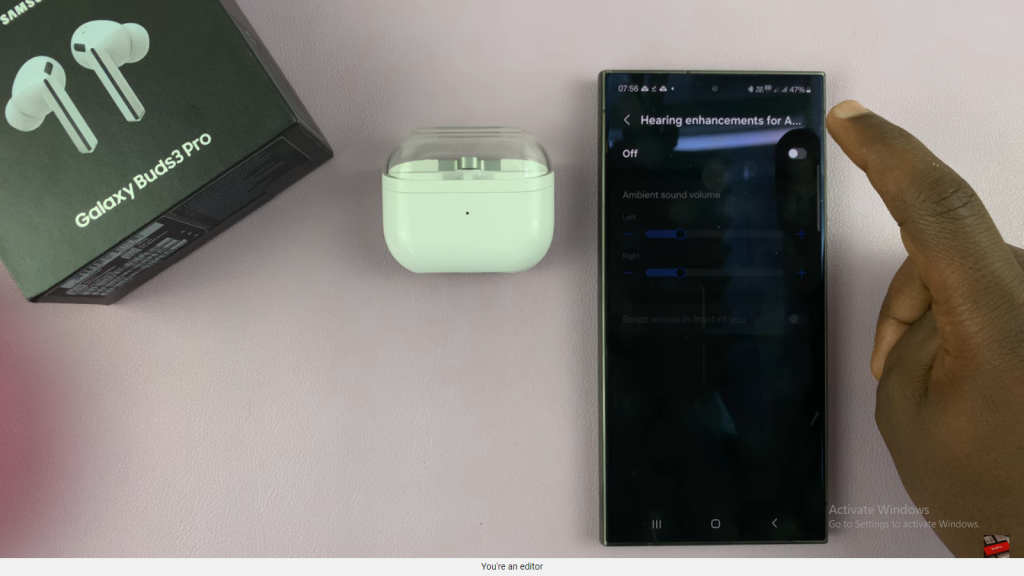
Step 6: Set Background Noise Reduction Level
- Following that, set the background noise reduction level to find the right balance.
- Move the slider to amplify sounds coming from the front while reducing background noise from behind.
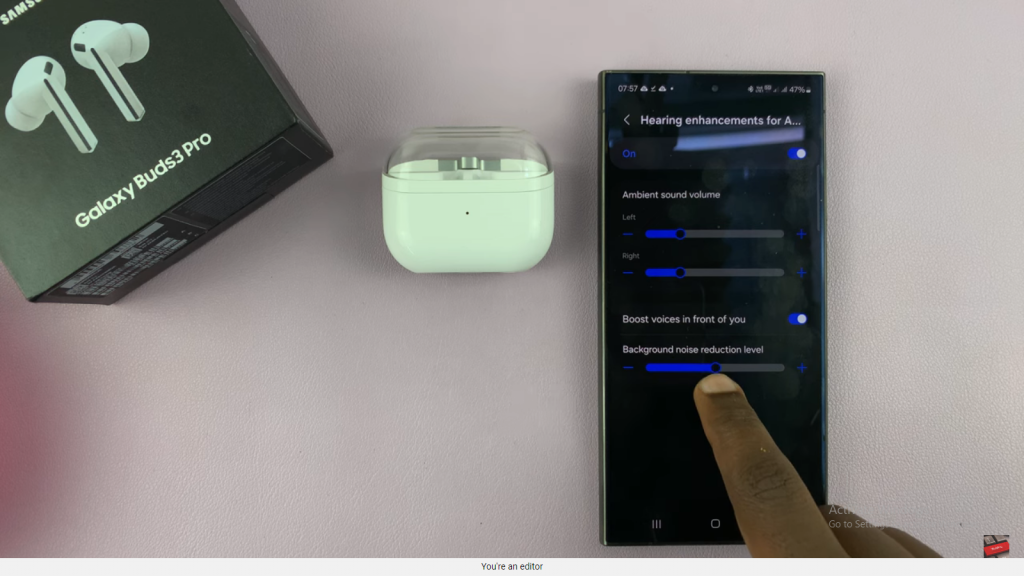
Step 7: Verify Changes
- Finally, ensure that the ambient sounds in front of you are boosted as desired.
- You can toggle the setting on and off based on your preferences to fine-tune your listening experience.
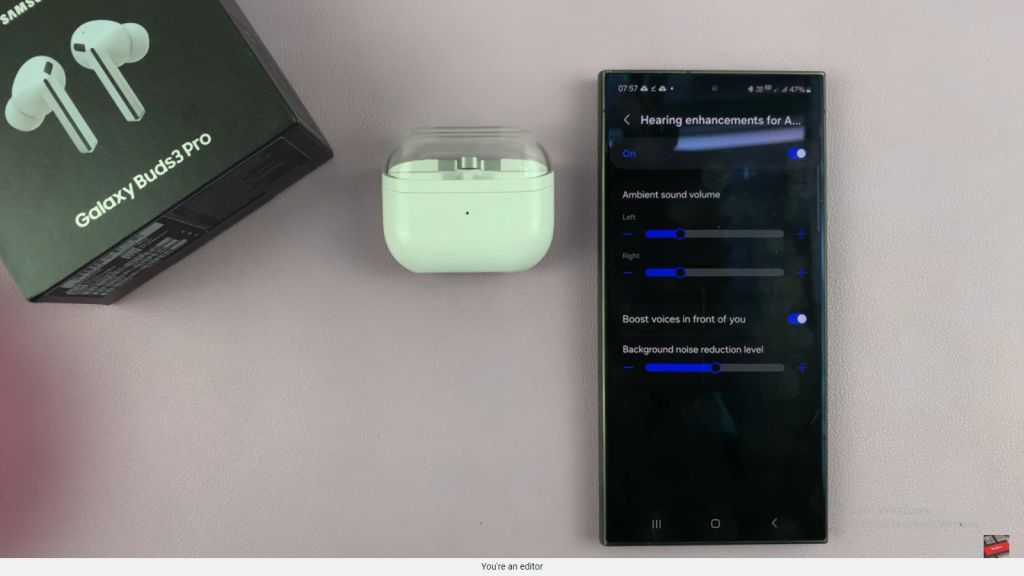
Read:How To Pair & Connect Samsung Galaxy Buds 3 Pro To Mac or Macbook