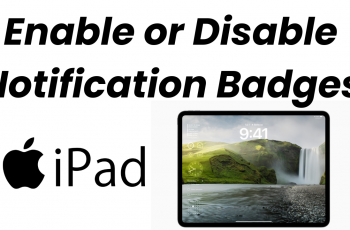Keeping your chats and media safe is important, especially when switching devices or reinstalling the app. With WhatsApp’s built-in backup option, you can store your messages and attachments securely. Whether you want to protect important conversations or free up space without losing data, knowing how to back up WhatsApp on iPhone ensures you never lose valuable information.
Regular backups help prevent data loss in case of accidental deletions or software issues. By enabling automatic backups or manually saving your chats, you can restore everything whenever needed. Since WhatsApp backups are linked to iCloud, having enough storage and a stable connection makes the process smooth.
Watch:How To Add Passcode To Screen Time Settings On iPhone
Back Up Whatsapp On iPhone
Using WhatsApp Settings
Open WhatsApp and go to settings at the bottom right corner.
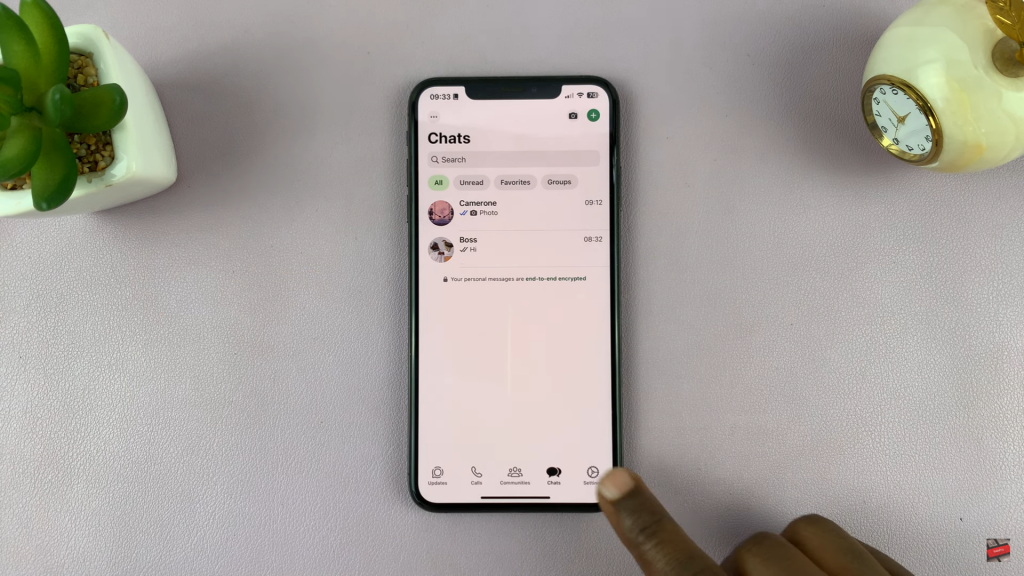
Scroll & tap on chats, then choose chat backup.
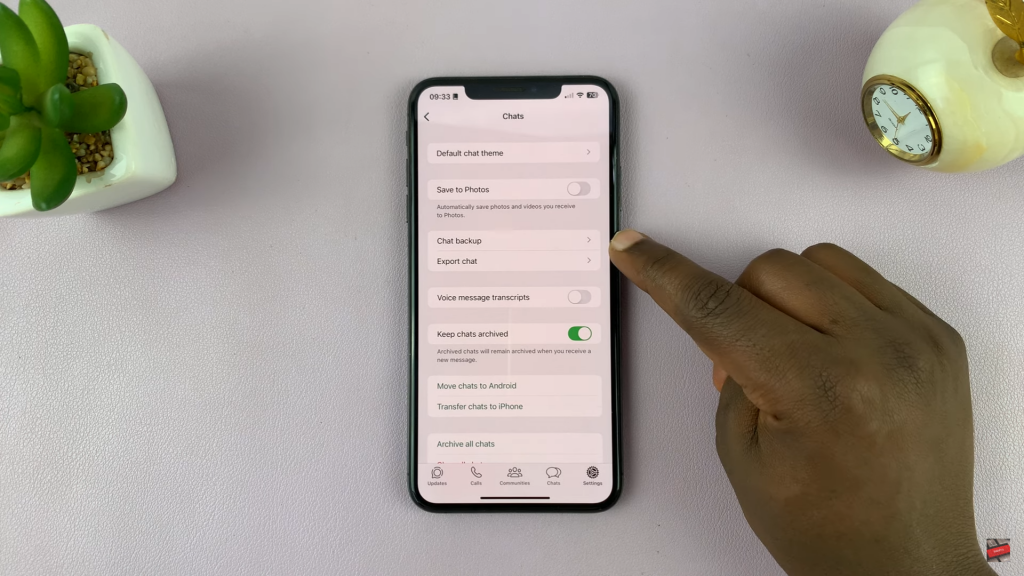
Tap back up now to save chats to iCloud.
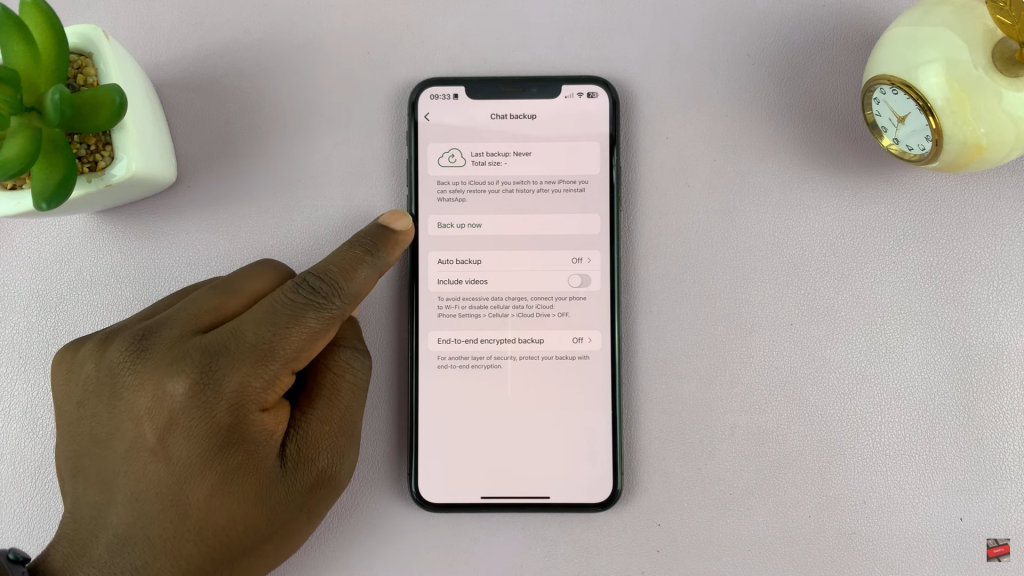
To enable automatic backups, choose daily, weekly, or monthly.
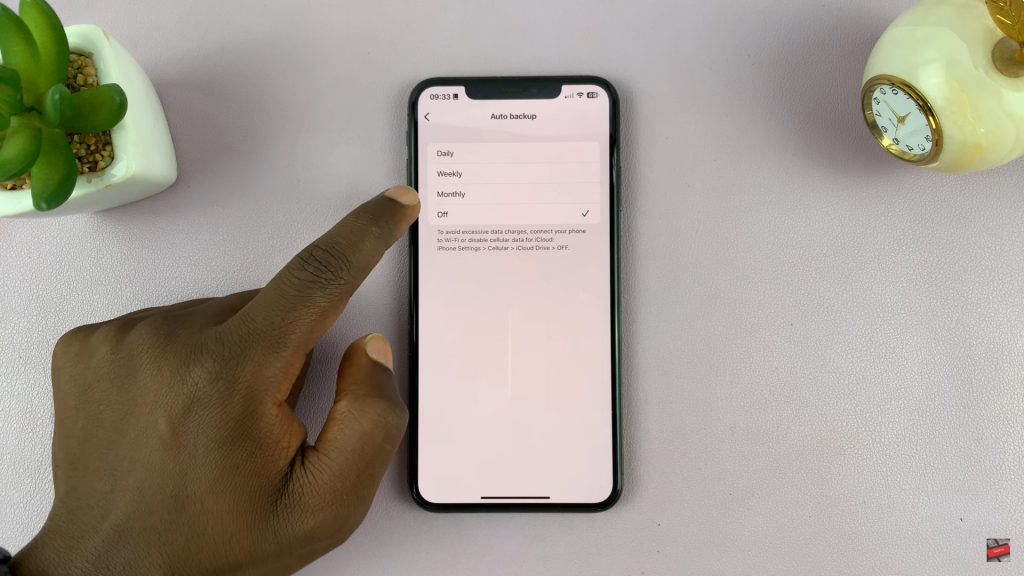
If you want to include media files, turn on the include videos option.
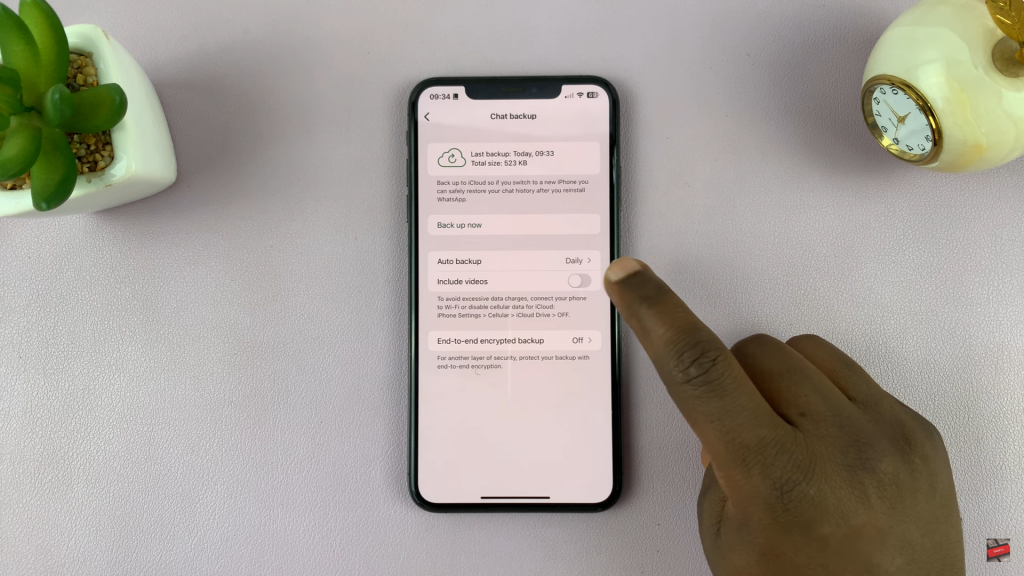
Using iCloud Backup
Go to your iPhone settings and tap on your name at the top.
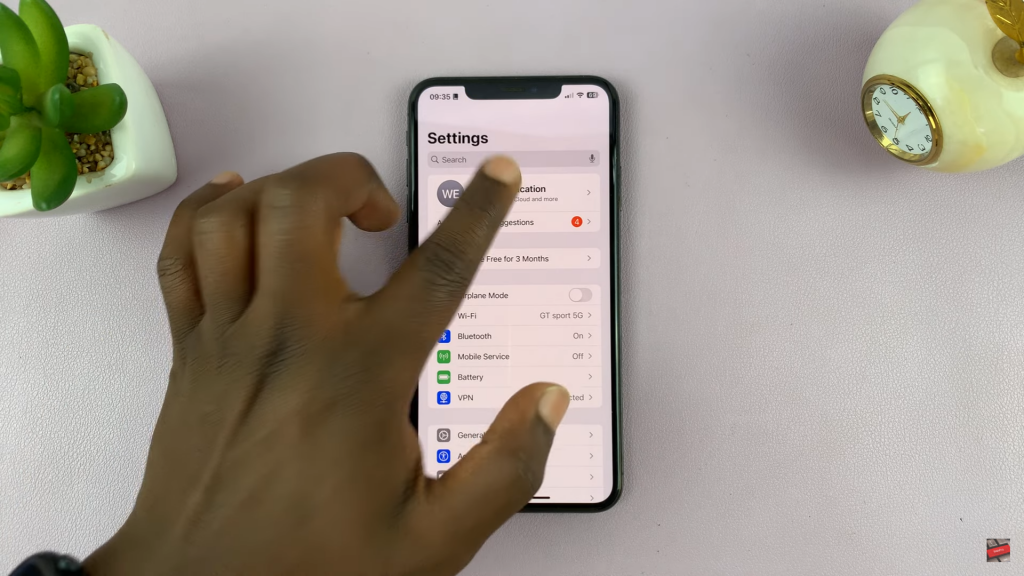
Select iCloud and then tap on iCloud backup.
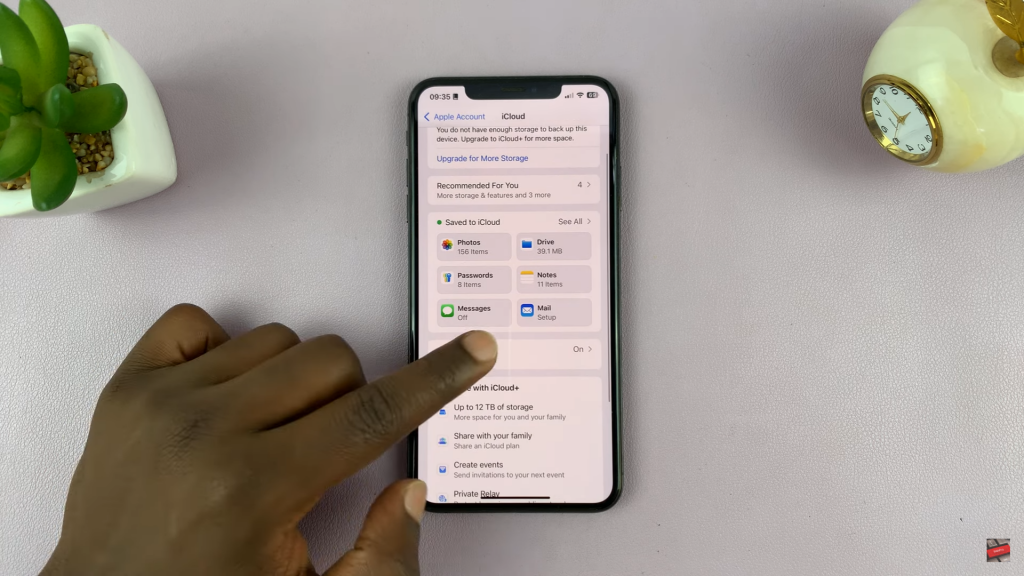
Turn on back up this iPhone for automatic backups.
Tap back up now to save all phone data, including WhatsApp.
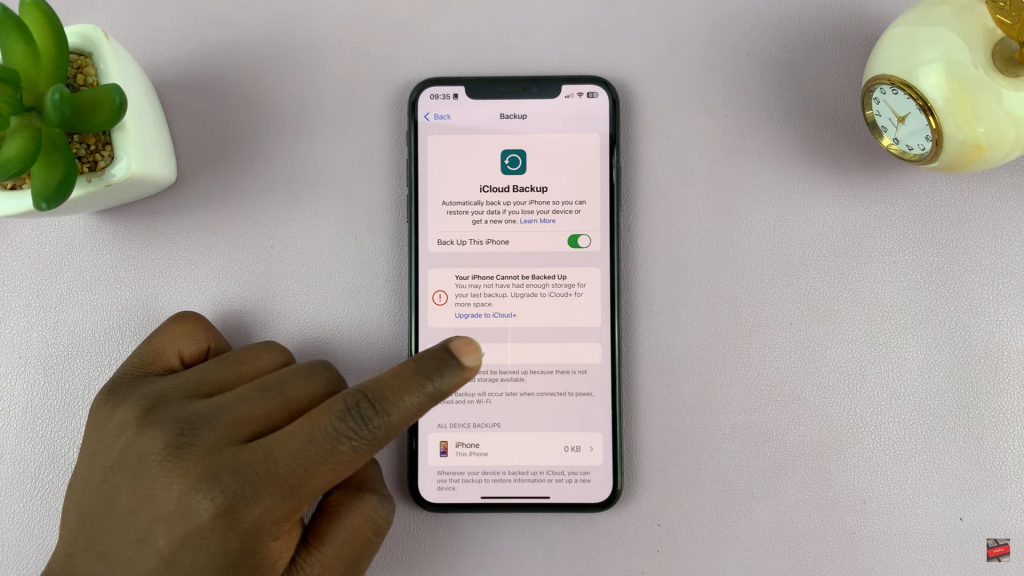
Using a Computer
Connect your iPhone to a PC or Mac using a USB cable. Open Finder on Mac or iTunes on Windows and detect your device.
Select the backup option and choose back up now to save data locally. Use this backup whenever you need to restore WhatsApp & other data.