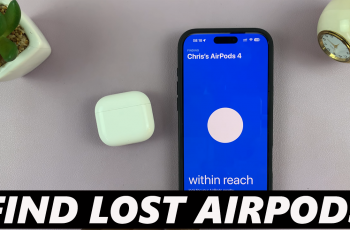Telegram is a popular messaging app that offers fast, secure, & cloud-based communication. Installing the Telegram app on iPhone allows you to stay connected with friends, join channels, & access a variety of features designed for seamless messaging. With its user-friendly interface & cross-device support, Telegram ensures a smooth experience whether you’re chatting, sharing media, or managing groups.
Getting the app on your iPhone is a quick & simple process that opens the door to an advanced messaging platform. With regular updates & security enhancements, Telegram continues to improve, making it a reliable choice for communication. Once installed, you can explore its customizable settings, send encrypted messages, & enjoy a smooth chatting experience without limitations.
Watch:How To Back Up Whatsapp On iPhone
Install Telegram App On iPhone
Open the App Store
Go to the App Store on your iPhone. Tap the search bar at the top and type “Telegram.”
Download Telegram
Find “Telegram Messenger” in the search results. Tap “Get” or the iCloud download icon to install.
Open the App
Once installed, tap “Open” to launch Telegram.

Set Up Your Account
Tap “Start Messaging” and enter your phone number. Confirm the country code is correct.
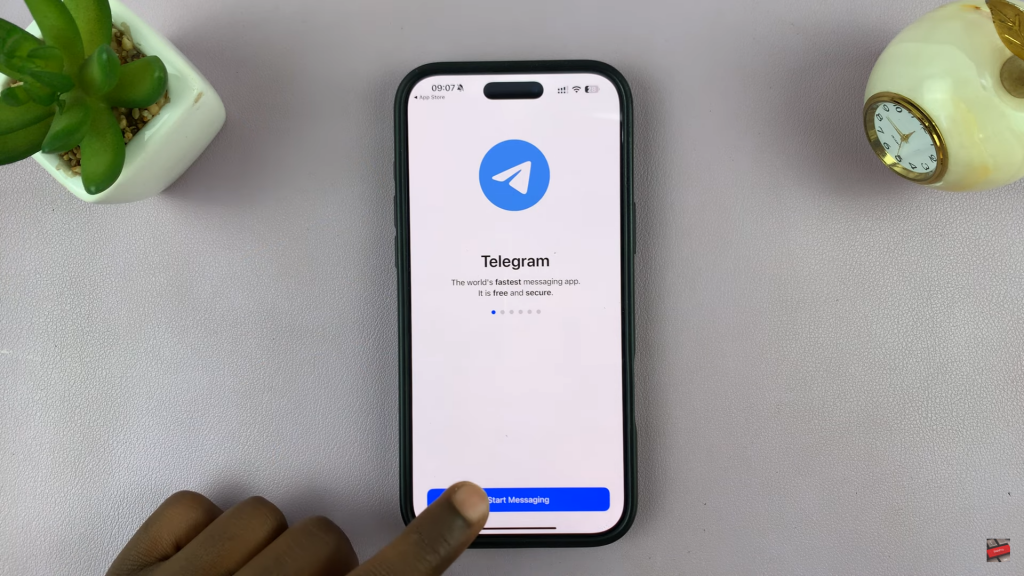
Verify Your Phone Number
Telegram will send a verification code via SMS. Enter the code to proceed.
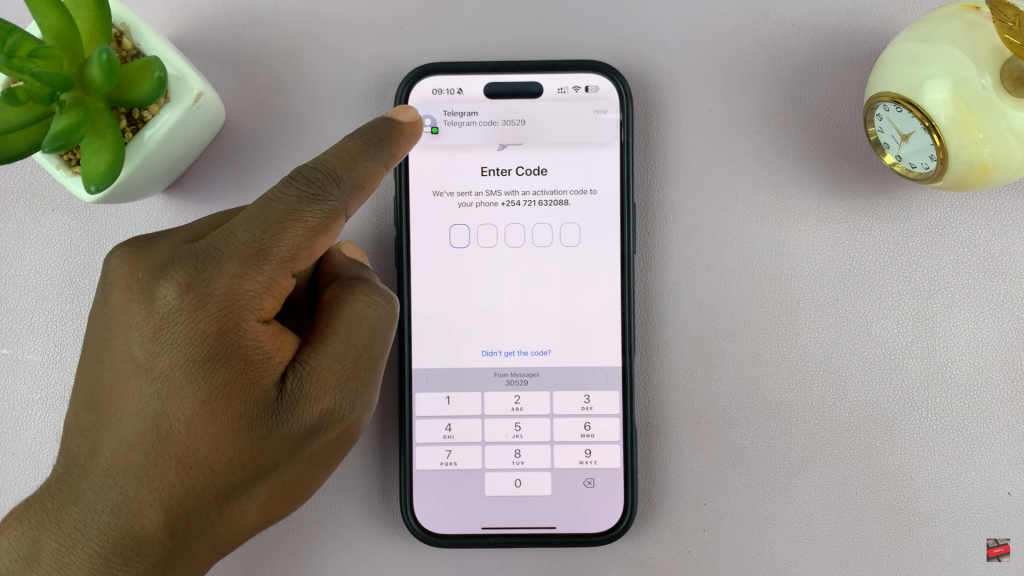
Add an Email Address
Enter your email for added security. Check your email for a verification code and enter it in the app.
Grant Permissions
Allow access to your contacts for easy messaging. Choose whether to enable Siri for Telegram.
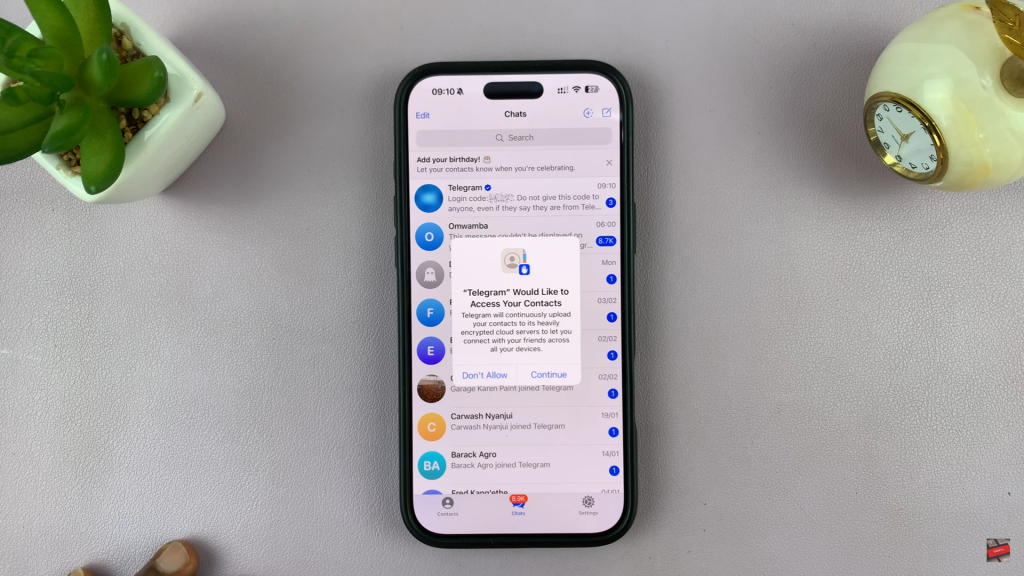
Complete Profile Setup
Set a profile picture, username, and other details in the settings section.