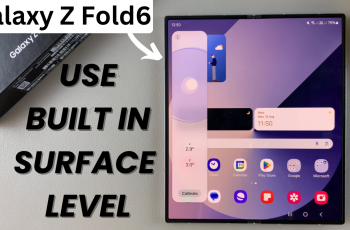The iPhone 16 and iPhone 16 Pro come with a plethora of apps, making it challenging to find specific ones quickly. A cluttered home screen can slow down productivity and create unnecessary frustration.
Thankfully, iOS offers a simple solution that allows you to arrange all your apps in alphabetical order. This can help you easily locate apps and declutter your home screen.
In this guide, we’ll walk you through the comprehensive step-by-step process on how to arrange all apps in alphabetical order on the iPhone 16 or 16 Pro.
Also Read: How To Reset App Icon Colors Back To Default On iPhone 16 / 16 Pro
How To Arrange ALL Apps In Alphabetical Order On iPhone 16 / 16 Pro
The first step to organizing your apps alphabetically is to access the Settings app. Tap on it to open. Once you are in Settings, scroll down the list of options until you find General. Within the General settings menu, scroll down and locate the option labeled Transfer or Reset iPhone.
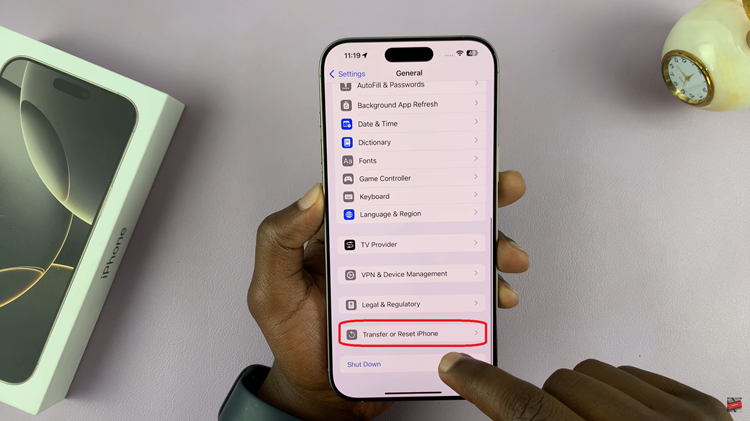
After selecting Transfer or Reset iPhone, you’ll be presented with several reset options. From this list, tap on Reset Home Screen Layout. Once you’ve tapped on Reset Home Screen Layout, a confirmation message will pop up asking if you’re sure you want to proceed. Tap Reset Home Screen to confirm your action.
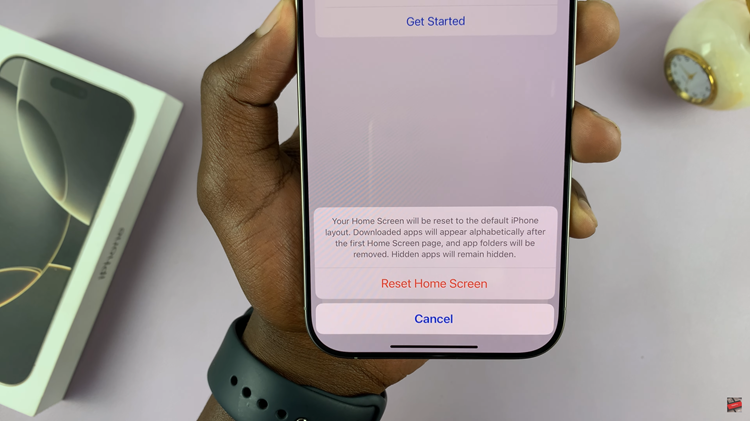
After confirming the reset, navigate back to your home screen. You should now see all the default apps arranged in their original positions, while the rest of your apps will be listed in alphabetical order. This makes it much easier to find specific apps without manually moving them around.

Arranging all your apps in alphabetical order on the iPhone 16 or 16 Pro is a quick and effective way to tidy up your home screen. By following these steps you’ll have a neatly organized, easy-to-navigate interface in no time. With this setup, you’ll never waste time searching for apps again.