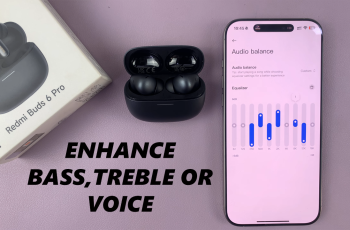Adjusting the noise-canceling level on your Samsung Galaxy Buds 3 Pro can significantly enhance your listening experience. To begin with, tailor the noise-canceling settings to fit your environment. For example, if you’re in a noisy café, increase the noise cancellation to block out the external sounds. Conversely, if you’re in a quiet room, reduce the noise-canceling level to let in some ambient noise. By making these adjustments, you ensure that your earbuds provide the best possible experience for your surroundings.
Moreover, changing the noise-canceling level is simple and flexible. You can easily switch between different settings based on your needs. For instance, when you need to focus deeply, set the cancellation to its highest level. However, if you need to stay aware of nearby conversations or environmental sounds, lower the setting. In this way, you can customize your Galaxy Buds 3 Pro to perfectly suit your current situation, enhancing both comfort and audio quality.
Watch:How To Turn Neck Stretch Reminder On or OFF On Samsung Galaxy Buds 3 Pro
Adjust Noise Canceling Level On Samsung Galaxy Buds 3 Pro
Step 1: Insert the Earbuds
Start by making sure your Galaxy Buds 3 Pro are snugly placed in your ears. A secure fit is crucial for the best noise-canceling experience.
Step 2: Open the Galaxy Wearable App
Next, open the Galaxy Wearable app on your phone that’s connected to your Galaxy Buds 3 Pro. This app is your hub for customizing your earbuds’ settings.

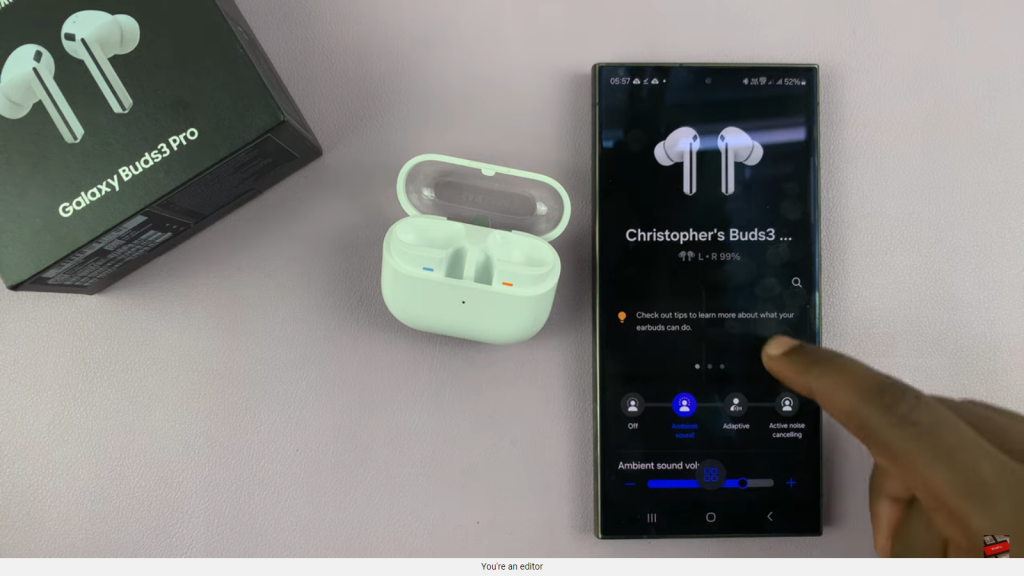
Step 3: Enable Active Noise Cancelling
In the app, find and activate the Active Noise Cancelling feature. This will start filtering out unwanted background noise.
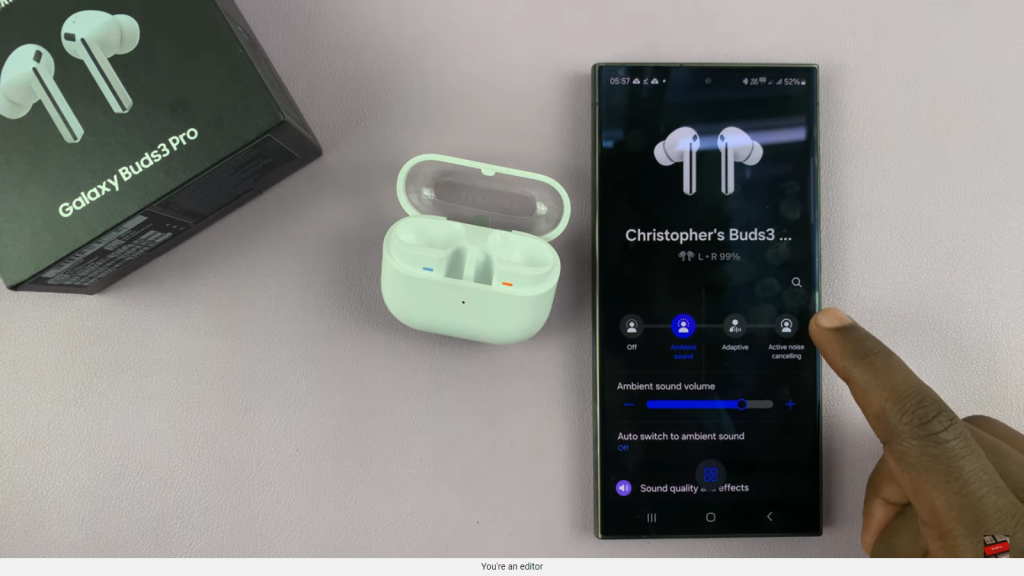
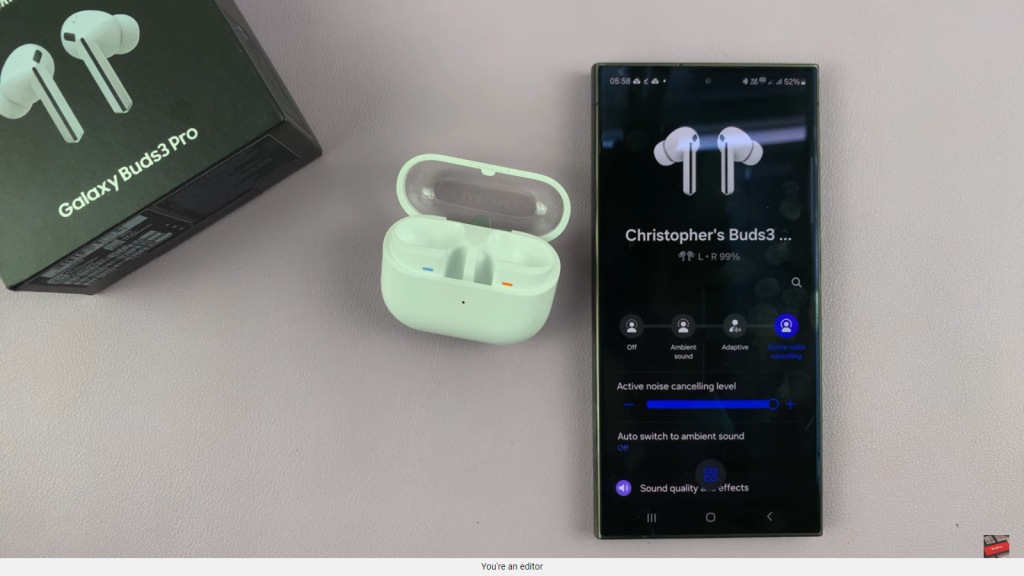
Step 4: Adjust the Noise Cancelling Level
Once Active Noise Cancelling is turned on, locate the slider for noise canceling levels in the app. You can move the slider to control how much ambient sound you block out. Slide it all the way to the maximum for total silence or adjust it to let in some background noise if you prefer.
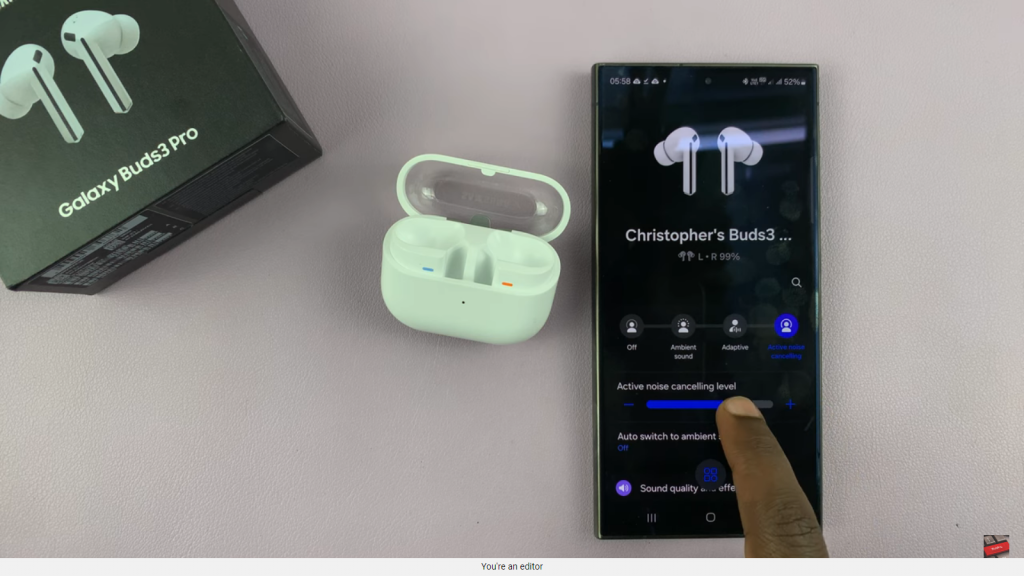
Read:How To Turn Neck Stretch Reminder On or OFF On Samsung Galaxy Buds 3 Pro