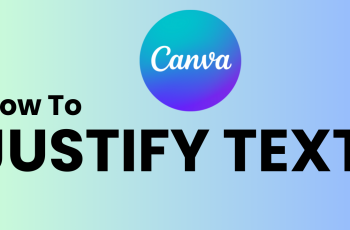The JBL Charge 6 is a powerhouse portable speaker known for its rugged design, impressive volume, and deep bass. But did you know you can fine-tune the low-end response to suit your personal taste and the acoustics of any space?
Whether you’re hosting a backyard party, hitting the beach, or just relaxing indoors, dialing in the perfect bass can make all the difference in your listening experience. In this article, we’ll walk you through everything you need to know to adjust the bass on your JBL Charge 6.
By default, the Charge 6 is tuned for a balanced sound with an emphasis on clarity and punch. Its dual passive radiators deliver substantial low-frequency impact without overwhelming the mids and highs. However, room acoustics, speaker placement, and source material all influence how bass is perceived. That’s where equalization comes in.
Watch: Mute Feedback Tones On JBL Charge 6
Adjust Bass On JBL Charge 6
First, make sure you install the JBL Portable app. On iOS, search JBL Portable in the App Store. Do the same for Android in the Google Play Store. Launch the app once it’s installed.
Press the Power button on your Charge 6 to turn it on. In the JBL Portable app, select your Charge 6 from the device list. Follow the on-screen prompts to complete pairing.

If you had previously paired the speaker, you can press the Bluetooth button on the speaker. Then, select it from the list of available devices, to connect, if it doesn’t connect automatically.
Return to the JBL Portable app—your speaker should appear on the home screen. Tap on your Charge 6 in the app.
In the device dashboard, find and tap Equalizer (just below the charging indicator slider). Scroll through to see a list of EQ presets. JBL Signature selected by default. This is the neutral setting—perfect if you prefer the speaker’s stock tuning.
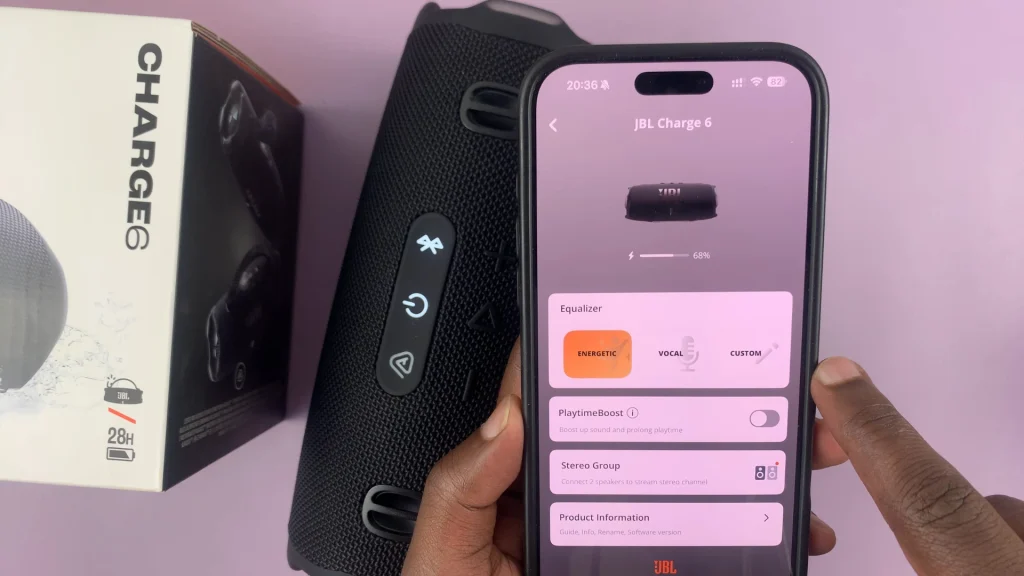
Select Custom in the EQ menu and tap on Edit. You’ll see individual sliders for frequency bands (e.g., 125 Hz, 250 Hz, 500Hz, 1 kHz, 2kHz, 4 kHz, 8 kHz). They are labelled Low, Mid and High.
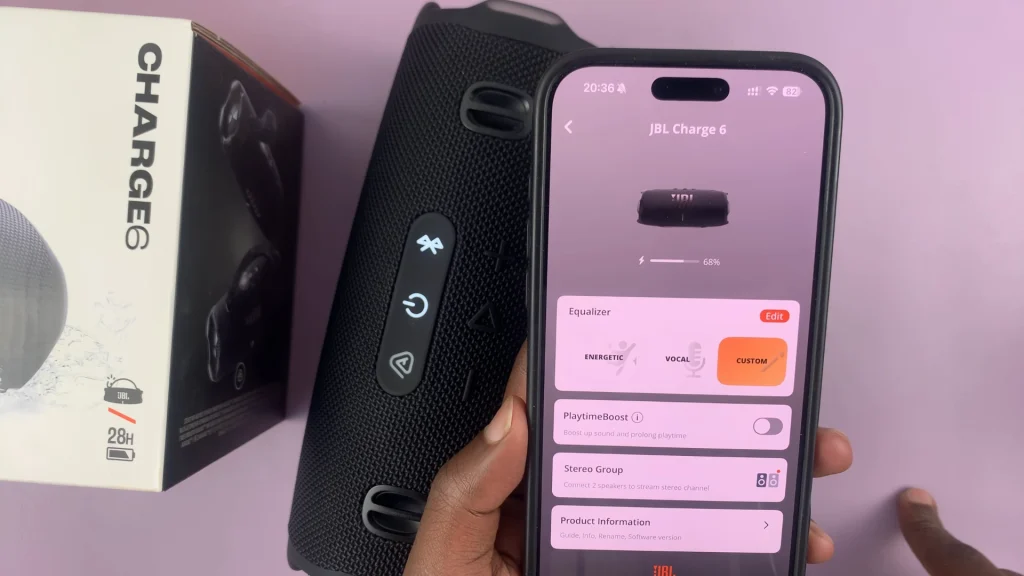
The Low sliders (125, 250 & 500 Hz) are the bass equalizers. Push them up and down to increase or reduce bass as you listen to music.

Once you’ve settled on the right tone of bass, tap the Back arrow to save the custom equalization. It will now be ready for use every time you select it, until you change it back once again.
Speaker Placement & Environment Tips
Even with perfect EQ, bass can sound thin if the speaker isn’t optimally placed. Try these tricks:
Near a Wall or Corner: Position the Charge 6 close to a wall (but not flush) or in a corner to reinforce bass reflections.
Elevate Slightly: Place on a table or platform rather than directly on the ground to reduce bass absorption by carpets or grass.
Avoid Obstacles: Ensure nothing is blocking the passive radiators on either side.
Testing & Iterating
Use Reference Tracks: Pick songs with well-known bass lines (e.g., “Billie Jean” by Michael Jackson).
Listen at Multiple Volumes: Bass response can change with volume; re-check at medium and high levels.
Additional Pro Tips
Firmware Updates: Keep your Charge 6 updated via the JBL app for the best audio performance.
Battery Level: Low battery may slightly affect output; charge fully before critical listening.
Auracast Mode: When linking multiple JBL speakers, a unified EQ across speakers can help maintain consistent bass.