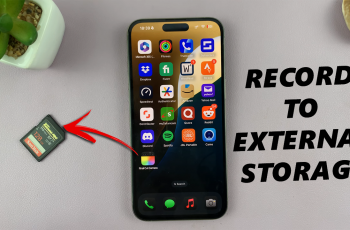Your alarm’s volume plays a crucial role in making sure you wake up on time or receive timely reminders. The OnePlus 13 offers a range of customizable settings, and adjusting the alarm volume is a simple process.
Here’s a step-by-step guide on how to adjust the alarm volume on your OnePlus 13. Tweak the alarm volume to your preferred level.
If you’re having trouble hearing your alarm in the morning or you find it too loud and want to lower the sound, you customize the alarm volume to suit your needs. These same instructions should apply to any other OnePlus models as well.
Read: How To Remove Lock Screen Password On OnePlus 13
Adjust Alarm Volume On OnePlus 13
To begin, launch the Settings app on your OnePlus 13 home screen. Once you’re in the Settings menu, scroll down and look for the Sounds & Vibration option. Tap on it.
Within the Sounds & Vibration menu, look for the Volume section. Here, you can adjust the alarm volume slider to increase or decrease the volume according to your preference.
You should hear the level in real time.
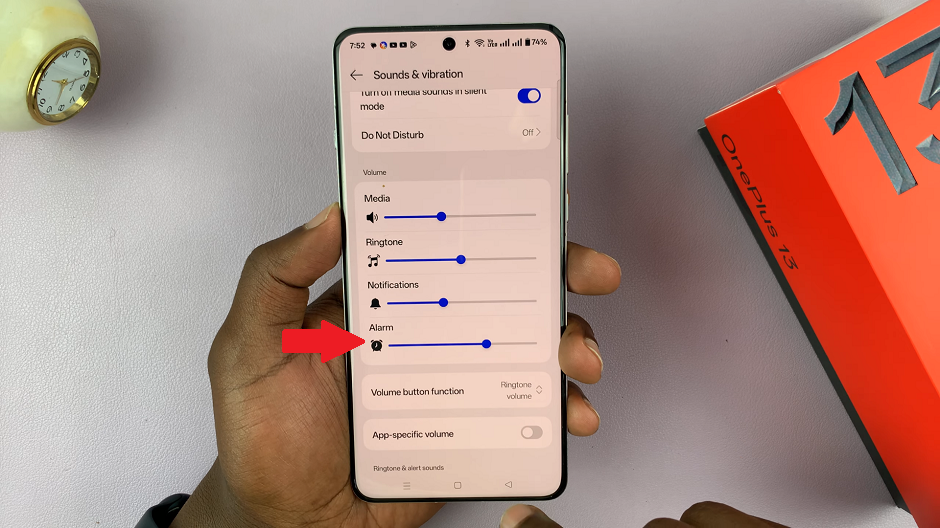
Tips for Better Alarm Management
Ensure Do Not Disturb is turned off, as it may sometimes silence alarms depending on your settings. Also, if you sleep deeply, consider enabling vibration in combination with sound for a more effective alarm.
It is important to customize your alarm sound by choosing a tone that is both pleasant and loud enough to wake you up.
You can also experiment with different sound profiles to suit various occasions (e.g., quieter alarms for weekends or louder alarms for weekdays).