If you want to simplify your life with your Samsung Galaxy A36, A56, or A26 and personalize it, you may add a weather widget to your lock screen. A weather widget allows you to view the weather at a glance so you do not have to unlock your phone.
With just a few simple steps, you can easily integrate this useful feature directly into your lock screen. We’ll walk you through how to add weather widget to lock screen on Samsung A56, A26, & A36.
If you have just received your brand new Samsung phone and want to know how to switch it, you have come to the right guide. Let’s get started!
Watch: Block Unknown Numbers On Samsung Galaxy A56
Add Weather Widget To Lock Screen Of Samsung Galaxy A36/A56/A26
Begin by locking your device and access the lock screen. Then, press and hold the lock screen for a few seconds, type in your security lock (if you have one) and you’ll access the lock screen editor. Alternatively, go to Settings > Lock Screen & AOD > Edit Lock Screen.
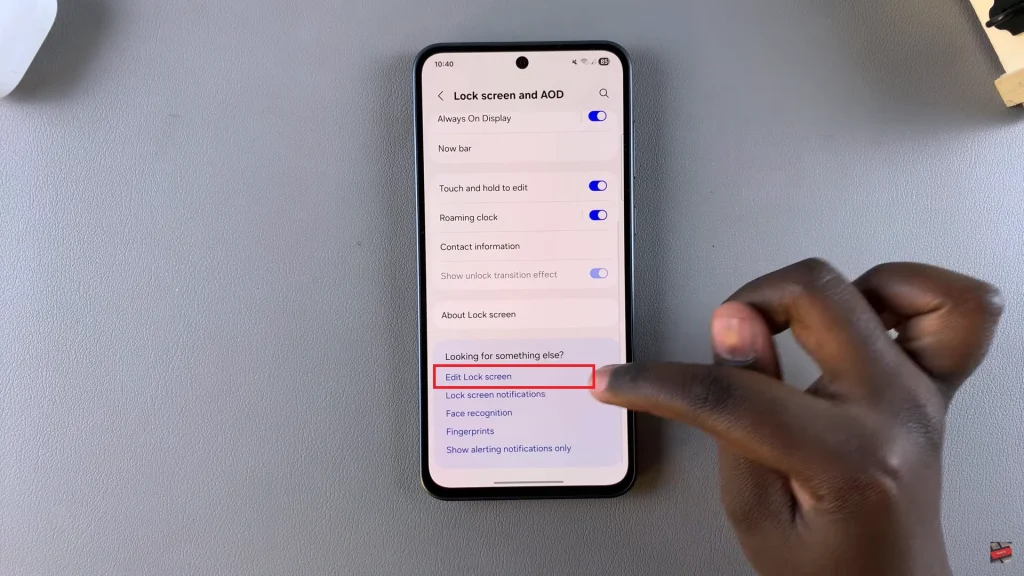
Following this, tap on ‘Add Widgets‘ and you’ll see a list of all available widgets. Find the Weather widget and tap on it to proceed.
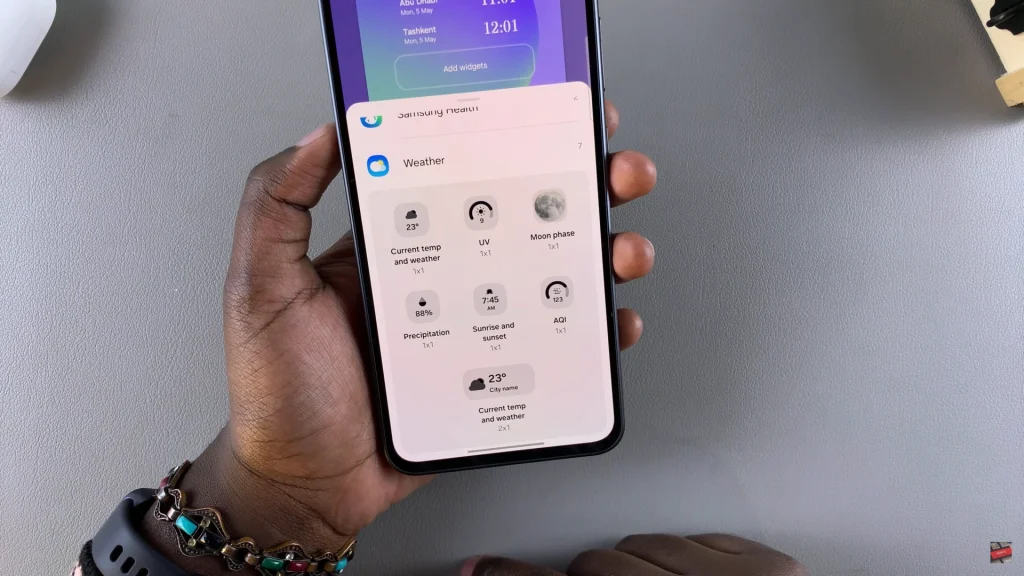
At this point, tap on your preferred weather widget and it will be automatically added to the lock screen. Afterwards, tap on ‘Done‘ to apply the changes.
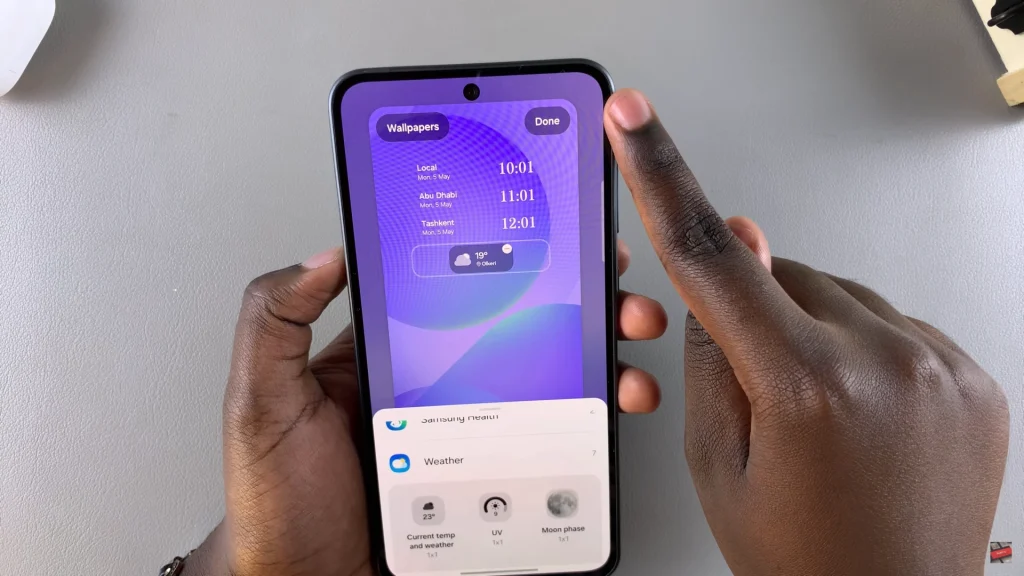
Briefly, placing a weather widget on your Samsung Galaxy A36, A56, or A26 lock screen is an easy but effective method of making your phone more useful. You can add the widget easily and have access to the weather anytime without having to unlock your device.
Read: How To Change Auto Lock Period On Samsung Galaxy A36/A56/A26

